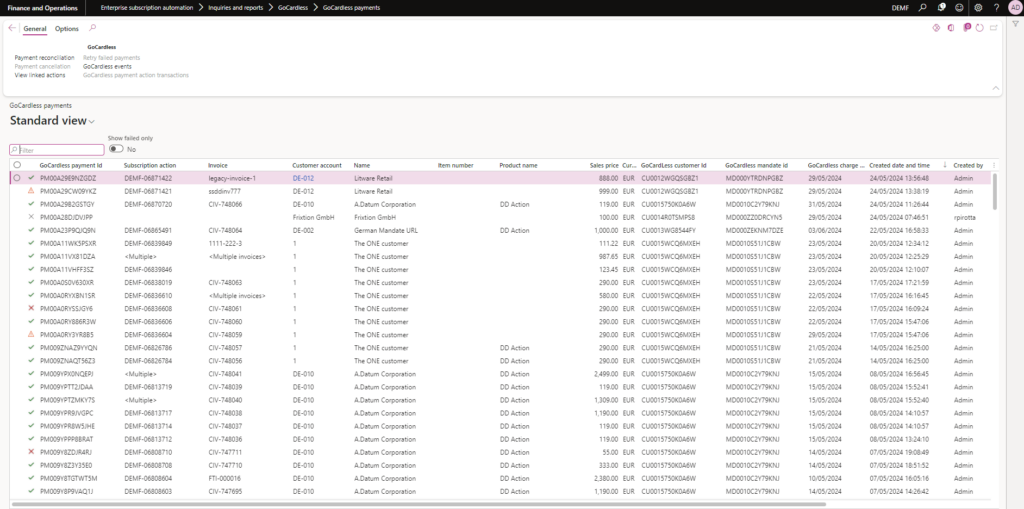This can be achieved by running the GoCardless payments reconciliation process from one of the following locations:
Enterprise Subscription Automation (ESA) -> Periodic Tasks -> GoCardless -> GoCardless payment reconciliation
Enterprise Automation (EA) -> Periodic Tasks -> GoCardless -> GoCardless payment reconciliation
Enterprise Subscription Automation (ESA) -> Inquires and Reports -> GoCardless -> GoCardless payments -> (Form Ribbon) General -> GoCardless -> Payment reconciliation button
Enterprise Automation (EA) -> Inquires and Reports -> GoCardless -> GoCardless payments -> (Form Ribbon) General -> GoCardless -> Payment reconciliation button
In the resulting slider dialog you can specify if you want to synchronize all payments linked to the GoCardless merchant or you can specify the number of days as a cut-off for the synchronization based on the payment date. You can also define whether you want to run the synchronization in batch or synchronously.
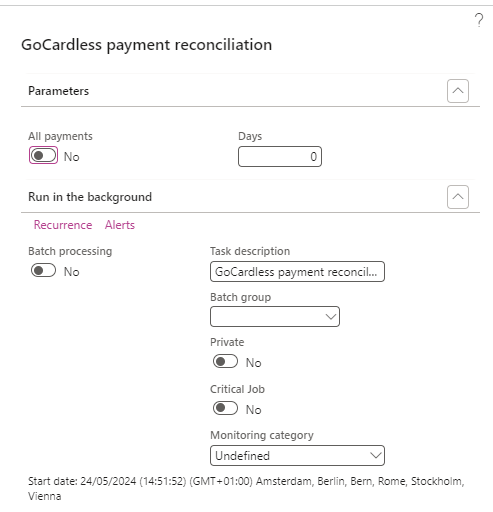
The logic is the same no matter from where the reconciliation is triggered, however, the ESA paths are only available if there is a LISA BusinessPro license deployed in the environment.
The resulting mandates synchronized from GoCardless can be seen in the GoCardless payments list page within the Inquires and reports sub-menu in any of the two modules.