You might encounter scenarios when deploying Bluefort TAPP Finance for GoCardless or Bluefort LISA BusinessPro with GoCardless payments where you already had GoCardless customer payments created in another legacy system. This article will show you how some different scenarios can be tackled.
Why is this needed?
When payments are created from within Bluefort TAPP, payments are decorated with custom meta-data properties that link the payment with a specific environment/legal entity combination and a specific invoice (via FO invoice id). This is shown in the screenshot below.
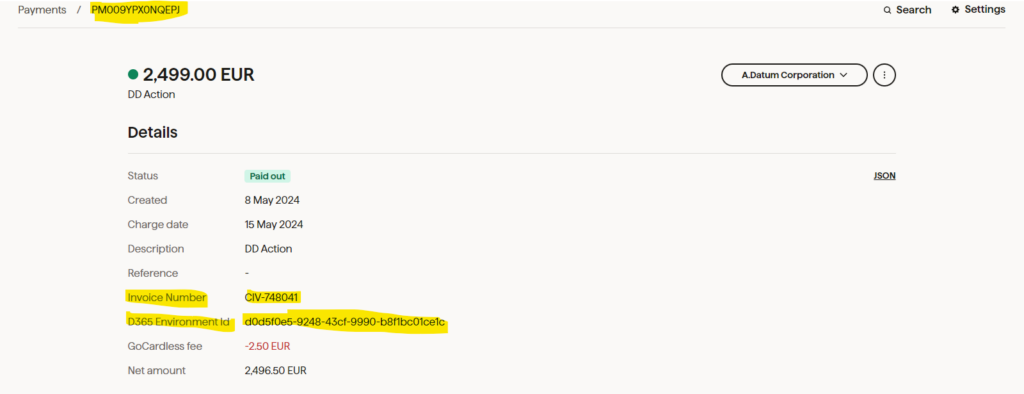
However, this is, of course, not the case for GoCardless payments that were originally created in a legacy system.
Scenario 1 – Payments are not linked to migrated customer open transactions
If the GoCardless payments were generated in the legacy system but the related customer transactions were closed and settled in the legacy system, the GoCardless payments can still be synchronized to Microsoft Dynamics 365 Finance and Operations but it will be mostly for read-only or reference purposes as no more processing is needed on these payments. This can be achieved by running the GoCardless payments reconciliation process as described here.
Running the GoCardless payment reconciliation step will help you achieve the objective of synchronizing the GoCardless payments from the GoCardless portal in your ERP system but these will not be linked to specific invoices or customers as they lack the metadata.
Scenario 2 – Payments are linked to migrated customer open transactions
If you are data migrating open customer transactions which already had a GoCardless payment created in the legacy system then the following steps should be followed:
- Export the GoCardless payment ids and customer open transactions from the legacy system
- Import the open customer transactions using Data Management using General Journals functionality of Microsoft Dynamics 365 Finance. On the journal lines it is important to link the invoice id (coming from the legacy system) to the GoCardless payment id which should also be available in the legacy system.
- Review the general journal and journal lines which have been imported via data management
- Post the general journal
- Review the open customer transactions from the Accounts Receivable / Sales Ledger module of Microsoft Dynamics 365 Finance. This is done by clicking on the Transactions button within the customers list page or customer detail form. Ensure that the payment id from the general journal line has been properly parsed to the field GoCardless payment id. Payment Ids not in the correct GoCardless format are ignored.
- Run the GoCardless payments reconciliation process as described here.
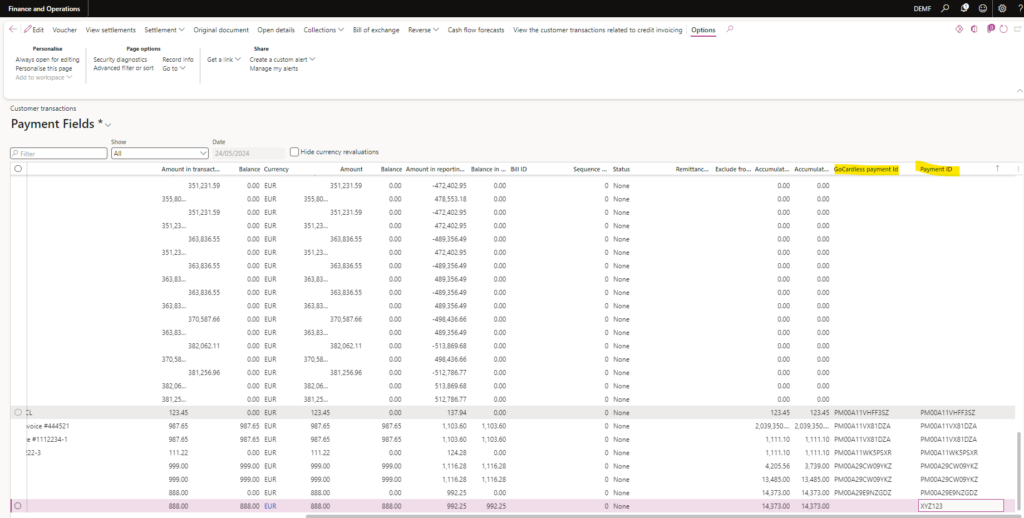
Running the GoCardless payment reconciliation step in this case will help you achieve the objective of synchronizing the GoCardless payments from the GoCardless portal in your ERP system but linked to a specific customer and customer invoice. It will also update the correct metadata back on the GoCardless payment even though this was triggered from a legacy system. Thus, going forward, this payment record will behave the same like any other GoCardless payment generated from TAPP Finance even though it was created in the legacy system. Thus payouts can be processed and customer and supplier journals can be created in TAPP Finance for these payments in order to settle the customer open transactions in Microsoft Dynamics 365 Finance and Operations, process the GoCardless fees as expenses and invoices (if applicable) and create and settle the supplier payments.
