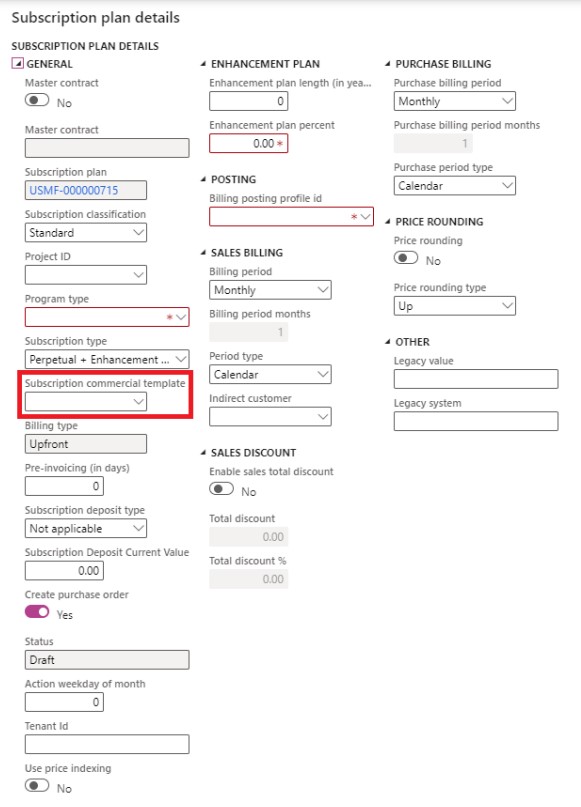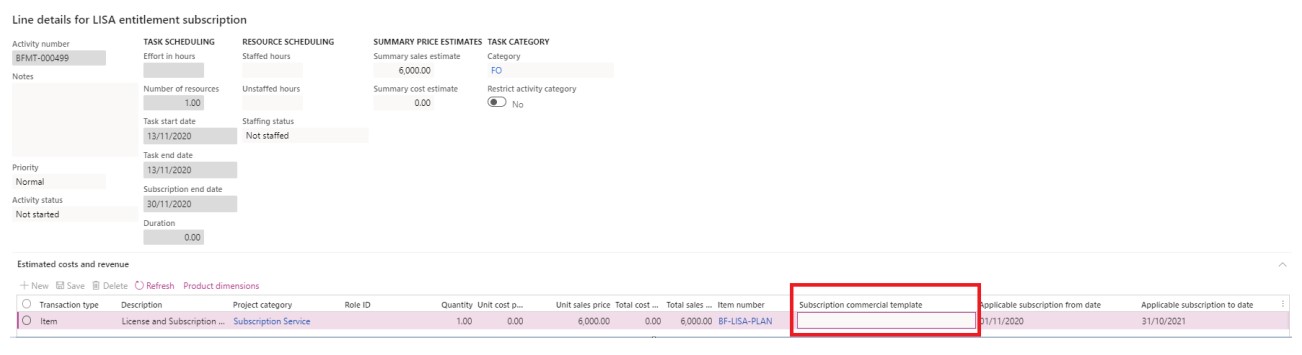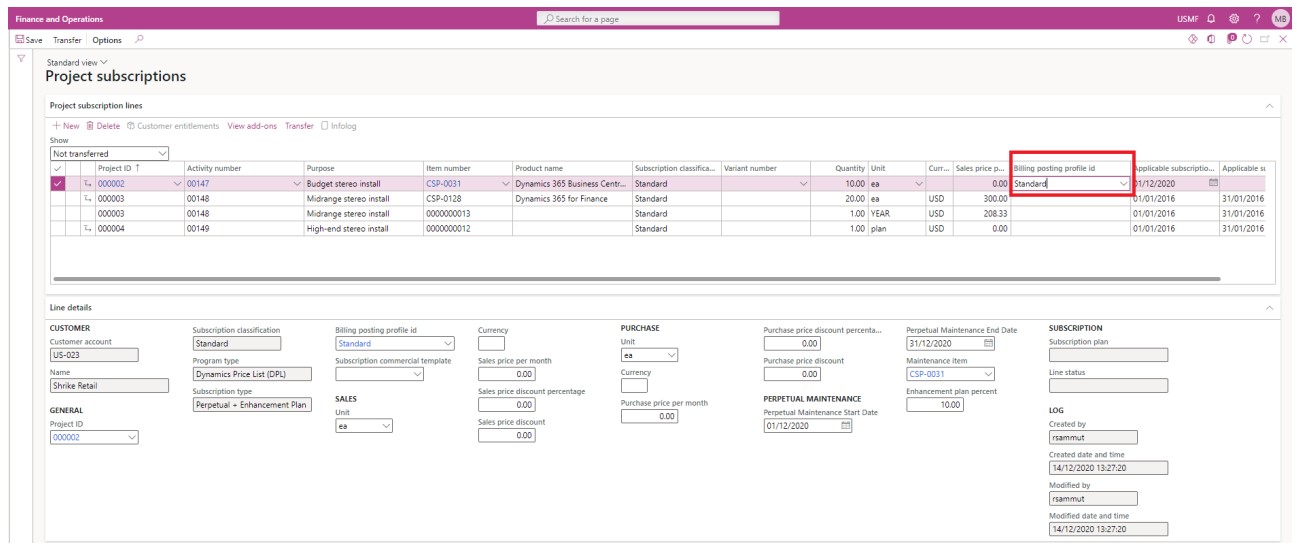It is optional to use Subscription Commercial templates. This is because they make the process of create subscription plans more efficient and less error prone as such templates provide default values to be used on the subscription plan which can be configured once on the template and not re-entered every time a subscription plan is created.
Subscription commercial templates can also be selected when generation subscription plans from projects and sales quotations. In these cases, subscription commercial template are important as they allow the user to influence some fields which would otherwise have to be defaulted from parameters for example the Billing Posting Profile to use for the subscription plan, the purchase cycle length, the deposit type and fixed cycles before renewal.
Just like a subscription plan, a subscription commercial template defines the contractual relationship between the legal entity and its customers for example if the customer should pay a deposit before a subscription is deployed, whether a security deposit is required (just like when a property is rented) or whether preinvoicing is applicable. With the exception of fields relating to enhancement plans, the vendor from whom the legal entity sources the subscription components (such as a software license) usually has no say or no control in the contractual terms governing the subscription managed in a subscription commercial template.
Note that a subscription commercial template only holds default values for the subscription plan (header level) as this defines the contractual relationship with the customer. If you need functionality where both subscription plans and subscription plan lines are saved in a template then you should use the “Subscription templates” functionality which is demonstrated in a later lesson.
The Subscription commercial templates form is accessible from Enterprise subscription automation > Setup > Subscription commercial templates or search for Subscription commercial templates in the Search bar.
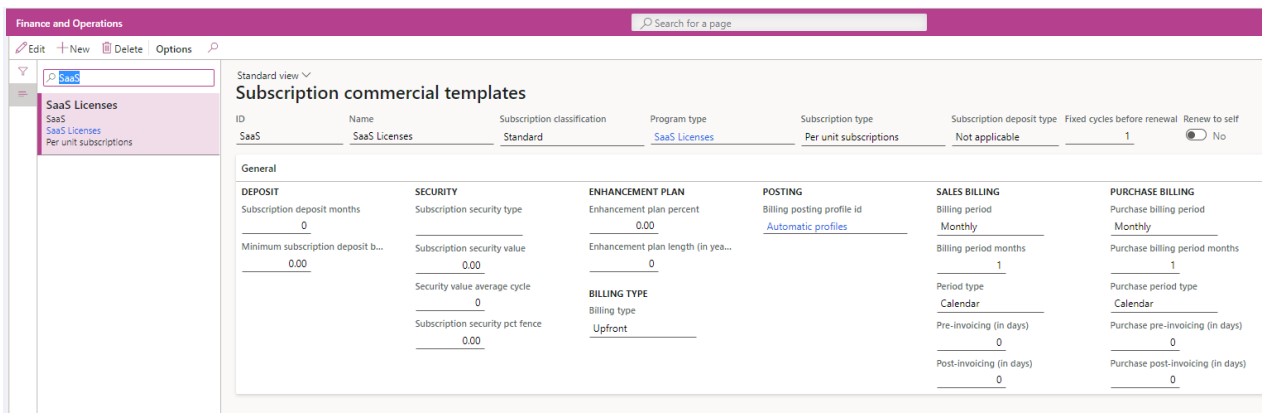
The following table shows an explanation of the fields:
| Field Name | Description |
| ID | Unique id of the commercial template. Can be generated manually or from number sequence. |
| Name | Friendly name for the subscription commercial template. |
| Program type | The program type to which this subscription commercial template is applicable to. |
| Subscription type | The subscription type to which this subscription commercial template is applicable to. |
| Subscription deposit type | The type of deposit contractually agreed between the legal entity and the customer subscribing to the subscription. > Not applicable – No deposit payment is applicable > Deposit – A deposit payment is required. Invoices will be offset against this deposit > Security – A security deposit payment is required. Invoices will NOT be offset against security deposits but they exist as a safety net in case the customer defaults payments or over-uses a consumption subscription. This should be compared to the security deposits land-lords keep when renting out a property. This is refunded at the end of the subscription. |
| Pre-Invoicing (in days) | Sales order invoicing actions will be generated by this number of days in advance if the value is other than zero. |
| Fixed cycles before renewal | Specifying a value in this field turns the subscription plan into a time-bounded contract a fixed number of cycles before automatic cancellation, automatic self-renewal (based on auto-renewal configuration) or automatic chaining to another subscription plan. |
| Renewal to self | If this flag is turned on then the HARP BusinessPro process will automatically renew the subscription plan to itself after the contract expires. The rules governing the term length after renewal can be configured in Enterprise subscription automation > Setup > Auto renewal configuration. If no rules are configured the contract will renew using its existing configuration. |
| Deposit > Subscription deposit months | The number of months’ worth of licenses used to calculate the deposit amount |
| Deposit > Minimum subscription deposit balance | The deposit is topped up when the current deposit balance for the subscription group goes below this number |
| Deposit > Prepayment advance in days | Deposit payment actions will be generated by this number of days in advance if the value is other than zero. |
| Security > Subscription security type | The subscription security type: > Months – The subscription security value field below is the number of months to be covered by the subscription > Amount – The subscription security value field below is the monetary amount in standard currency for the security |
| Security > Subscription security value | The value of the security payment as per above |
| Security > Subscription security average cycle | If the subscription security type is set to Months a security top-up or refund is calculated based on the average of the last number of months specified in this field. |
| Security > Subscription security pct fence | If the average billing amounts over the number of months specified in the field above is skipped by this percentage amount then a security top-up or refund action is generated. |
| Enhancement Plan > Enhancement plan percent | The percentage of the subscription value the enhancement plan value is. |
| Enhancement Plan > Enhancement plan length (in years) | The length in years of one enhancement plan cycle. |
| Type > Billing type | Non-editable. Set as documented in the “Subscription types” lesson. |
| Posting > Billing posting profile id | Select a default Billing posting profile. For more information about Billing posting profiles refer to the “Billing posting profiles” lesson. |
| Sales Billing > Billing period | Length of the sales billing period cycle. |
| Sales Billing > Billing period months | Length of the sales billing period cycle in months. |
| Sales Billing > Period type | Default sales period type for the subscription plan using this template. Can be overridden on the subscription plan level. > Calendar – Billing cycle ends at end of calendar month or year for example 15-03-2020 until 31-03-2020 > Rolling – Billing cycle ends at the end of the billing period length irrelevant if this is aligned or not with a calendar month or year for example 15-03-2020 until 14-04-2020 |
| Purchase Billing > Purchase billing period | Length of the purchase billing period cycle. |
| Purchase Billing > Purchase billing period months | Length of the purchase billing period cycle in months. |
| Purchase Billing > Purchase period type | Default purchase period type for the subscription plan using this template. Can be overridden on the subscription plan level. > Calendar – Billing cycle ends at end of calendar month or year for example 15-03-2020 until 31-03-2020 > Rolling – Billing cycle ends at the end of the billing period length irrelevant if this is aligned or not with a calendar month or year for example 15-03-2020 until 14-04-2020 |
After configuring subscription commercial templates, users can then select a subscription commercial template to default values for the subscription plan. This can be done either from the subscription plan creation screen, from the WBS line details form or from the intermediary form between Microsoft Dynamics 365 Project Operations and Microsoft Dynamics 365 Finance and Operations apps.