What is HARP?
HARP is an acronym for Hyper Automation Rapid Processing. It is a proprietary SaaS offering from Bluefort where the user interacts with an online platform to manage the automation of subscription processes and gain insights from such processes. After onboarding is complete, each organisation with is a HARP customer gets access to HARP environments, the features of which are outlined in the next section. HARP is linked to ERP and CRM systems via connectors and some HARP pages (such as the subscriptions cockpit) are embedded within other Bluefort Products such as LISA Business and LISA Reach.
Environments
Sandbox/Production
Every customer has access to a Sandbox Environment and a Production environment. They can be switched from the top right corner of the app.

Differences
| Differences | Sandbox | Production |
| Subscription Actions Consumption | You are entitled to 10 times more actions than on production. For example on plan connect65 you have the right to use 650 actions per month. | Normal Subscription Actions count. For example on plan connect65 you have the right to use 65 actions per month. |
| Limitation on connector creation | You can only create connectors for sandbox environments | You can only create connectors for Production environments |
| Data segregation | Data from Sandbox doesn’t interfere with Production environment |
Dashboard
Cards

- Total customers – total number of active customers on a given period
- Churn rate – total number of customers with a cancelled plan on a given period
- Total revenue – total revenue for a specific currency on a given period
- Actions created – total number of created actions on a given period
- Actions firmed – total number of firmed actions on a given period
- Actions posted – total number of posted actions on a given period
Charts
Total revenue – Per month/quarter/year – total amount of revenue per currency on a given period.
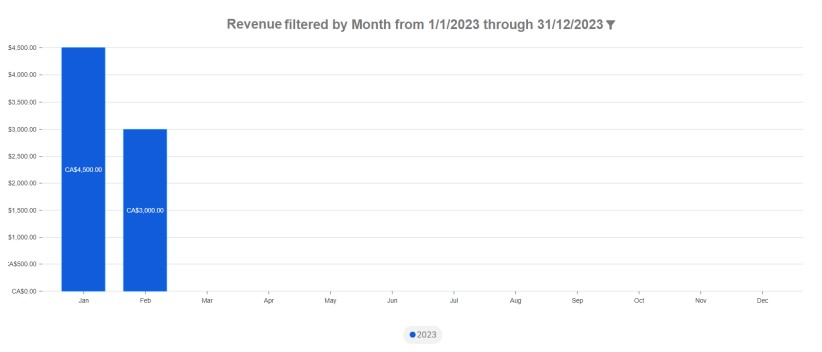
Total active customers – Per month/quarter/year.
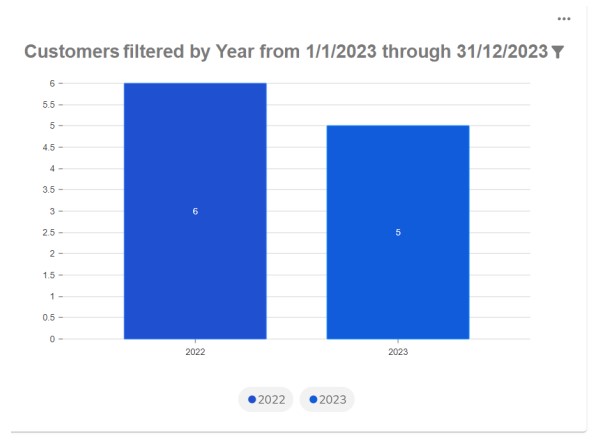
Churn rate – Per month/quarter/year – total amount of customers that cancelled a Subscription plan.
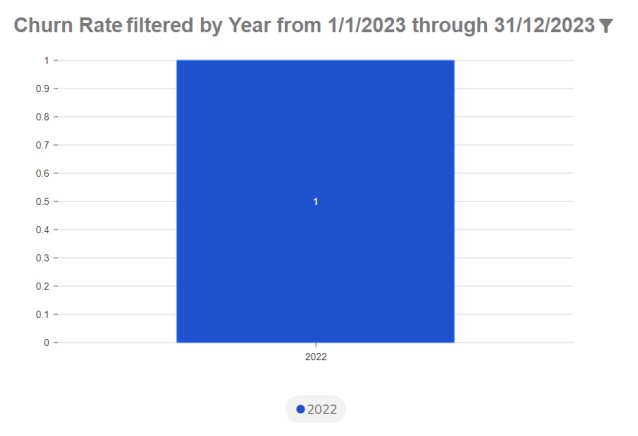
Total actions – Per month/quarter/year.
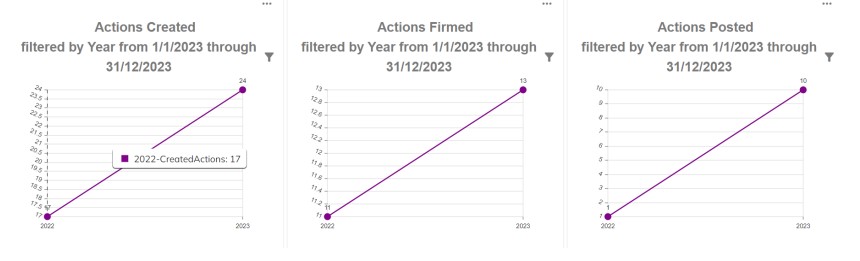
Filtering
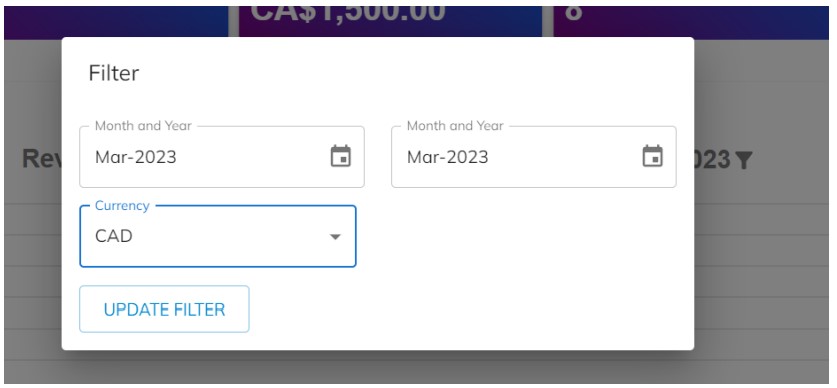
From – with inclusive dates.
To – with inclusive dates.
Currency – Filter all results for that specific currency.
Connectors
A connector in HARP enables the communication between HARP and external services such as Microsoft Business Central, Microsoft Dynamics 365 Customer Engagement, etc.
By connecting your account in one of these systems to HARP using a connector, you can automate processes and streamline your business workflows. With connectors, you can transfer data between HARP and your target system, trigger actions based on specific events and access information in realtime.
Connectors are designed to simplify the integration process and eliminate the need for manual data entry or custom coding. HARP offers a range of connectors that are regularly updated to ensure compatibility with the latest versions of the target systems.
Creation
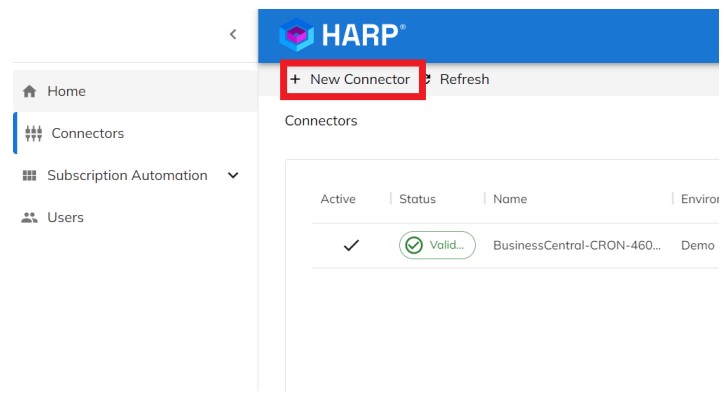
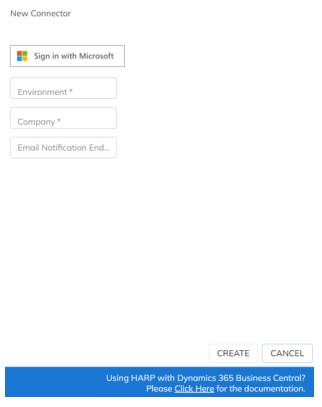
Sign in with Microsoft : Login with your account from the target system
- Environment: the target system environment you want to connect to
- Company: the target system company you want to connect to
- Email notification endpoint: an endpoint that is able to receive notifications from HARP
After creating the connector it will validate the connection and activate the connector.
Updating
To update a connector account, you have to first deactivate the connector.
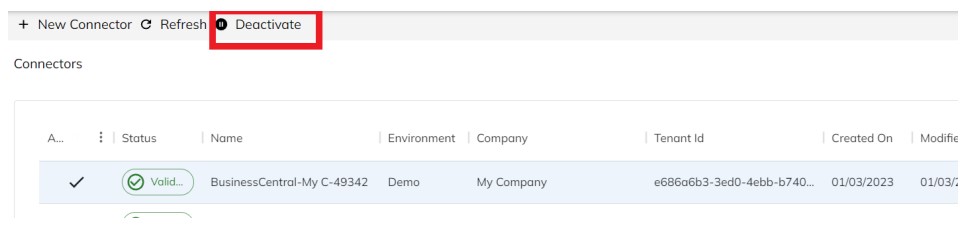
Then you can edit the connector.
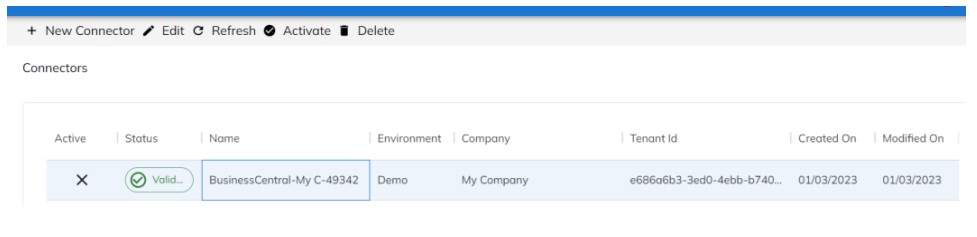
Connector Status
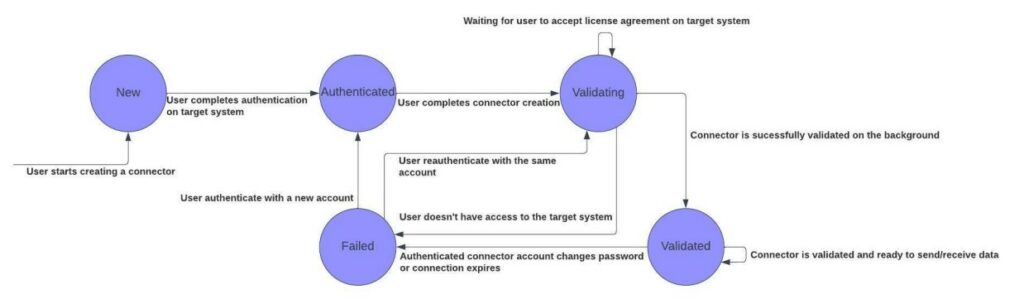
License Agreement
After creating a connector, you need to accept the license agreement on the target system. After being accepted the connector will be activated.
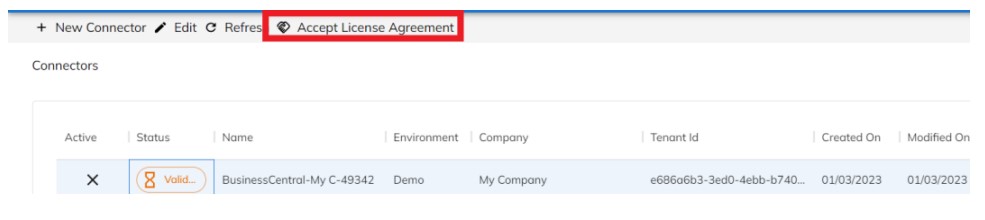
Users
Roles
| Feature | Administrator | Users |
| Connectors Create/Update/Delete/Deactivate/Activate | ✅ | ❌ |
| Users Create/Update/Delete/Activate/Deactivate/Update Roles | ✅ | ❌ |
| Program Types Create/Delete | ✅ | ✅ |
| Reason Code Create/Update/Delete | ✅ | ✅ |
| Subscription Plan Create/Update/Cancel/Publish/Unpublish | ✅ | ✅ |
| Subscription Plan Lines Create/Update/Disable/Enable | ✅ | ✅ |
| Subscription Actions Edit/Firm/Post/Cancel | ✅ | ✅ |
| Run HARP Connect | ✅ | ✅ |
| Run HARP Connect with a test date | ✅ | ❌ |
Reason Code
Reason codes in HARP are a feature that enables you to identify and track the reasons behind specific operations. They are used to add additional context to various processes such as creating subscription plans, subscription plan lines and subscription actions. Reason codes provide a standardized way to capture and categorize important information related to these processes, which can be useful for reporting, analysis, and auditing purposes.
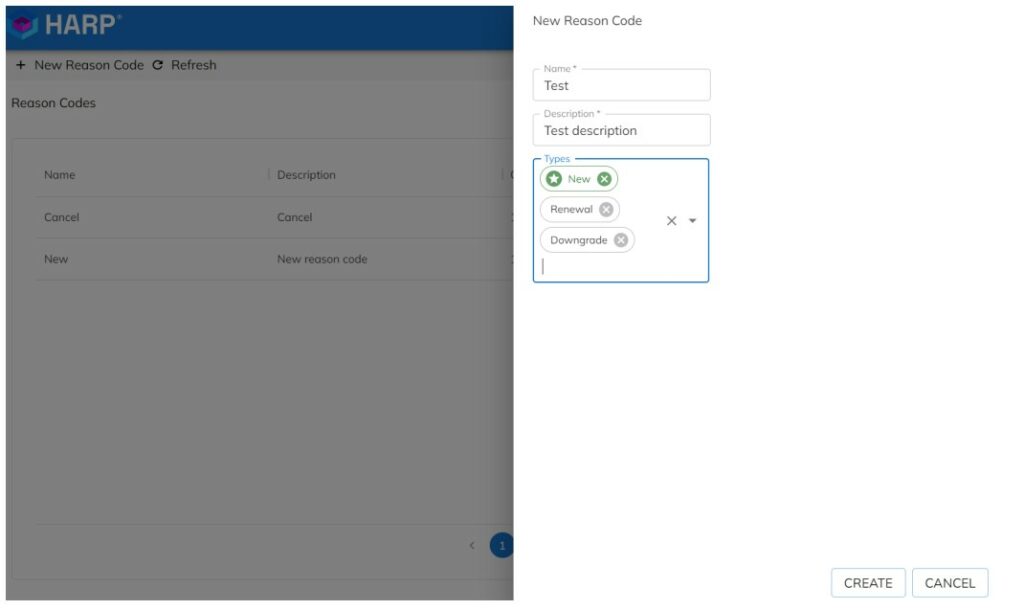
Reason Code Types
Reason code types in HARP are pre-defined categories that group together similar types of reasons behind specific operations. HARP currently has 5 different reason code types: New, Cancel, Upgrade, Downgrade, Renewal. These types are used to provide structure and consistency to the reasons captured by reason codes.
When setting up reason codes in HARP, you can assign them to one or more reason code types. For example, you man assign a reason code for a new subscription to the: “New” reason code type, or a reason code for a subscription cancellation to the “Cancel” reason code type. A reason code can be part of many different reason code types depending on how it is used in your business processes.
Additionally, you can set a default reason code to be used for each specific reason code type. This allows you to streamline the process of assigning reason codes by automatically selecting a default code when a specific reason code type is selected. For example, when creating a new subscription, the default reason code for the “New” reason code type may be automatically assigned, but can be changed if needed.
By using reason code types, you can quickly and easily identify the most common reasons behind specific operations and use this information to gain insights into your business processes. This can be useful for identifying areas for improvement, tracking trends over time, and ensuring consistency across your organization.
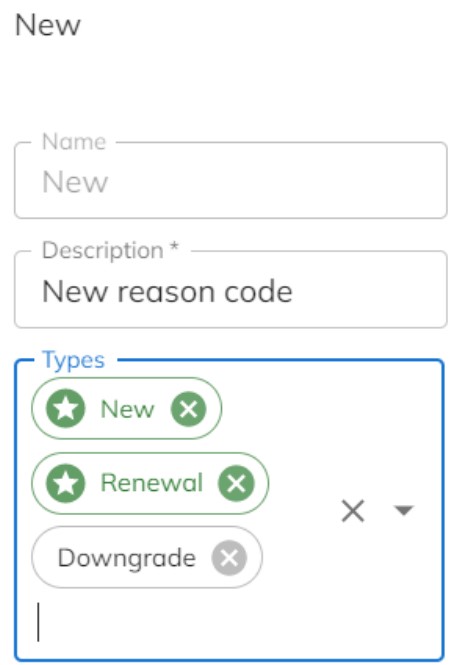
Every time a Subscription Plan is Created/Renewed, the specific default reason code is going to be the default option selected on the form. And also, every time that someone wants to Downgrade a subscription plan you will have the option to set this reason code as a reason for it.
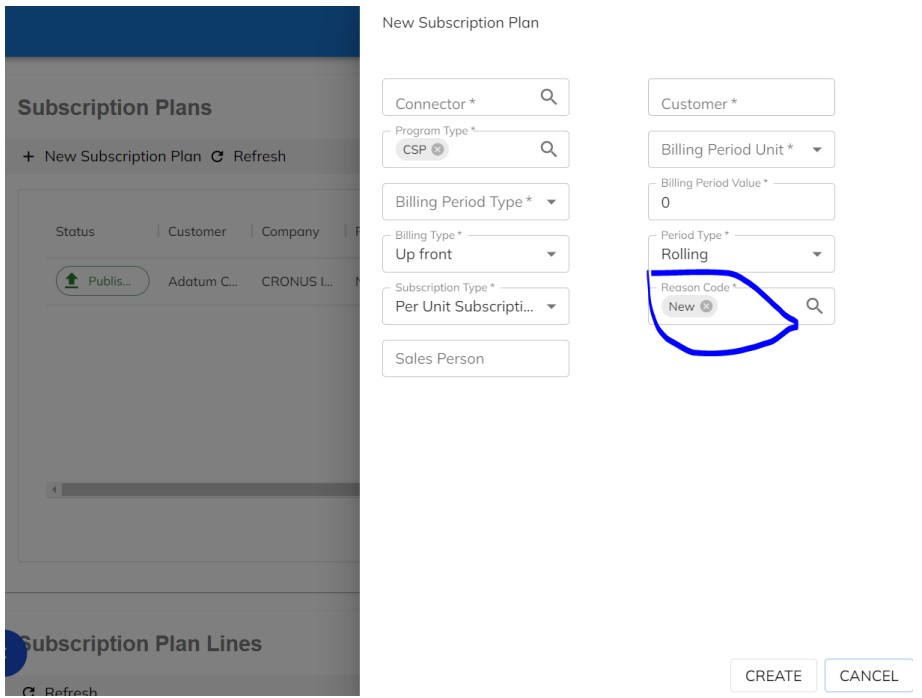
Program Type
In many organizations, multiple subscription programs are often used to manage different products or services. For example, some companies may resell licenses from a vendor on a subscription basis, while others may offer their own SaaS solutions or subscription-based delivery services. Managing these different programs can be complex and requires a way to organize and streamline them effectively.
Program types in HARP help companies to achieve this by providing a way to categorize and group different subscription programs based on their characteristics. This enables organizations to manage their programs more efficiently and reduces the risk of human error when creating subscription groups.
By using program types, companies can standardize their subscription management processes and ensure consistency across different programs. This can be particularly useful when managing multiple programs with different billing cycles, pricing structures or subscription periods. With program types, companies can create, update, and manage their subscription programs with greater ease and efficiency, saving time and resource in the process.
Creation
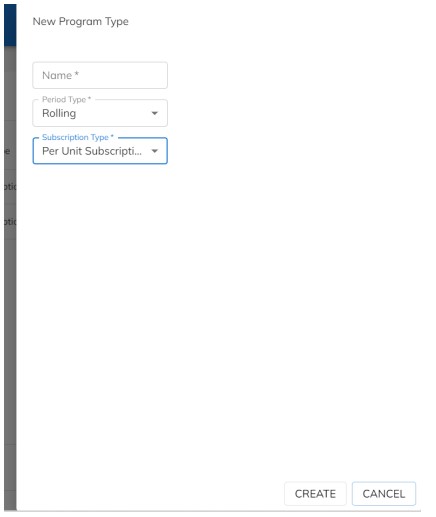
- Name – program type name
- Period type – Currently only periods of type rolling are supported by HARP
- Subscription type – Currently only subscription types of type Per Unit are supported by HARP
Subscription Plan
The subscription plan is a key component of the subscription management module. It allows users to create and manage subscription plans for customers and includes several fields that determine the billing and other parameters of the plan.
Creation
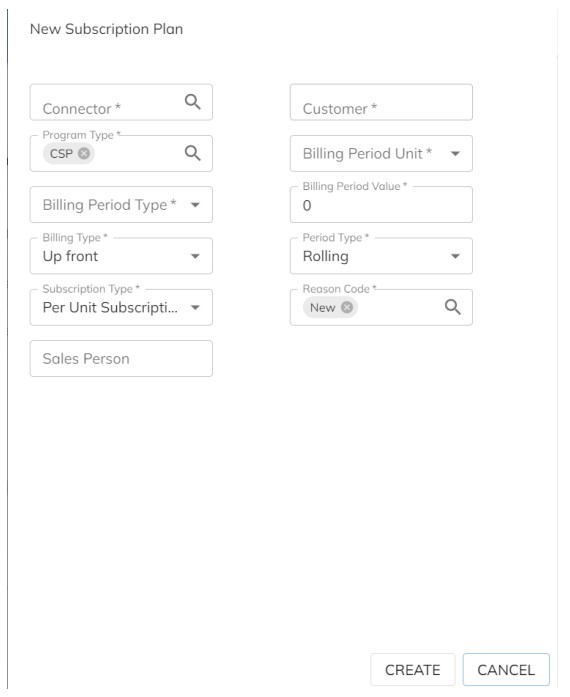
- Connector: This field specifies the external system connector that the plan is associated with.
- Customer: This field specifies the customer that the plan is associated with.
- Program type: this field specifies the type of subscription program that the plan is associated with.
- Billing period type: This field specifies the type of billing period that the plan is associated with. This could be monthly, quarterly, half-yearly, yearly, other.
- Billing period unit: This field specifies the unit of time for the billing period. This could be Days or months.
- Period type: This field specifies the type of period that the plan is associated with. This could be Rolling.
- Billing type: This field specifies the type of billing that the plan is associated with. This could be up-front.
- Reason code: This field specifies the reason code for the plan. This could be a new subscription, cancellation, upgrade, downgrade, renewal, or any other reason code you create.
- Subscription Type: This field specifies the type of subscription for the plan. This could be Per unit subscription.
- Sales person: This field specifies who sold, or who is registering this subscription plan.
Subscription Plan Lifecycle
- Draft: Plans are created in this state and can be edited and published
- Published: Plans that are published cannot be edited and are ready to be processed. When a plan is published, subscription actions are going to be created depending on the plan billing period and plan line start/end dates
- Cancelled: Plans that are cancelled no longer have any actions created for them, and are effectively deleted from the system.
Contract Definition
Contract definition is a set of parameters that determines the duration, renewal conditions and renewal notice period of a subscription plan.
The contract definition is an important tool for managing and automating the billing and renewal process of subscription plans.
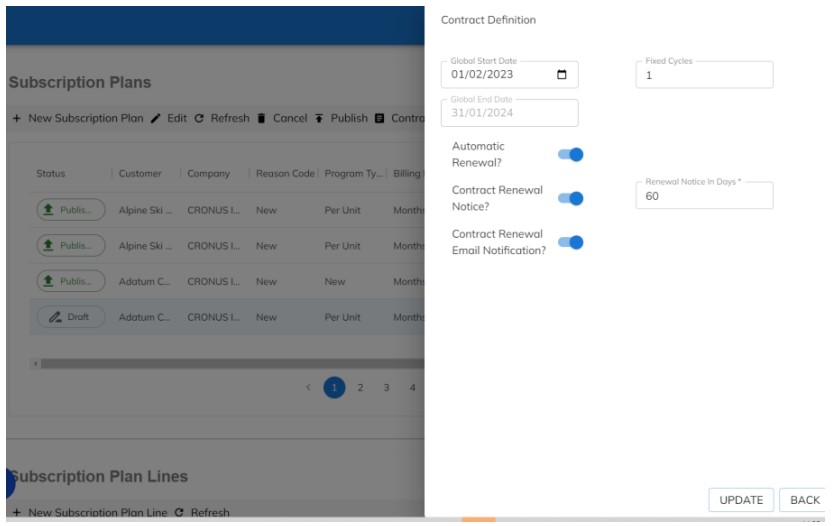
- Global start date/Global end date: This represents the boundary for the subscription plan. Any subscription plan line that starts before or ends after this boundary would fall outside of the valid range and would not be allowed by the system.
- Fixed cycles: This is the number of billing periods for which the subscription plan will be active. For example if a plan has a fixed cycle of 12, it will be active for 12 billing periods.
- Automatic renewal? : If this option is selected, the subscription plan will be automatically renewed for the same period as the original contract.
- Contract renewal notice? : This specifies if a new Renewal Notice action should be created before a certain number of days before the contract end date, which is determined by the renewal notice in days field. This gives the option for you to firm this action to renewal the contract, or cancel the action and choose to not renew the subscription plan.
- Renewal notice in days : This is the number of days notice that the system will give before the contract renewal date.For example if the renewal notice is set to 30 days, the system will create a renewal notice action 30 days before the global end date.
- Contract renewal notice email notification? If this option is selected the system will send an HTTP request with the contract details, to an endpoint defined on the connector field : “Email notification endpoint”
HARP Connect
HARP Connect is a service provided by HARP that automates the processing of all published subscription plans and active subscription plan lines, and generates the respective subscription actions based on the billing and start/end dates defined in the plans and plan lines.
By default HARP Connect runs automatically based on a predefined schedule. However, there is also an option to manually trigger the process if needed, using a button provided in the interface. This can be useful in cases where you want to generate the actions before the expected dates.
Additionally, there is a feature called “test date” that can be used in the sandbox environment or by administrators in the production environment. This feature allows you to generate actions simulating a date, which can be helpful for testing or troubleshooting purposes.
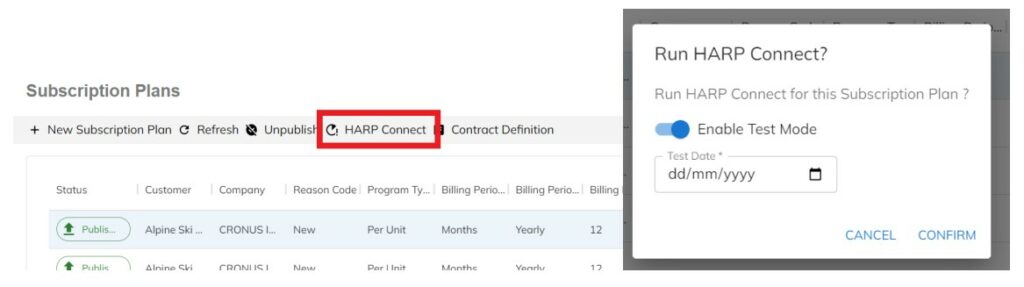
Subscription Plan Lines
Subscription plan lines are the building blocks of a subscription plan. They represent a specific product or service that is being subscribed to and define the terms of the subscription for that product or service.
Each subscription plan line has its own start and end dates, price, quantity, etc.
For example, a subscription plan for a streaming service might have multiple subscription plan lines representing different tiers of service (e.g. Basic, standard, premium), each with their own price and features.
Subscription plan lines can also be used to represent add-ons, upgrades or downgrades to a subscription, allowing customers to customize their subscription as needed.
Creation
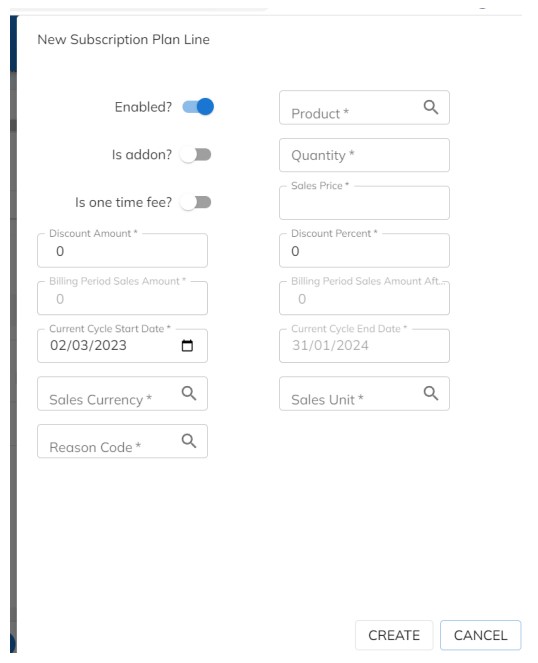
- Enabled? : This indicates whether the subscription plan line is enabled or not. If enabled this will be include in the next subscription plan billing process
- Product: the product that is associated with the subscription plan line.This could be a physical product, a digital product or a service.
- Is Addon?: Indicates whether the subscription plan line is an addon.
- Quantity: The product quantity that is included in the subscription plan line
- Is one-time fee?:This indicates whether the subscription plan line is a one time fee or not.One time fees are charges that are only applied once, rather than being recurring charges.
- Sales price: The price of the product or service associated with the subscription plan line
- Discount amount: The amount of any discount that is applied to the subscription plan line
- Discount percent: The percentage of any discount that is applied to the subscription plan line
- Billing period sales amount: The total amount that will be charged for the product or service in each billing period
- Billing period sales amount after discount: The total amount that will be charged for the product or service in each billing period,after any discounts have been applied
- Current cycle start date / Current cycle end date : The start and end date of the current billing cycle for the subscription plan line
- Sales currency: The currency that is used for the sales price and billing period sales amount
- Sales unit: The unit of measurement that is used for the quantity of the product
- Reason code: The reason code that is associated with the subscription plan line, which can be used also to indicate the reason for any changes to the subscription plan line
One-time Fees
One-time fees are charges that apply only once to a subscription plan line. They are different from the normal subscription plan lines that apply a recurring fee every billing period. One-time fees can be used to charge the customer for things like setup costs, onboarding fees, or any other one-time charges that are not recurring.
To create a one-time fee just flag the subscription plan line as a One-time fee, and that line will be automatically deactivated after the first billing period.
Credit Note
In the context of a subscription plan line, a credit note can be issued if there is a need to adjust the amount owed by the customer for a particular billing period. For example if a customer was charged for a subscription period but did not receive the full value of the subscription, a credit note can be issued to adjust the balance of the customer’s account.
To create a credit note, the subscription plan needs to be in Draft and the Plan line needs to have at least one posted action.
Creation
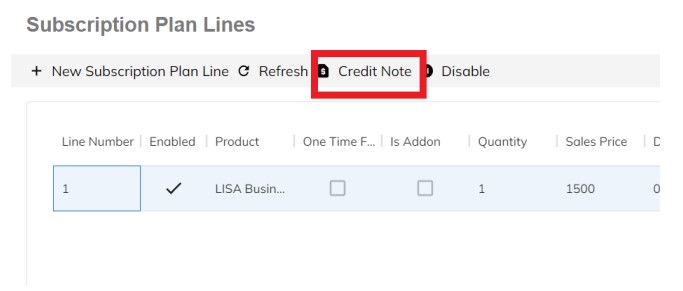

- Start on: this field determines the start date for the credit note. You can choose any date from the start of the subscription plan to the current date.
- Reason Code: This field is used to specify the reason for issuing the credit note.
- Credit all cycles until now? : allows for the credit note to be applied retroactively to all cycles of the subscription plan line up to the current cycle. Alternatively, if this option is disabled there is a field called “Amount of billing period to credit: which specifies the number of billing periods for which the credit should apply.
- Amount of billing period to credit : specifies the number of billing periods for which the credit should apply.
- Disable line? : If you select this option, the subscription plan line will be disabled and no further actions will be created for it. This is useful if you want to cancel a subscription plan line or if you do not want to bill for a particular cycle.
Subscription Actions
Subscription actions are a crucial component of HARP. They are generated automatically by the system based on the subscription plan and plan lines. These actions represent the actual events that occur in the subscription, such as generating sales invoice, renewal notice, direct debit payment, etc.
- Customer: The customer associated with the subscription action
- Product: The product associated with the subscription action
- Action type: The type of action such as “ Generate Sales Order”, “Renewal Notice”, “Direct Debit Payment”
- Sales price: The sales price of the product or service associated with the action.
- Action status: The status of the action, such as “Not firmed”, “Firming”, “Firmed”, “Posting”, “Posted”, “Cancelled”
- Quantity: The quantity of the product or service associated with the action
- Action date: The date the action was generated or occurred
- Discount percent: The discount percentage applied to the product or service associated with the action
- Reason code: The reason code associated with the action.
- Unit: The unit of measurement for the product or service associated with the action.
- Credit note: Indicates whether the action is a credit note or not
- Discount amount: The amount of discount applied to the product or service associated.
- Date from/Date to: These fields represents the start and end dates for the period of time that the action covers.
- Gross amount: The total amount of the action before any discounts or credits are applied.
- Net amount: The total amount of action after any discounts are applied.
- Current sales cycle: The current sales cycle associated with the action
- Order: The order associated with the action
- Invoice date: The date the invoice was generated
- Invoice: The invoice associated with the action
- Posting date: The date the action should be posted
- Cancelled by: The user who cancelled the action
Subscription Action Lifecycle
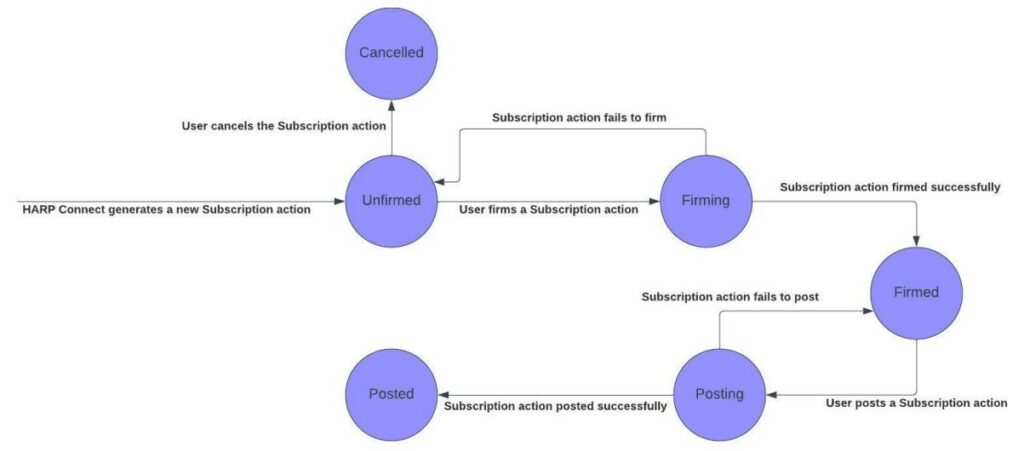
Subscription Action Types
Generate Sales Order
This action type generates a sales order on the target system based on a subscription plan and subscription plan line.
After this Subscription action is firmed it should fill in the order number and link to the record that was created on the target system.
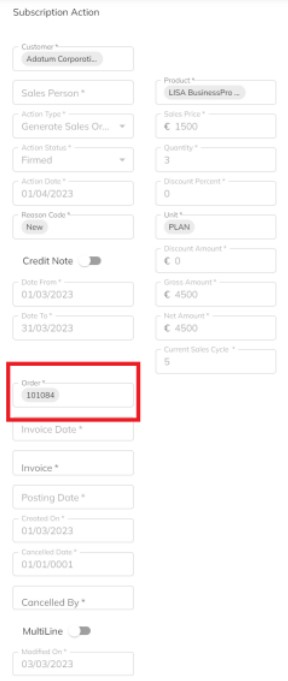
After this Subscription action is posted, it should fill in the invoice number and link to the invoice record that was created on the target system.
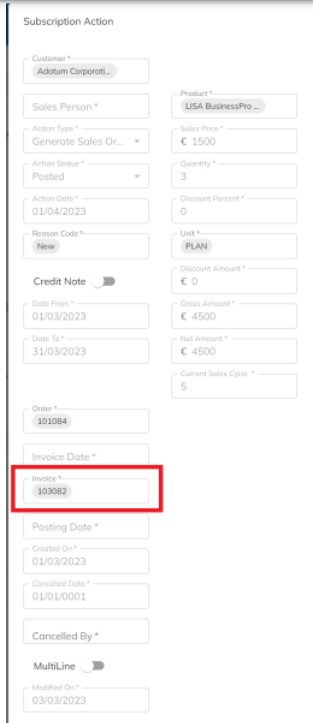
Renewal Notice:
A renewal notice subscription action type is a Subscription action that reminds a customer that their subscription is about to expire and gives the user the option to renew it. This type of action is typically sent out a set number of days before the subscription is set to expire.
If this Subscription action is not firmed until the Subscription Plan expire date, the subscription plan will automatically be cancelled.
If you firm this Subscription action the plan will be renewed on it’s end date.
If you cancel this Subscription action the plan will NOT be renewed on it’s end date.
Direct Debit Payment:
A direct debit subscription action allows charging a customer’s bank account via direct debit. A mandate must first be setup for the customer in order for these actions to post successfully.
