While a subscription commercial template (covered in the next lesson) defines the contractual relationship between the legal entity and its customers, the product may have attributes that are enforced by the vendor or by the internal department that developed the product (such as a license) being sold using a subscription model. These are captured in the LISA fields found on the “Enterprise subscription automation” tab of the Product Details.
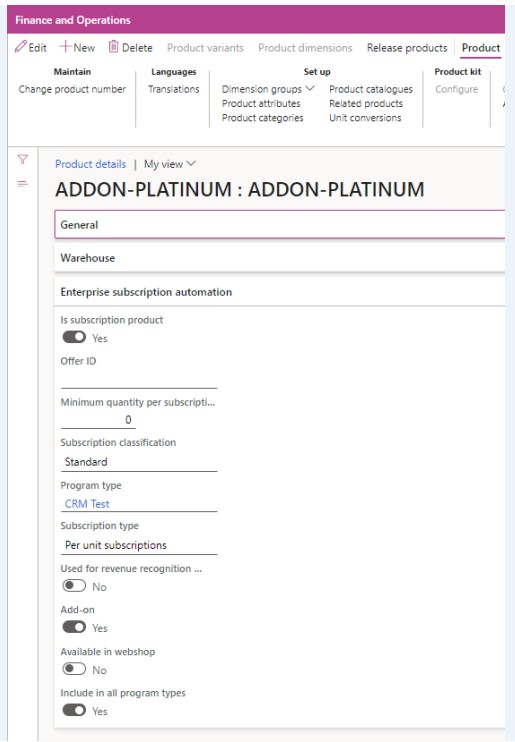
The following table shows an explanation of the fields:
| Field Name | Description |
| Is subscription product | Only products of type subscription can be added as line items to subscription plans. Enabling this field also enables the other fields within the tab. |
| Offer ID | An external offer identifier given by the vendor for example the offer ID GUID on the Microsoft CSP price list. |
| Minimum quantity per subscription plan | The minimum quantity that can be ordered for the SKU as imposed by the vendor. The minimum quantity is per subscription plan and is enforced when not zero. The minimum quantity validation is validated on the publishing of the subscription plan and is applicable across the whole subscription plan (not per line). This is different from the minimum quantity on the released product’s default order settings which is enforced on the sales/purchase lines level not on the subscription plan lines themselves. |
| Program type | The program type to which this product pertains to. |
| Subscription type | The subscription type to which this product pertains to. |
| Standard subscription type from projects | This determines whether to create a subscription plan with subscription classification “Standard” or subscription classification “Project” when generating a new subscription plan for a project’s WBS. The field is used when generating subscription plans from a project in the Project management and accounting module of Microsoft Dynamics 365 Finance and when generating subscription plans from Microsoft Dynamics 365 Project Operations. > “Standard” subscription plans are linked to a project but generate standard sales and purchase order actions which can be invoiced normally end-to-end using LISA. Invoicing can continue from LISA even after the project ends. A typical example would be cloud software licenses which continue to be billed even after a project finishes. > “Project” subscription plans are linked to a project and generate actions of type “Project sales orders” which can be only be invoiced via the linked project’s invoice proposal mechanism which is a standard process. Since the December 2020 release this invoice proposal mechanism has been incorporated into the posting button of the LISA subscription management cockpit and subscriptions actions list page. Invoicing can continue for as long as the project remains active. A typical example would be invoicing recurring managed services or support fees. Note: If a Project’s WBS contains a mix of both “Standard” and “Project” products then multiple subscription plans would be generated. |
| Used for revenue recognition entries | Products with this flag set to true will not generate invoiceable actions but will generate an action of type for revenue or cost recognition. Thus these products will not end up on a customer or supplier invoice for as long as this flag remains set to true. |
| Add-on | This is a non-editable field and shows if the product is configured to be an add-on to another product. Refer to the next section for more information. |
| Available in webshop | Should this subscription product be exposed to the webshop? |
| Include in all program types | If this product can be sold under multiple program types then turn on this flag and the product will be selectable across all subscription plans with any program type. |
Configuring Add-ons
Some products cannot be sold on their own but are add-ons to a parent product. For example a license for a SaaS ERP product might have add-on products for extra performance test environments. It does not make sense to sell the extra performance test environments without selling the SaaS ERP in the first place. It is not allowed to publish a subscription plan where add-ons exist without a parent. If a parent product is deleted the add-ons of that product will also be automatically deleted from the subscription plan. To configure a product to be an
add-on follow the next steps:
- Open the products list page from the Enterprise subscription automation or Product information management module
- Select the product that should be configured as an add-on
- Click the “Related products” button under Product > Setup
- Create a new record and select the parent product.
- Choose the subscription relationship type. This is the relationship type configured in the Enterprise subscription automation parameters screen
- Save the record
- Close the form
- Ensure that the Add-on flag is now automatically switched on. If not, refresh
the screen and confirm once again.
Add-on Parameters on Released Products
On the released product level we find two additional parameters which are applicable only when the Product this released product is released from is of type Add-on. These can be found in the Subscription Management tab. The reason these two fields can be found on the Released Products and not the Products is they are linked to the percentage add-on calculation which can differ from one legal entity to the next.
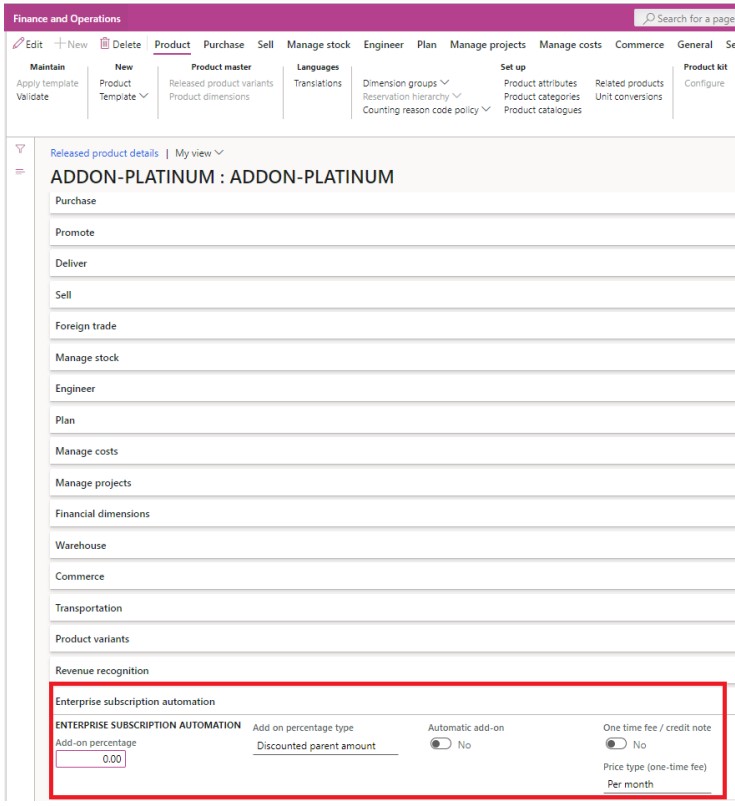
The following table shows an explanation of the fields:
| Field Name | Description |
| Add-on percentage | This is the default add-on percentage which is used when creating a subscription plan line based on this field. The user can override this default add-on percentage. Note: If your add-on has a fixed price and is not a percentage leave this field blank and default sales price logic will apply. |
| Add on percentage type | This is the default type of percentage calculation. The two options are: > Full parent amount – the full price / list price of the parent is used to calculate the value of the add-on. > Discounted parent amount – The price after discount of the parent is used to calculate the value of the add-on. |
| Automatic addon | If this flag is set to true then the add-on will be automatically added to a subscription plan when the parent product is added to the subscription plan. |
| One time fee / credit note | This serves as a default for a field with the same name on the subscription plan line created for this released product. One time fees are automatically de-activated after the first subscription cycle |
Subscription Management buttons on Released Products
On the Released Products form one can also find two buttons that are specific to the Subscription Management module.

The following table shows an explanation of the fields:
| Field Name | Description |
| Delivery schedules | This button is used to create default delivery schedules linked to a particular released product. When a subscription plan line is created based on this released product, the delivery schedule will be automatically created and linked to the subscription plan line. The user can then make line-specific changes to the autogenerated delivery schedules or manually add more schedules. For more information about delivery schedules please refer to the lesson called “Working with delivery schedules” later in this course. |
| Linked subscription templates | This button allows you to link subscription templates to a released product. This means that when a plan line is created based on a released product, a new subscription plan based on the linked template will be automatically generated for the same customer. |
Other Important Notes Concerning Released Products Configuration
It is recommended to use Products of type “Service” and non-stocked product models for subscription products. This ensures that you do not run into stock availability issues when posting actions for a subscription.
It is also recommended not to set up any unit conversions between units that are used for subscription products within subscription plan lines as these can get in the way of the complex pro-rata and period-based calculations.
Please also ensure that the sales and purchase prices setup in the base prices or in trade agreements are always the price PER MONTH even if you sell quarterly, half-yearly, yearly subscriptions or any other billing cycle. Price rounding can be handled on the subscription plan and plan line levels.
It is also highly recommended to setup default order settings on an item or the applicable storage dimensions for your legal entity on the customer and/or vendor level. If you have a frequently used item quantity on for a subscription item you can set the default sales/purchase quantity on the default order settings of the released product and this will be considered on the subscription plan line.
All the above remarks within this section are not applicable to products sold via Delivery Schedules or for items used in consumption meterage linked to consumption subscriptions
