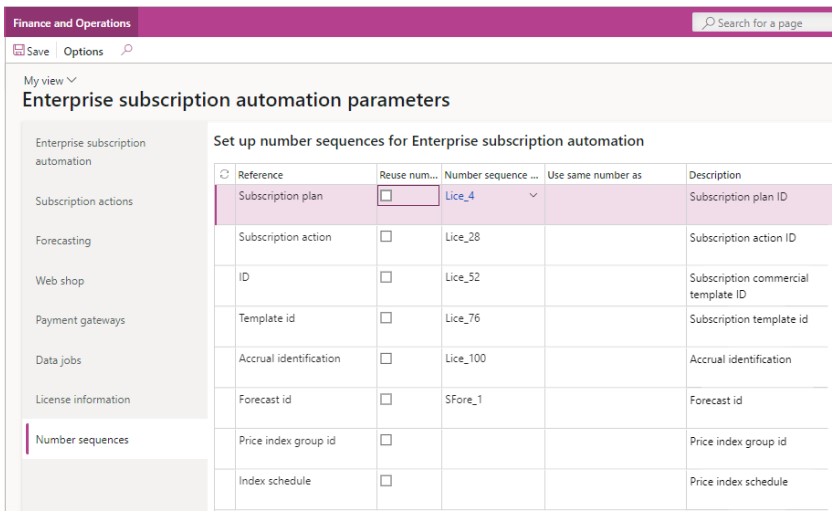The Enterprise subscription automation parameters form can be accessed from Enterprise subscription automation > Setup > Enterprise subscription automation parameters or search for Enterprise subscription automation parameters in the Search bar.
Enterprise Subscription Automation Tab
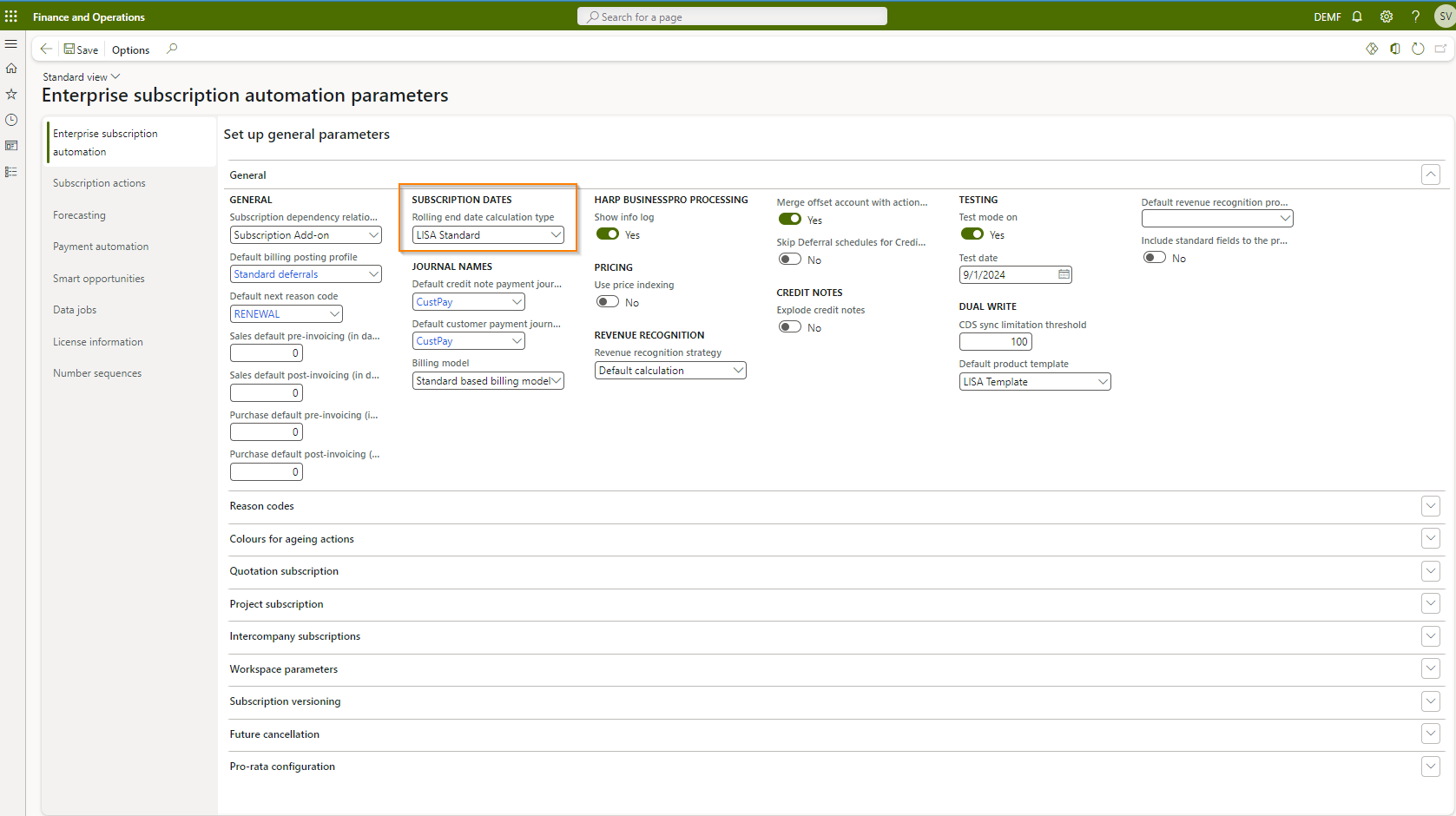
The following table shows an explanation of the fields:
| Field Name | Description |
| General > Subscription dependency relation | The relation type which signifies a subscription parent->child add-on relationship. This relationship will allow products to be configured as add-ons of other products in the (Subscription) Product details page. |
| General > Default billing posting profile | This is used when automatically default the billing posting profile field on the subscription plan (header) level. If no billing posting profile can be inferred from the Default billing posting profiles form, the logic defaults to this field. If this field is also empty, then the user must manually select a billing posting profile on the subscription plan header. |
| General > Default next reason code | This serves as an automatic default for the field Next reason code on the subscription plan line level. It is optional to configure/use this field or set its default here on the parameters form. If set, the first reason code defined on a plan line is automatically replaced by the Next reason code on the next run of the HARP BusinessPro process and subsequent actions will thus be stamped with the next reason code. This allows differentiation between invoices issues for the first cycle of a subscription (i.e., new business) and subsequent cycles. Note: using or not using next reason code does not affect reason code logic for renewals. |
| Sales default pre-invoicing (in days) | The default sales pre-invoicing number of days applied to subscription plans. |
| Sales default post-invoicing (in days) | The default sales post-invoicing number of days applied to subscription plans. |
| Purchase default pre-invoicing (in days) | The default purchase pre-invoicing number of days applied to subscription plans. |
| Purchase default post-invoicing (in days) | The default purchase post-invoicing number of days applied to subscription plans. |
| Journal name > Default credit note payment journal | The journal name to be use when created payment journals of type credit note. |
| Journal name > Default customer payment journal | The journal name to be use when created payment journals. |
| HARP BusinessPro processing Processing > Show info log | If the flag is turned on, Info log messages are displayed by the subscription master process. |
| Pricing > Use price indexing | If the flag is turned on, price indexing will be by default enabled on any subscription plans created. This flag can then be overridden on the subscription plan header level. Price indexing enables advanced price and discount management scenarios which are specific to the subscription industry such as price grand-fathering and free trials. Please refer to future lessons to learn more about price indexing. |
| Revenue recognition > Revenue recognition strategy | Defines the default revenue/cost recognition strategy to be used in this legal entity. This could optionally be overridden on the subscription plan level. The options are: 1. Default calculation – LISA BusinessPro looks at the Plan length and starts to calculate the revenue/cost recognition for the main product and-or the linked addons with the specified add-ons percent per each billing cycle period. 2. Automated calculation from list price – LISA BusinessPro looks at the contract length from renewal options and starts to calculate the revenue/cost recognition for the main product and-or the linked addons with the specified add-ons percent using the plan Gross billing period sales amount. 3. Automated calculation from selling price – LISA BusinessPro looks at the contract length from renewal options and starts to calculate the revenue/cost recognition for the main product and-or the linked addons with the specified add-ons percent using the Billing period sales amount excluding vat. |
| Testing > Test mode on | Turn on test functionality to replace current system date with date in Test date field. This is similar to changing the session date/time but is applicable only to the master process. WARNING: Do not turn on this field in a production environment. |
| Testing > Test date | Simulated system date when test mode is on. |
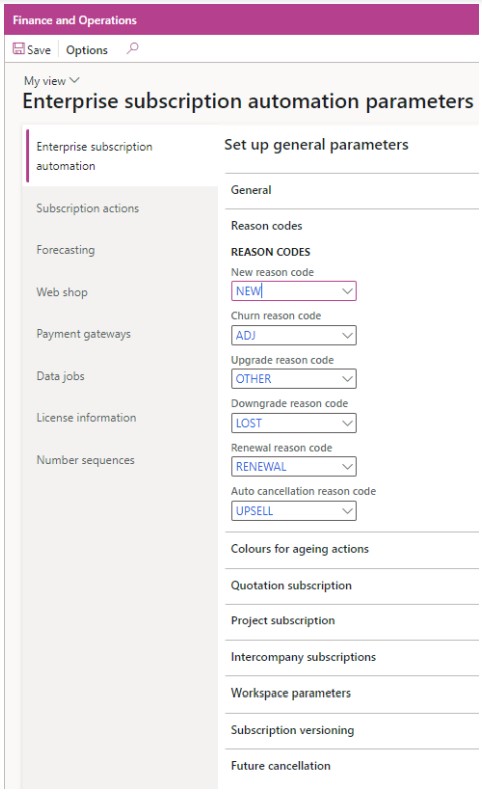
The following table shows an explanation of the fields:
| Field Name | Description |
| Reason codes > New reason code | The reason code used to identify new subscription plans or contracts for reporting purposes. |
| Reason codes > Churn reason code | The reason code used to identify churned subscription plans or contracts for reporting purposes. |
| Reason codes > Upgrade reason code | The reason code used to identify upgraded subscription plan or contract lines for reporting purposes. |
| Reason codes > Downgrade reason code | The reason code used to identify downgraded subscription plan or contract lines for reporting purposes. |
| Reason codes > Renewal reason code | The reason code used to identify renewed subscription plans or contracts for reporting purposes. |
| Reason codes > Auto cancellation reason code | The reason code used to identify subscription plans or contracts which have been auto cancelled by the LISA master process. |
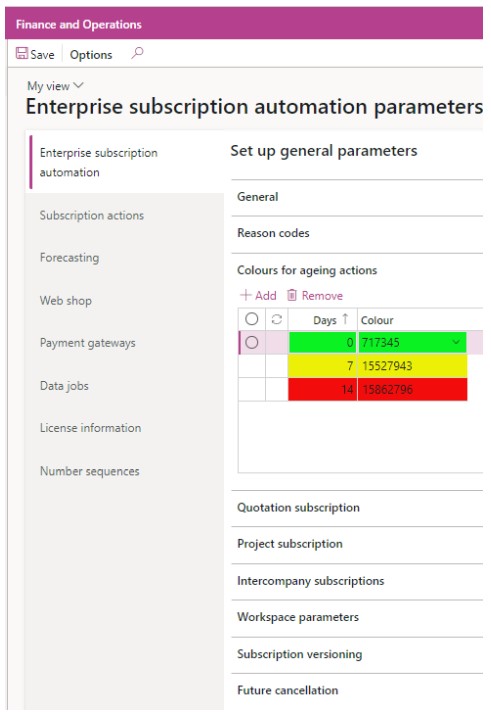
The following table shows an explanation of the fields:
| Field Name | Description |
| Colours for ageing actions | Specify the colour ranges for ageing period of ageing. In the screenshot above, actions: 1. Between 1 to 6 days old will be coloured green in the actions grid 2. Between 7 and 13 days will be coloured yellow in the actions grid 3. Between 14 and 24 days old will be coloured red in the actions grid 4. Older than 25 days old will be coloured dark grey in the actions grid Colours are optional but serve as important signals to billing administrators, managers, and clerks when they have actions which they haven’t processed. |
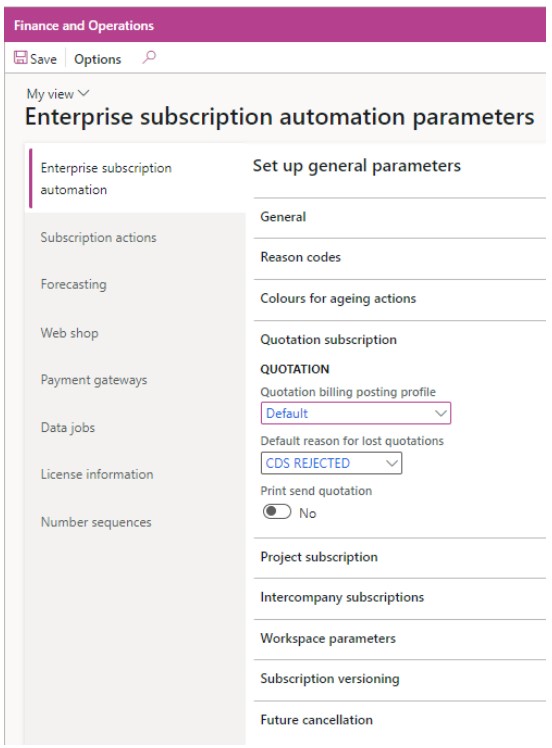
The following table shows an explanation of the fields:
| Field Name | Description |
| Quotation > Quotation billing posting profile | The default billing posting profile to be used when a subscription plan is generated from a quotation. |
| Quotation > Default reason for lost quotations | The default reason code to be applied to quotations that are set to status lost from an external system outside Finance and Operations e.g., from DualWrite integration from Customer Engagement apps. |
| Print send quotation | If set to true, the quotation send document is automatically printed upon sending the quotation from an external system outside Finance and Operations e.g., from DualWrite integration from Customer Engagement apps. |
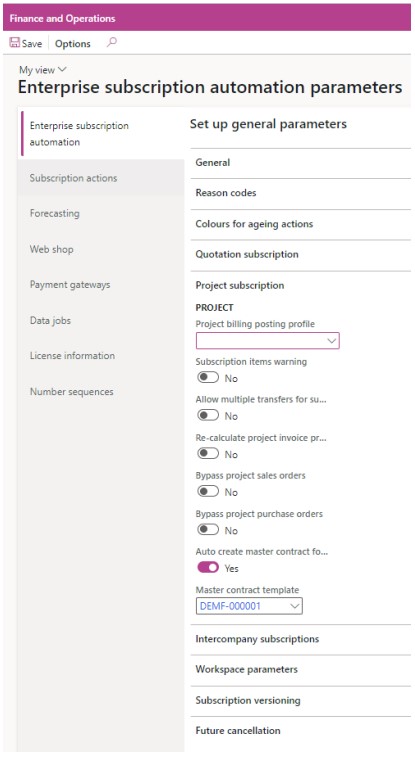
The following table shows an explanation of the fields:
| Field Name | Description |
| Project > Project billing posting profile | The default billing posting profile to be used when a subscription plan is generated from a project. |
| Project > Subscription items warning | If the flag is turned on, a warning will be displayed if a project is set to “In progress” but WBS line items linked to subscription products have not yet been transferred to LISA subscription plans. |
| Project > Allow multiple transfers for subscription products | If the flag is turned on, it will be allowed to transfer a WBS line item linked to a subscription product to LISA subscription plans more than once. |
| Project > Bypass project sales orders | When this flag is ticked, project sales orders are not created even for subscription plans which are classified as Project. This should be enabled only in very specific scenarios where there are issues with Dynamics 365 Project Operations. |
| Project > Bypass project purchase orders | When this flag is ticked, project purchase orders are not created even for subscription plans which are classified as Project. This should be enabled only in very specific scenarios where there are issues with Dynamics 365 Project Operations. |
| Project > Auto create master contract from project contract | If ticked, a master contract is automatically created when a standard D365 project contract is created. |
| Project > Master contract template | This field is enabled when “Auto create master contract from project contract” is set to true and will be the subscription template used as a basis for the automatic master contract created. |
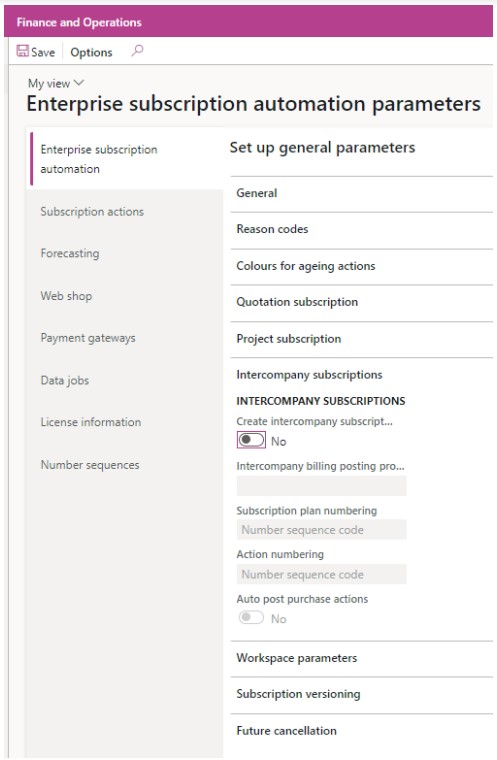
The following table shows an explanation of the fields:
| Field Name | Description |
| Intercompany subscriptions > Create intercompany subscriptions | This flag enables the intercompany functionality of LISA BusinessPro. When the customer or vendor of a subscription plan or vendor contract are intercompany relations, then a subscription plan is automatically created in the linked intercompany company. |
| Intercompany subscriptions > Intercompany billing posting profile | This is needed when the above flag is set to true. This is the default billing posting profile applied when a subscription plan or vendor contract is created automatically in the current legal entity by a user action in another legal entity. |
| Intercompany subscriptions > Subscription plan numbering | This defines how a subscription plan or vendor contract has its unique identification number generated. The options are: 1. Number sequence – the unique identifier is automatically generated based on the number sequence configuration in the current company 2. Original number – The number is copied from the subscription plan in the originating legal entity 3. Company + original number – This is the recommended setting as it concatenates the originating company and the original subscription plan id in the originating company thus making it easy to identify the origin and also avoiding overlapping id conflicts. |
| Intercompany subscriptions > Action numbering | This defines how an action has its unique identification number generated. The options are: 1. Number sequence – the unique identifier is automatically generated based on the number sequence configuration in the current company. 2. Original number – The number is copied from the subscription plan in the originating legal entity. 3. Company + original number – This is the recommended setting as it concatenates the originating company and the original action id in the originating company thus making it easy to identify the origin and also avoiding overlapping id conflicts. |
| Intercompany subscriptions > Auto post purchase actions | When this flag is ticked, intercompany purchase actions are automatically posted when the related sales order action is posted in the intercompany supplier company. This is smarter than the standard intercompany functionality which is quite limited. Remember that posting of actions results in the posting of the sales orders or purchase orders linked to an action. |
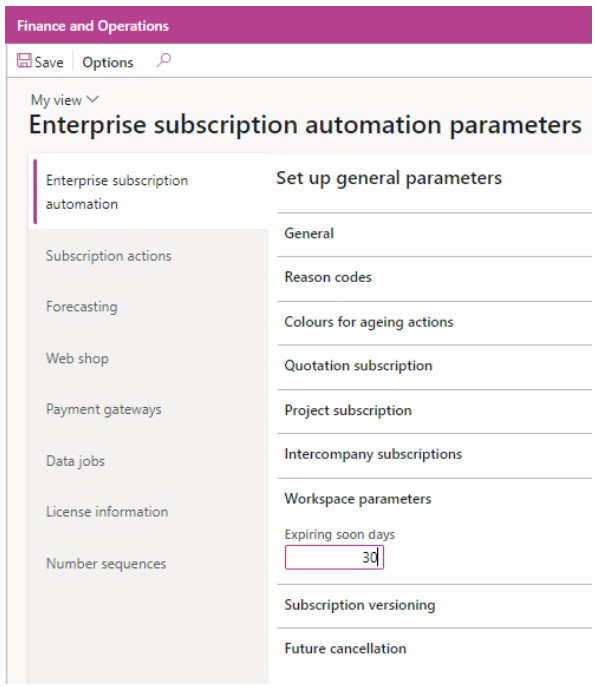
The following table shows an explanation of the fields:
| Field Name | Description |
| Workspace parameters > Expiring soon days | The time fence which is considered as ‘soon’ for analytical purposes. |
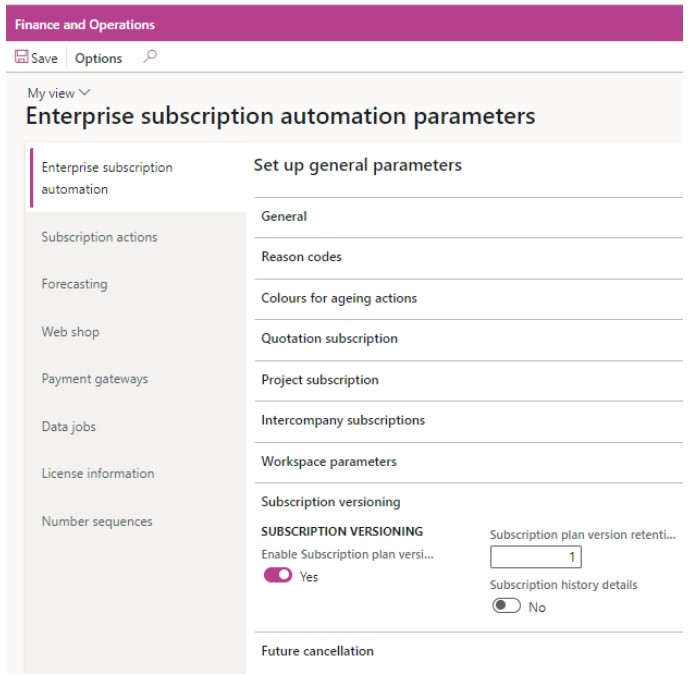
The following table shows an explanation of the fields:
| Field Name | Description |
| Subscription versioning > Enable subscription plan versioning | If this flag is turned on, the subscription versioning functionality will be enabled. For more information about how subscription versioning works please check out another lesson later in this course. |
| Subscription versioning > Subscription plan version retention time fence | The number of days for which subscription plan versions are retained when running the Subscription plan version cleanup batch job. |
| Subscription versioning > Subscription history details | If this flag is switched on LISA BusinessPro automatically saves detailed history on actions that take place on a subscription plan. Such history is also synchronised to the Enterprise subscription automation app customer engagement app, which is part of Bluefort’s LISA Reach offering, as a note attached to the customer and to the subscription plan. |
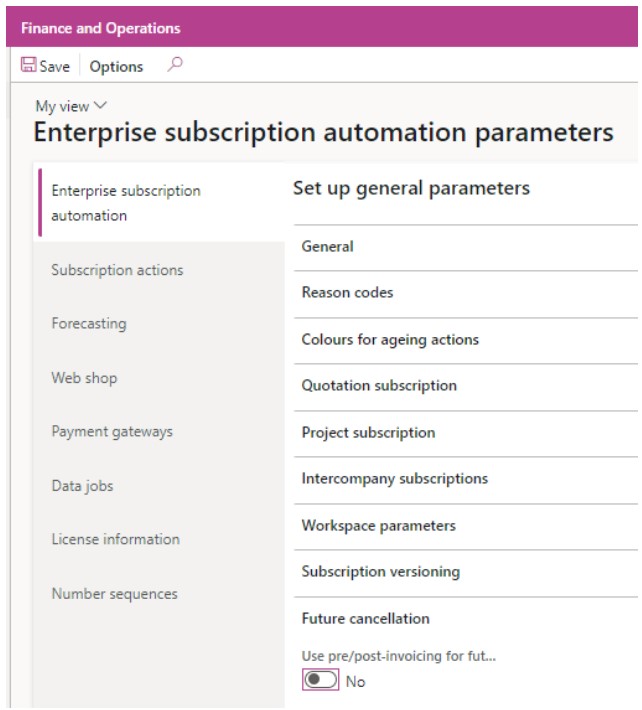
The following table shows an explanation of the fields:
| Field Name | Description |
| Future cancellation > Use pre/post-invoicing for future cancellation | This flag is only used when future cancellation is configured on a subscription plan or plan line. If set to true, the future cancellation logic takes into consideration the pre/post invoicing fields (if populated) to calculate when a plan or plan line are to be automatically cancelled. |
Subscription Actions Tab
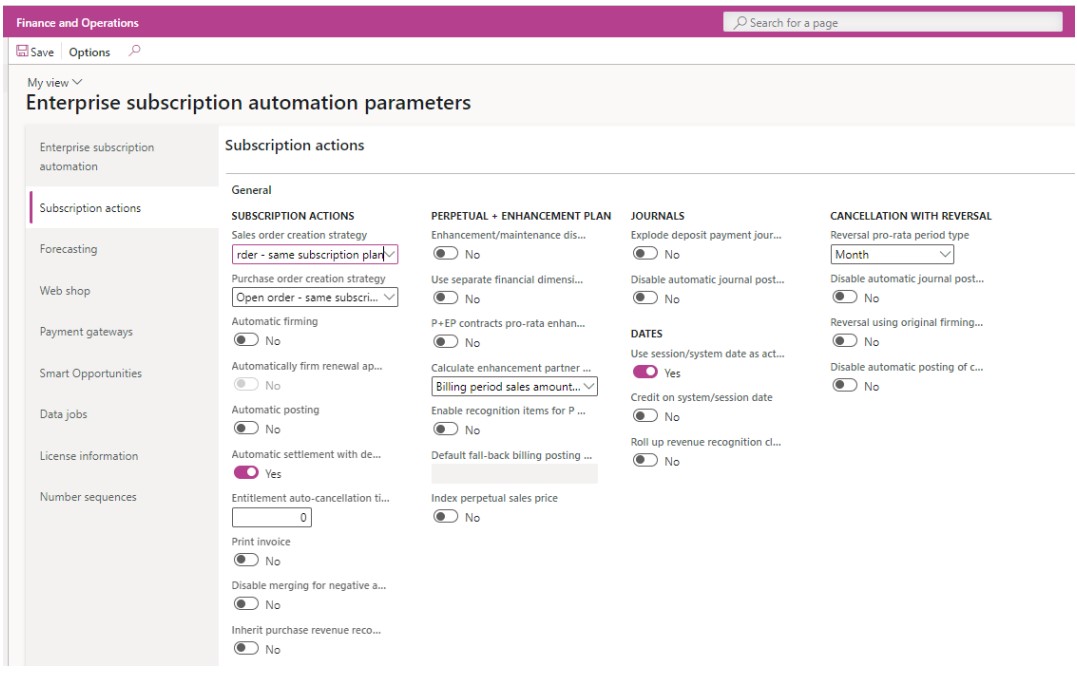
The following table shows an explanation of the fields:
| Field Name | Description |
| General > SUBSCRIPTION ACTIONS > Sales order creation strategy | Defines the sales order and line creation strategy when firming actions of type “Generate sales order invoice” > Any open subscription order – Sales lines generated are added to any open sales order which are of type LISA subscription, if exists. If not a new sales order of type LISA subscription is created. > Any open order – Sales lines generated are added to any open sales order, if exists. If not a new sales order of type LISA subscription is created. It is not recommended to use this option as customer might get license invoices and invoices for other matters within one invoice > Open order same subscription plan – Sales lines generated are added to any open sales order which are of type LISA subscription and which have sales lines from the same subscription plan where the action being firmed belongs to, if exists. If not a new sales order of type LISA subscription is created. > New order per action – Every firmed action of type “Generate sales order invoice” always generates both a sales order header and a sales line. |
| General > SUBSCRIPTION ACTIONS > Purchase order creation strategy | Defines the purchase order and line creation strategy when firming actions of type “Generate purchase order” > Any open subscription order – Purchase lines generated are added to any open purchase order which are of type LISA subscription, if exists. If not a new purchase order of type LISA subscription is created. > Any open order – Purchase lines generated are added to any open purchase order, if exists. If not a new purchase order of type LISA subscription is created. > Open order same subscription plan – Purchase lines generated are added to any open purchase order which are of type LISA subscription, and which have purchase lines from the same subscription plan where the action being firmed belongs to, if exists. If not a new purchase order of type LISA subscription is created. > New order per action – Every firmed action of type “Generate purchase order” always generates both a purchase order header and a purchase line. |
| General > SUBSCRIPTION ACTIONS > Automatic firming | An action is immediately firmed by the master subscription process right after being generated. |
| General > SUBSCRIPTION ACTIONS > Automatically firm renewal approval actions | When Automatic firming is enabled, this flag could be used to stop actions of type “Renewal approval” from being automatically firmed as it makessense that customer approval is obtained before actions of this type are firmed. |
| General > SUBSCRIPTION ACTIONS > Automatic posting | An action is immediately firmed and posted by the master subscription process right after being generated. |
| General > SUBSCRIPTION ACTIONS > Automatic settlement with deposit | This only applies to sales invoice posting and is only a default. When posting an action, you can optionally automatically settle a sales invoice with previously posted deposit payments for the same subscription group (if any). |
| General > SUBSCRIPTION ACTIONS > Entitlements auto cancellation time fence | This is the default value for the time fence of the number of days after the action end date need to pass before this entitlement is automatically cancelled. Entitlement actions who end-date is within the time-fence will be retained. The value is defaulted to the Program type, Program type legal entity overrides and Subscription plan level and can be overridden there. |
| General > SUBSCRIPTION ACTIONS > Print Invoice | Invoice is automatically printed upon subscription action posting. Mostly useful when the standard Print Management settings are configured to send an e-mail. |
| General > SUBSCRIPTION ACTIONS > Disable merging for negative actions | If set to true, negative actions will not be merged with positive actions and thus will appear separately on an invoice. |
| General SUBSCRIPTION ACTIONS > Inherit purchase revenue recognition details from parent | When set to true, purchase/cost recognition details such as Create purchase order / cost recognition are inherited from the parent. |
| General > PERPETUAL + ENHANCEMENT PLAN > Enhancement / maintenance discounts | When this flag is set to true, discounts configured in trade agreements are also applied to enhancement/maintenance actions within Perpetual + enhancement plan subscriptions. |
| General > PERPETUAL + ENHANCEMENT PLAN > Use separate financial dimensions for enhancement/maintenance actions | When this flag is set to true, it is possible to choose a separate default set of financial dimensions for enhancement/maintenance actions on the subscription plan line level. |
| General > PERPETUAL + ENHANCEMENT PLAN > P+EP contracts pro-rata enhancement | Should the enhancement value be pro-rated if the cycle is shorted due to a contract’s global end date? |
| General > PERPETUAL + ENHANCEMENT PLAN > Calculate enhancement partner margin on | How should the partner margin for enhancement be calculated? The options are: 1. Based on the field Billing period sales amount excluding sales tax (VAT) 2. Based on the field Gross billing period sales amount |
| General > PERPETUAL + ENHANCEMENT PLAN > Enable recognition items for P+EP plans | If this flag is turned on, revenue and cost recognition features are also turned on for P+EP plans |
| General > PERPETUAL + ENHANCEMENT PLAN > Default fallback BPP | If revenue/cost recognition items for P+EP is turned on but no fallback billing posting profile is configured on the applicable billing posting profile, this default value will be used instead. |
| General > PERPETUAL + ENHANCEMENT PLAN > Index perpetual sales price | If turned on, price indexing works by indexing the original perpetual price rather than indexing the enhancement/maintenance percentage. |
| General > JOURNALS > Explode deposit payment journal | Generated exploded deposit payment journal lines based on the active subscription lines in the subscription group. |
| General > JOURNALS > Disable automatic journal posting | When this flag is enabled, any accrual journal that is created will remain unposted until a user manually posts it. If this is disabled, the generated journals are posted automatically. |
| General > DATES > Use session/system date as action date | When this flag is enabled, the session date (if set) or system date will be used as the action date. When disabled, for back dated actions (subscription plan line with renewal date in the past), the action weekday of month (subscription plan) + curr month + curr year is used. For post/pre invoicing (set up on the subscription plan), the renewal date – post/pre difference is used as the action date. For regular actions (action generated on renewal date) system date is used (or test date if test mode is turned on) If parameter turned on Action date will always be session date (or test date if test mode is turned on). |
| General > DATES > Credit on system/session date | If turned on, credits for periods that are in the past will take effect on the system/session date, with the total of all values happening in the past rolled up. If turned off, credits will take place based on the original action’s dates and no totalling occurs. This is particularly useful if the previous financial periods covered by the credit note are now closed and postings cannot take place. |
| General > CANCELLATION WITH REVERSAL > Reversal pro-rata period type. | This parameter influences the “Cancellation with reversal” function. It is used to determine how cancellation with reversal calculates the difference between the reversal data and action end date. The possible values for this selection are ‘Month’ or ‘Day’. |
| General > CANCELLATION WITH REVERSAL > Disable automatic journal posting | This parameter influences the “Cancellation with reversal” function. When this flag is enabled, any accrual journal that is created as part of the cancellation with reversal posted will remain unposted until a user manually posts it. If this is disabled, the generated journals are posted automatically. |
| General > CANCELLATION WITH REVERSAL > Reversal using original firming | When this flag is ticked, the “Cancellation with reversal” process uses the original firming strategy used in the invoicing process that is being reversed. |
Forecasting Tab
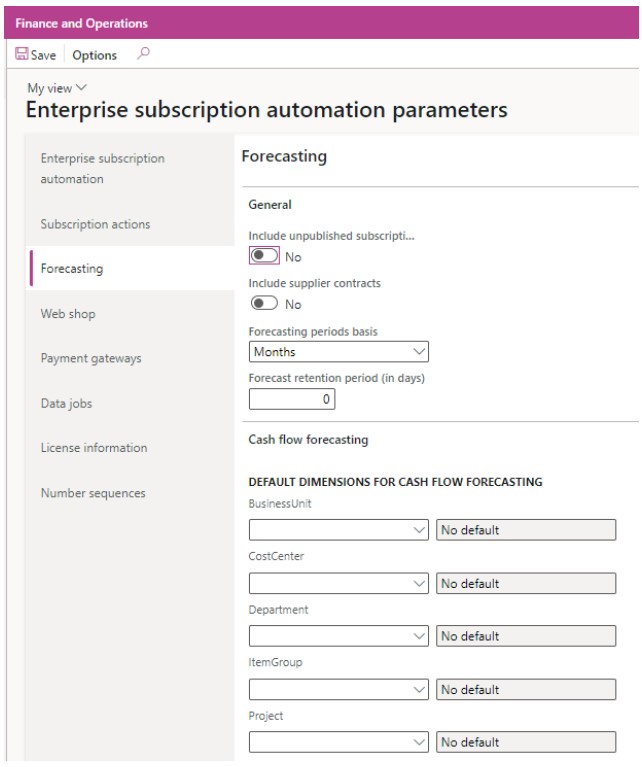
The following table shows an explanation of the fields:
| Field Name | Description |
| General > Include unpublished subscription plans | Include unpublished subscription plans in the generated forecast. |
| General > Include supplier contracts | Should contract made with suppliers be included in forecasts? |
| General > Forecast period basis | What is the default basis for the forecasting period? The options are: 1. Months– Based on the calendar months within the chosen forecasting period. 2. Financial calendar – Based on the period defined in the company’s ledger active financial calendar. |
| General > Forecast retention period (in days) | This defines for how long should a forecast result be kept within LISA’s All forecast results page. |
| Cash flow forecasting > DEFAULT DIMENSIONS FOR CASH FLOW FORECASTING | Specify the default financial dimensions to be used for cash flow records originating from LISA forecasts. The fields appearing in this field group are dynamic based on the financial dimensions’ configuration of standard Dynamics 365 Finance. |
Webshop Tab
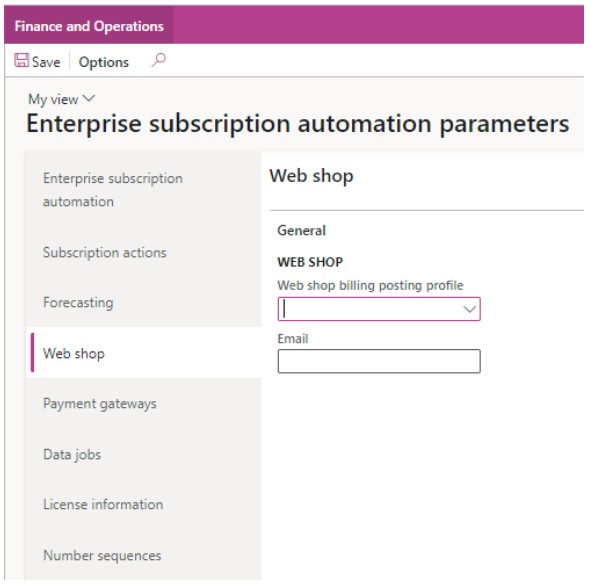
The following table shows an explanation of the fields:
| Field Name | Description |
| General > Webshop billing posting profile | Posting profile to be used when creating a subscription plan from LISA inbound web-services. |
| General > Email | Email address to send subscription confirmation from. |
Payment Gateways Tab
The following table shows an explanation of the fields:
| Field Name | Description |
| General | Fields in this tab are generic to all payment gateways deployed in the legal entity. |
| Default customer payment journal name | The journal name to use when automatically creating payment journals for posting payments received from the payment gateway (sometimes known as payouts) |
| Vendor invoice journal name | The journal name to use when automatically creating vendor invoice journals for posting charges charged by the payment gateway provider. |
| Item VAT group | The default Item VAT group to use when automatically generating journals. |
| Vendor payment journal name | The journal name to use when automatically settling vendor invoices for posting charges charged by the payment gateway provider. The lookup and validation only support selecting journal names where the offset journal type is “Ledger”. This is because payment gateways typically charge their fee by deducting it from the payout. |
| GOCARDLESS | Fields in this tab are specific to the GOCARDLESS payment gateway |
| Type | The type of GoCardless payment gateway connector you would like to deploy for this legal entity. The options are: > None – this is the default value which implies that no GoCardless payment gateway is configured for this legal entity. > GoCardless sandbox – this means that this legal entity in this environment will be linked to a GoCardless sandbox account for testing purposes. No money changes hands in sandboxes. > GoCardless live – this means that this legal entity in this environment will be linked to a GoCardless live account for production use |
| Onboarding URL | Onboarding URL to use to onboard this legal entity as a merchant to the GoCardless platform. This is generated using the Generate onboarding URL button. |
| Merchant admin email | The email address of the administrator managing the relationship between this legal entity and GoCardless. This email address will receive notifications relating to mandates, payments, refunds and other noteworthy events. |
| GoCardless organisation id | |
| Verification Status | Not editable – the latest GoCardless verification status for the merchant account. |
| Supplier Account | The supplier account from accounts payable / purchase ledger for GoCardless. |
| Customer onboarding redirect URL | The URL to redirect to once the customer onboarding process is successful. |
| Customer onboarding exit URL | The URL to redirect to if the customer onboarding process fails. |
| Environment id | Not editable – a random guid identifying this legal entity in this specific environment. This is used to track whether records were created in the GoCardless platform by API calls triggered from this legal entity in this environment or otherwise. |
The following table shows an explanation of the buttons:
| ButtonName | Description |
| Generate onboarding URL | Generates the onboarding URL to use for this legal entity in this environment. |
| Send email | Shares the “Generate onboarding URL” via email to the Merchant admin email address. |
| Test merchant connection | Checks whether the merchant connection to the GoCardless merchant has been correctly configured i.e. successful onboarding flow. |
| Simulate batch jobs | The batch jobs that are available in Enterprise subscription automation -> Periodic -> GoCardless can also be triggered from this menu button. |
| GoCardless API health check | Check whether the GoCardless API is alive. |
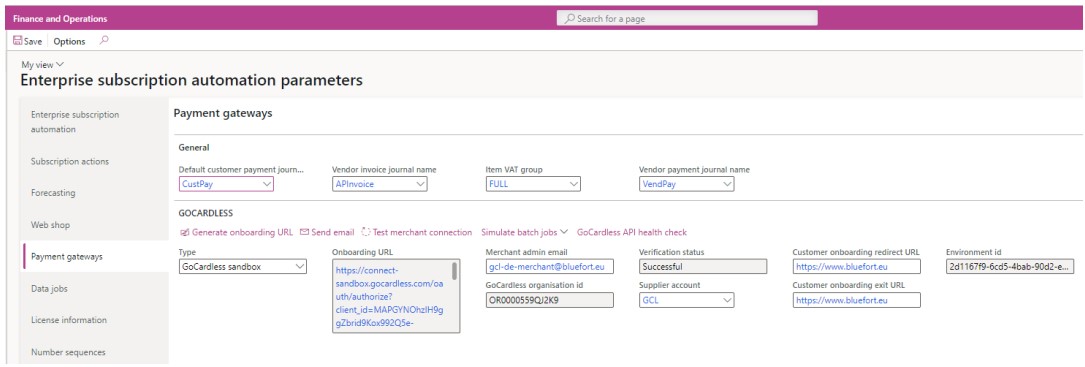
Data Jobs Tab
This tab shows a list of data jobs that can be executed. Usually, data jobs are there to fix data in some tables after the deployment of a new LISA release. The release notes will inform you whether a data job needs to be triggered.
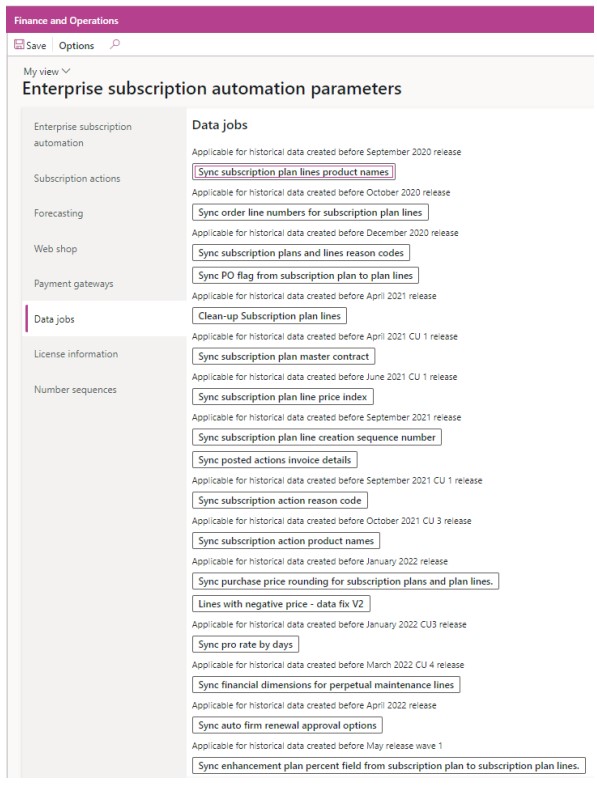
License Information Tab
This tab shows information related to the license currently deployed in your environment. The LISA license agreement must be accepted before the product begins to function.
If applicable to your contractual terms, the software will stop working if the number of action counts* applicable to your license is reached. A warning will be displayed when you are reaching the monthly capacity allocated to you license i.e., over 70%. Please contact licensing@bluefort.com.mt to increase your capacity or to get a temporary trial uncapped demo license for demo or testing purposes.
Please note that using a trial licence for production purposes is a violation of the
license agreement.
You can optionally enter a “Licensing admin e-mail” where license-related e-mails will be forwarded.
Clicking on the Actions consumed button will direct the user to a new form showing a breakdown of the total actions into monthly transactions split across the Legal entities and the different actions types which are used.
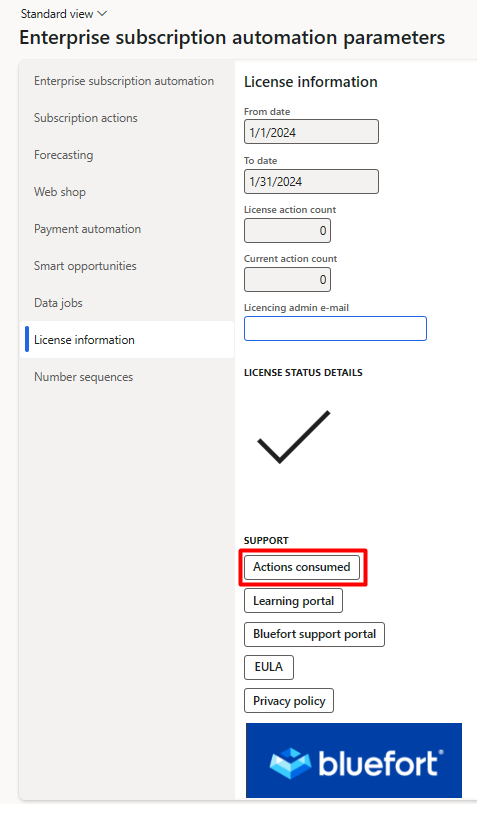
Number Sequences Tab
Here you can setup number sequences for LISA in the same way you do in standard D365 modules.