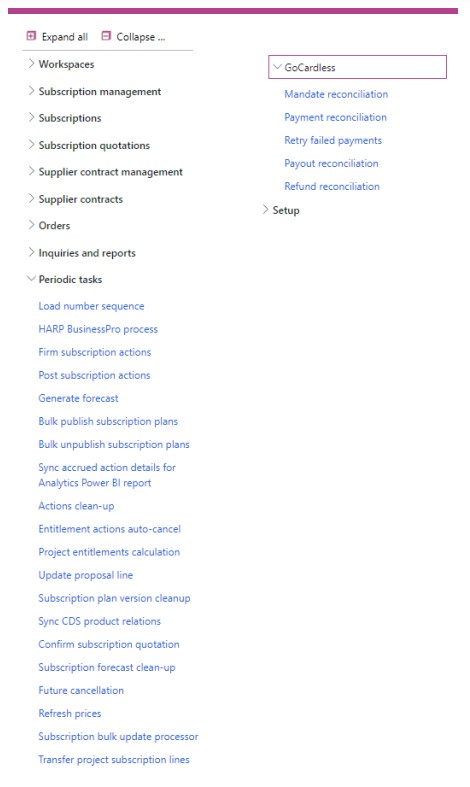It is crucial that once a periodic batch process is setup, this is done with diligence to ensure that only one instance of the batch job is scheduled and set to run in a predefined timeslot. This ensures that no errors or overlap occur between jobs and data updates.
Multiple instances of the same batch job can however be scheduled to run at different times during the day to cover a more flexible periodic data update.
The following periodic processes are available for configuration:
Load number sequences – Should be executed only once during deployment of LISA before any license group are created or license actions generated.
HARP BusinessPro process – This is the core of the LISA solution. It is recommended to schedule this twice daily so that subscription contracts are renewed and billing clerks find new subscription actions ready for them to act upon. The batch process can also be run manually and synchronously and the logic encapsulated within it can also be triggered for a specific subscription plan from the Subscription management cockpit.
Firm subscription actions – This periodic process is optional as firming can be done manually from the Subscription management cockpit or from the Subscription actions list page. Auto-firming can also be enabled from the Subscription Management Parameters form > Actions tab. If your specific usecase requires automatic firming via batch then schedule this periodic process in batch.
Post subscription actions – This periodic process allows you to post actions in batch. You can configure a flexible query and recurrence which suits the business’ needs for automatic posting. However, irrespective of the query configured, the following action types cannot be auto-posted:
- Request for deposit payments – These should be posted and settled when customer payment is actually received not via an automated batch process.
- Request for subscription security payment – These should be posted and settled when customer payment is actually received not via an automated batch process.
- Renewal actions – Posting is not applicable for actions of this type.
- Project hours entitlement – These are automatically posted when they get fully consumed.
- Product entitlements – These are automatically posted when fully consumed.
Generate forecast – Generate forecast records for the current snapshot of subscription plans. You must give a name to the forecast and select from and to dates.
Bulk publish subscription plans – Allows you to publish multiple subscription plans in bulk. This is especially useful after migrating a large number of subscription plans from an external source.
Bulk unpublish subscription plans – Allows you to unpublish multiple subscription plans in bulk. This is especially useful for making changes to a large number of subscription plans at a go for example during data migration.
Sync accrued action details for Analytics Power BI report – This batch process needs to be run in order to get data populated for the Power BI reports found in the “Analytics” tab of the Subscription Management workspace. Since the charts in this workspace view data in an accrued manner this batch process is required in order to split revenue and costs over the calendar period covered by the posted actions.
Actions clean-up – This batch process allows you to clean-up actions, which are no longer required for database maintenance reasons, in a bulk fashion. Only actions which were already posted or cancelled and which are linked to cancelled subscription plans can be purged. Please note that deletions are synched to the entity store so any PowerBI reports which rely on actions data may be affected by data purging in the OLTP database. If historical data is required it is recommended to archive this in a data lake or Azure SQL entity outside the FinOps entity store.
Entitlements action auto-cancel – This batch process allows you to clean-up actions of type Entitlements (Project hours or Product entitlements). You first need to configure the Entitlement auto-cancellation time fence (in days) field in the Subscription management parameters form > Actions tab to a value which is not zero. The time fence value isautomatically initialised to each subscription plan created thereafter. Then you would configure this batch process and it will ensure that any entitlements actions whose End date plus the time fence (on the subscription plan) is smaller than the current system date will be automatically have their Net amount field set to zero and then set to status Fully consumed. Since this status is actually a cancelled status this action can be then later picked up by the Action clean-up batch job described earlier in this lesson.
Project entitlements calculation – This batch process iterates through all the open project invoice proposals and checks if there are any entitlement actions which can be applied to each invoice proposal transaction line.
Update proposal line – Do not use this batch job unless instructed to do so by bluefort support. The scope of this data job was to update the proposals to use the LISA fields.
Subscription plan version cleanup – This batch job can be configured to run periodically in order to remove subscription plan versions which hare older than a certain time fence. This should only be used when facing issues of database capacity so ideally historical version of the subscription plans is retained for as long as possible.
Sync CDS product relations – This is important if your deployment contains Enterprise subscription automation as a Customer Engagement app i.e. LISA Reach as this batch job creates the necessary product relations in a format which can be synched to Dataverse via Dual-Write.
Confirm subscription quotation – Subscription quotation can be confirmed manually or a periodic batch job can be configured to automatically confirm subscription quotations into one or more subscription plans.
Subscription forecast cleanup – This batch job can be used to clean up forecasting data which is no longer required in order to save database space.
Future cancellation – This batch job processes future cancellation logic for subscription plans or subscription plan lines which have future cancellation configured. It is recommended to configure this batch job to run at least once daily. The batch job automatically cancels subscription plans or plan lines based on what is configured in the future cancellation fields.
Refresh prices – This batch job can be used to refresh prices across multiple subscription plans based on the query configured as per standard D365 batch query functionality. The process can inherit prices from standard D365 trade agreements or apply LISA BusinessPro indexation rules as per the pre-defined configuration by the pricing team in the organisation. The batch process can also be run manually and synchronously and the logic encapsulated within it can also be triggered for a specific subscription plan from the Subscription management cockpit, “Refresh prices” button.
Subscription bulk update processor – This batch job processes bulk updates configured in the bulk update tool under the Setup sub-menu. It bulk updates fields across multiple subscription plans or subscription plan lines.
Transfer project subscription lines – This is used in conjunction with Dynamics 365 Project Operations and is used to convert Project Subscription lines records into subscription plans and plan lines.
Generate subscription opportunities – This is used to automatically create Dynamics 365 Opportunities from subscriptions and possible sales opportunities. This is only possible after the correct setup for Subscription opportunities is made.
Process project subscription confirmed actions – This is used to automatically confirm actions coming from ProjOps susbcription plans where ProjOps integration is applicable and enabled.
GoCardless -> Mandate reconciliation – This is used to synchronize customer mandate information from the GoCardless platform. This only applies if a GoCardless connector is configured in the Payment Gateways tab of Enterprise Subscription Automation Parameters form.
GoCardless -> Payment reconciliation – This is used to synchronize customer payments from the GoCardless platform. This only applies if a GoCardless connector is configured in the Payment Gateways tab of Enterprise Subscription Automation Parameters form.
GoCardless -> Retry failed payments – This is used to automatically retry failed payments. This only applies if a GoCardless connector is configured in the Payment Gateways tab of Enterprise Subscription Automation Parameters form. Note: This is not applicable if Success+ is enabled on the Merchant Account as in that case the GoCardless platform will automatically retry failed payments.
GoCardless -> Payout reconciliation – This is used to synchronize merchant payouts from the GoCardless platform. This only applies if a GoCardless connector is configured in the Payment Gateways tab of Enterprise Subscription Automation Parameters form.
GoCardless -> Refund reconciliation – This is used to synchronize customer refunds from the GoCardless platform. This only applies if a GoCardless connector is configured in the Payment Gateways tab of Enterprise Subscription Automation Parameters form.