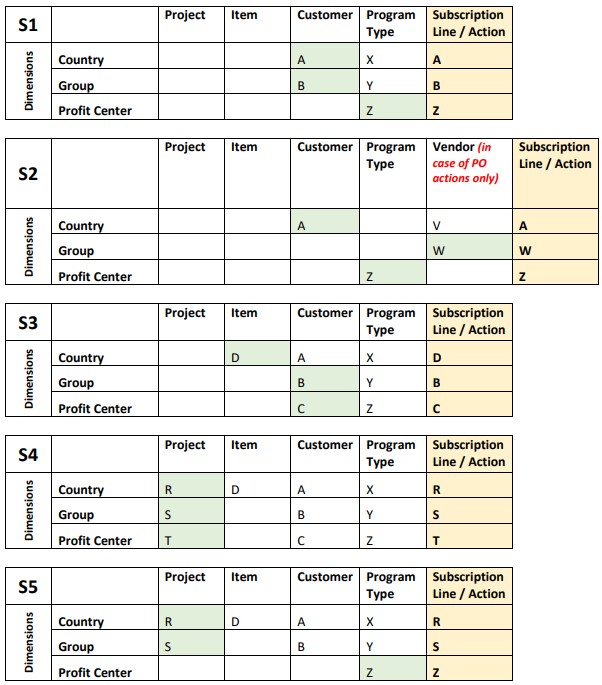Financial Dimensions Logic
The financial dimension set configured for the legal entity is available on subscription plan lines and on subscription actions.
When a subscription plan line is being created, the default financial dimension values are defaulted based on the following logic:
Step 1: If the subscription plan classification is of type Project, first the project record linked to the subscription plan is checked to see if the financial dimension value is populated there. If found stop and use that financial dimension, else go to Step 2.
Step 2: In this step the Item (Released product) record selected during line creation is checked to see if the financial dimension value is populated there. If found stop and use that financial dimension, else go to Step 3.
Step 3: In this step the Customer record linked to the subscription plan is checked to see if the financial dimension value is populated there. If found stop and use that financial dimension, else go to Step 4.
Step 4: In this step the Program type record linked to the subscription plan is checked to see if the financial dimension value is populated there. If found stop and use that financial dimension, else leave empty.
Please note that the above steps are executed per financial dimension not for the whole financial dimension set as a whole so the logic merges different financial dimension values coming from different steps. The user can manually change the value of the default inferred financial dimension values on the subscription plan line, either before saving the subscription plan line the first time or within the subscription details form.
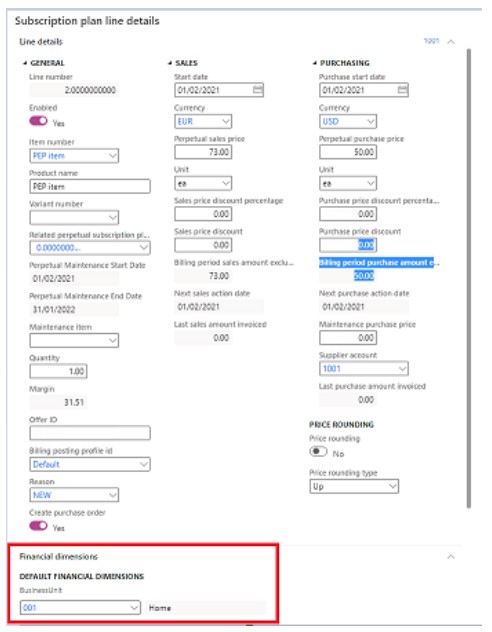
If actions are already linked to this subscription plan line, financial dimensions can be changed from the Functions > Change financial dimension in line.

When an action is being generated by the master process, the default financial dimension values are defaulted based on the following logic:
Step 1: When creating an action the first check is done on the Subscription plan line record that triggered the creation of this action is checked to see if the financial dimension value is populated there. If found stop and use that financial dimension, else go to Step 2. Remember that financial dimensions on this level could have been overridden by the user managing the subscription plan and thus are not necessarily the result of the logic described above.
Step 2: If the subscription plan classification is of type Project, in the second step the project record linked to the subscription plan is checked to see if the financial dimension value is populated there. If found stop and use that financial dimension, else go to Step 3.
Step 3: In this step the Item (Released product) record selected during line creation is checked to see if the financial dimension value is populated there. If found stop and use that financial dimension, else go to Step 4.
Step 4: In this step, if the action type is:
- “Generate sales order invoice” or “Revenue recognition” the Customer record linked to the subscription plan is checked to see if the financial dimension value is populated there.
- “Generate purchase order” or “Cost recognition” the Vendor/Supplier record linked to the subscription plan is checked to see if the financial dimension value is populated there.
If found stop and use that financial dimension, else go to Step 5.
Step 5: In this step the Program type record linked to the subscription plan is checked to see if the financial dimension value is populated there. If found stop and use that financial dimension, else leave empty.
Please note that the above steps are executed per financial dimension not for the whole financial dimension set as a whole so the logic merges different financial dimension values coming from different steps. The user can manually change the value of the default inferred financial dimension values on any un-firmed subscription plan actions using the Financial dimensions button.

Clicking the above button launches the dialog shown in the screenshot below where the financial dimensions values inferred by the logic described above can once again be overridden by the user on this level as well.
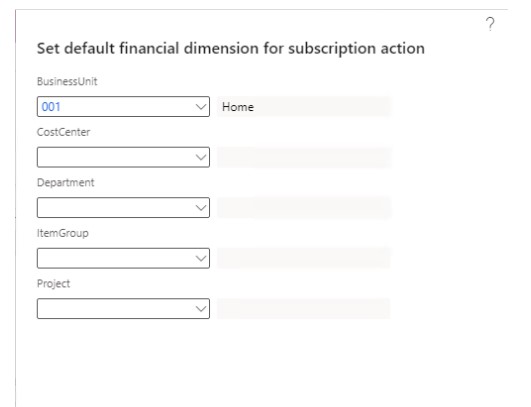
Below table contains different scenarios and the resulting dimensions on the subscription lines and actions, assuming there are no manual overrides on the line level by the user.