Subscription Plan Lines
One or more subscription plan lines make up a subscription plan. They inherit various attributes from the subscription plan and from the item/product selected on the subscription plan line. As mentioned in the previous lesson, some configurations are only on the subscription plan level and are not inherited to the subscription plan line level. As a general rule, subscription plans encapsulate data which defines the contract between the legal entity and its customers and vendors (such as a monthly or yearly subscription with or without a prepaid deposit). Subscription plan line bring together such contractual definitions and combine them with attributes more closely linked to the item/product such as the type of item, the minimum number of licenses which can be deployed etc.
When the master process runs and generates subscription actions these are linked to a subscription plan line. The only exceptions are actions of type “Request for deposit payment” or “Request for security deposit payment” which have no direct link to a subscription plan line but only to the subscription plan.
On the subscription plan line level in the Subscription management cockpit one can use the filter toggle to switch between showing actions directly linked to the currently highlighted subscription plan line or see all actions across the subscription plan.
Please note that once actions have been generated that are linked to a subscription plan line, most fields on the subscription plan line level are disabled even if the subscription plan is in un-published state. Since the April 2021 release, the fields relating to quantity, pricing, discounts and billing posting profile are now enabled when the plan line does not have actions which are un-firmed. Notwithstanding this, since the master process logic groups subscription plan lines with similar attributes into one action, you should refrain from editing subscription plan lines which were already processed at least once by the master process and instead create a new subscription plan line with the new quantity to add or reduce. In this way, you will retain full history of when a specific change occurred. Nevertheless, using this new April 2021 capability you can now take a shortcut and edit quantity and prices directly in the line whenever historical retention is not an important factor. It is up to the subscription manager to define the best practice for each organisation based on the scenario and circumstances.
Subscription Plan Line Fields
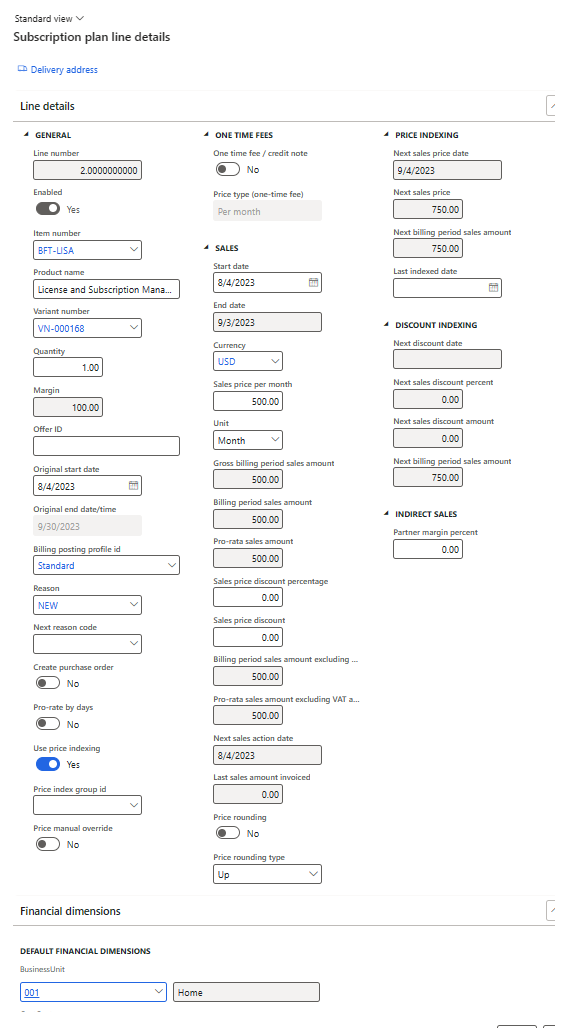
The following table shows an explanation of the fields on subscription plan line records:
| Field Name | Description |
| General > Line number | The unique line number of this line within this subscription plan. Not editable and system-generated. |
| General > Enabled | Shows whether the line is enabled or not. This can be influenced from the line level function button to “Activate / deactivate lines”. Reason code for de-activation must be provided and reversal is optional. Only enabled lines are considered by the master process. No actions are created for lines which are in a disabled state at the point the master process executes. |
| General > Item number | The item id to be used for this subscription plan line. |
| General > Product name | The name inherited from the product linked to the item. This is shown on the LISA sales invoice modern report and can be overridden by the user on the plan line level. |
| General > Variant number | If applicable to the item selected, you can choose a variant on the line. |
| General > Quantity | The amount to sell or to sell and purchase for example number of seats or users. |
| General > Margin | When purchase orders are generated this calculates the margin of the sale when compared to the purchase |
| General > Offer id | Informational text field which can be set on the subscription plan line. This is sown on the line level on the LISA sales invoice modern report. |
| General > Original start date | Auto-copied from sales start date when sales start date is input. |
| General > Original end date | Auto calculated from Original start date based on the cycle length. |
| General > Billing posting profile id | The “Billing posting profile” to be used for this plan line. This defines how revenue and costs are accrued or recognised. This can be a difference cadence or period length from the sales or purchase billing cycles. On the subscription plan this is a default and can be overridden on the plan line level. |
| General > Reason | Reason for creating the line. Default value is copied from header but can be overridden. |
| General > Create purchase order | This flag controls whether “back-to-back” Purchase Orders actions should be generated for this subscription plan. When this option is ticked sales lines and purchase lines generated from firmed actions of the same billing cycle are automatically marked with each other. On the subscription plan this is a default and can be overridden on the plan line level. This field is also existent on the subscription plan header and auto-inherits from there but can also be edited on this level. The master process considers the flag on the line level not the header. |
| General > Pro-rate by days | This flag controls whether the amount calculated for both pro-rata sales amount and pro-rata purchase amount will reflect the calculation per days applicable or whether the amount is rounded to the nearest month. |
| General > Use Price Indexing | This flag is auto-inherited from the Subscription Plan header but can be overridden at the subscription plan line level. The Master process only considers the flag on this level when deciding whether or not to apply price indexing logic. |
| General > Price index group id | Selecting a price index group id associated with the subscription plan line would allow for a specific set of indexing to be applied as per Price indexing setup form. Within the price indexing setup form specific indexing percentages can be applied per price index group. |
| General > Price manual override | If this flag is true then the Sales and Purchase price fields no longer reflect a price per month but instead an overall price for the full period is defined. |
| One Time Fees > One time fee / Credit note | If this flag is ticked then this specific subscription plan line is only processed once in the first cycle and automatically de-activated thereafter. |
| One Time Fees > Price type (one-time fee) | Selects whether the one time fee price should be multiplied per month or charged as a fixed fee irrespective of the billing period in months. |
| Sales > Start date | Start date of first cycle. This cannot be earlier than the Global start date on the subscription plan if this was set from the Renewal options form. |
| Sales > End date | Auto calculated from Sales > start date based on the cycle length. |
| Sales > Currency | Sales currency of the line |
| Sales > Sales price per month | Sales price per month per one quantity |
| Sales > Add on percentage | Only visible if current item is configured as an add-on. If filled in, the final amount is calculated as a percentage of the parent and not using the “Sales price per month” field. |
| Sales > Add on percentage type | Only visible if current item is configured as an add-on. Only applicable if the “Add on percentage” field has a value. Defines the type of add-on percentage. The values are: Full parent amount – the full price / list price of the parent is used to calculate the value of the add-on. Discounted parent amount – The price after discount of the parent is used to calculate the value of the add-on. |
| Sales > Link to all parents | Only visible if current item is configured as an add-on. If set to true this means that the add-on is an add-on to all non-addon items above the current line within the subscription plan. |
| Sales > Unit | The unit of the sales price e.g. Month, Year, 3Y |
| Sales > Gross Billing period sales amount | The calculated gross sales amount for a full billing period before any discounts and excluding sales tax (VAT) |
| Sales > Billing period sales amount | The calculated full sales amount for a full billing period before any discounts and excluding sales tax (VAT) |
| Sales > Pro-rata sale amount | The pro-rate sales amount if the current cycle covers a broken period such as cut-off due to “Global end date” configured on the subscription plan or due to the “Calendar” period type on the subscription plan. |
| Sales > Sales price discount percentage | An optional discount percentage on the list / base sales price. |
| Sales > Sales price discount | An optional discount amount given on the list / base sales price which is multiplied by quantity when calculating the final amount. |
| Sales > Billing period sales amount excluding sales tax (vat) including discount | The calculated full sales amount for a full billing period after any discounts and excluding sales tax (VAT) |
| Sales > Pro-rata sales amount excluding VAT after discount | The calculated pro-rata sales amount for part if the billing period after any discounts and excluding sales tax (VAT) |
| Sales > Next sales action date | The start date of the next sales billing cycle. |
| Sales > Last sales amount invoiced | The sales amount invoiced in the last cycle. |
| Sales > Price rounding | If this flag is enabled, price rounding is applied. |
| Sales > Price rounding type | This field defines the type of price rounding. The possible values could be: Up – Values are always rounded up. Down – Values are always rounded down. Nearest – Values are rounded to the nearest. This field is defaulted from the subscription plan but can be overridden at this level. |
| Indirect Sales > Partner margin percent | The percentage margin which is applied on the sales amount which is deducted by the partner if applicable. |
| Purchasing > Purchase start date | Start date of first purchasing cycle. |
| Purchasing > Purchase end date | Auto calculated from Purchasing > Purchase start date based on the cycle length. |
| Purchasing > Supplier account | The supplier account number on whom the purchase orders are to be created |
| Purchasing > Currency | Purchase currency of the line |
| Purchasing > Purchase price per month | Sales price per month per one quantity |
| Purchasing > Unit | The unit of the purchase price e.g. Month, Year, 3Y |
| Purchasing > Billing period purchase amount | The calculated full purchase amount for a full billing period before any discounts and excluding sales tax (VAT) |
| Purchasing > Pro-rate purchase amount | The pro-rate purchase amount if the current cycle covers a broken period such as due to the “Calendar” purchase period type on the subscription plan. |
| Purchasing > Purchase price discount percentage | An optional discount percentage on the list / base purchase price given by the vendor / supplier. |
| Purchasing > Purchase price discount | An optional discount amount given on the list / base sales price given by the vendor / supplier which is multiplied by quantity when calculating the final amount. |
| Purchasing > Billing period purchase amount excluding sales tax (vat) after discount | The calculated full purchase amount for a full billing period after any discounts and excluding sales tax (VAT) |
| Purchasing > Pro-rata purchase amount excluding VAT after discount | The calculated pro-rated purchase amount for a partial billing period after any discounts and excluding sales tax (VAT) |
| Purchasing > Next purchase action date | The start date of the next purchase billing cycle. |
| Purchasing > Last purchase amount invoiced | The purchase amount invoiced in the last cycle |
| Purchase > Purchase price rounding | If turned on, purchase prices will not follow the same rounding rules as sales prices but separate purchasing-specific price rounding rules. |
| Purchase > Purchase price rounding type | This field defines the type of price rounding for purchasing if the field Purchase price rounding is set to true. The possible values could be: Up – Values are always rounded up. Down – Values are always rounded down. Nearest – Values are rounded to the nearest. |
| Recognition > Schedule recognition amount – revenue | The revenue to be moved from the revenue deferral account to the actual revenue account configured on the item group of the item linked to this plan line. The amount to recognise, the number of periods and whether to post revenue recognition in advance is controlled by the billing posting profile selected on the plan line. There is a separate lesson about billing posting profiles in this course. The system proposes a default value based on the sales value of the line. This can be overridden by the user in order to recognise the required value as per performance obligations of the contract or subscription. |
| Recognition > Schedule recognition amount – cost | The cost to be moved from the cost deferral account to the actual cost account configured on the item group of the item linked to this plan line. The amount to recognise, the number of periods and whether to post cost recognition in advance is controlled by the billing posting profile selected on the plan line. There is a separate lesson about billing posting profiles in this course. The system proposes a default value based on the purchasing value of the line. This can be overridden by the user in order to recognise the required value. |
| Financial dimensions | Financial dimension fields are shown and populated based on general ledger setup and default financial dimensions define on the item of the plan line. These can be left as such or overridden on the plan line. It is also possible to change financial dimensions on the action record before this is firmed. |
