Introduction
For customers implementing Bluefort’s GoCardless for Dynamics 365 Business Central – TAPP, and who already have existing GoCardless subscriptions set up to automatically collect payments from customers on a predefined schedule, this article provides a step-by-step guide on how to migrate the subscriptions and explains the process to sync GoCardless Subscriptions to GoCardless for Dynamics 365 Business Central – TAPP.
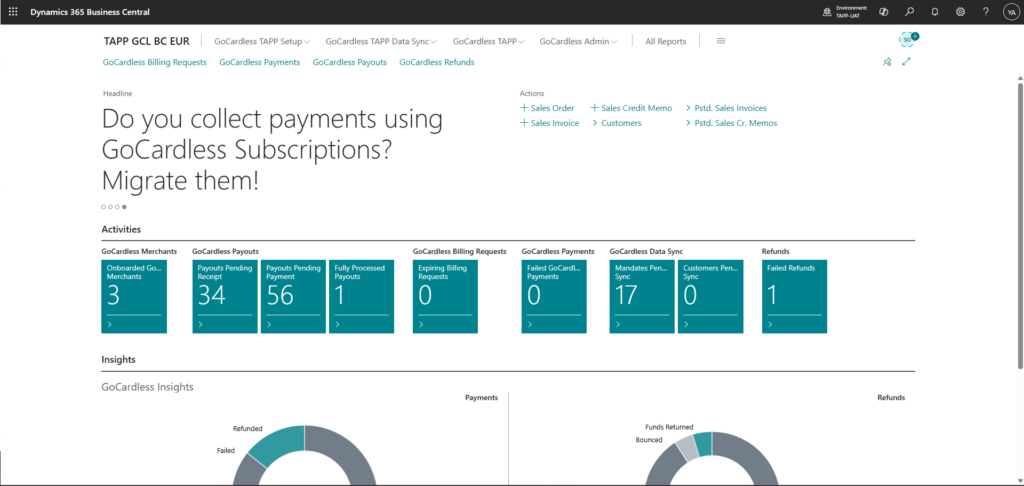
Pre-Requisites
- GoCardless customers synced to Business Central – as described in this article, the customer synchronization between GoCardless and Business Central should be completed.
- GoCardless customer mandates synced to Business Central – as describes in this article, synchronization between GoCardless and Business Central should be completed.
Process Overview
Migrating GoCardless Subscriptions from GoCardless and Business Central can be done via TAPP’s built-in process that syncs all GoCardless Subscriptions from GoCardless to Business Central as migration records to be processed in a synchronization batch process.
This process leverages the already existing Payment Day functionality in GoCardless for Dynamics 365 Business Central – TAPP where a preferred payment day is set on the customer to be used as reference for the payment’s Charge On date when issuing requests through the posting of an invoice.
Synchronizing the Data
Synchronizing subscription data from GoCardless to Business Central is done through a page, accessible from the search menu, named GoCardless Subscription Migration which is the playground that will be used to carry out the data synchronization process.
Follow the steps below to carry out the data synchronization.
- Navigate to the GoCardless Subscription Migration page in Business Central – see GoCardless Subscription Migration Page section for more information on the page.
- Unless chosen by default, set the GCL Merchant from which you want to synchronize subscriptions.
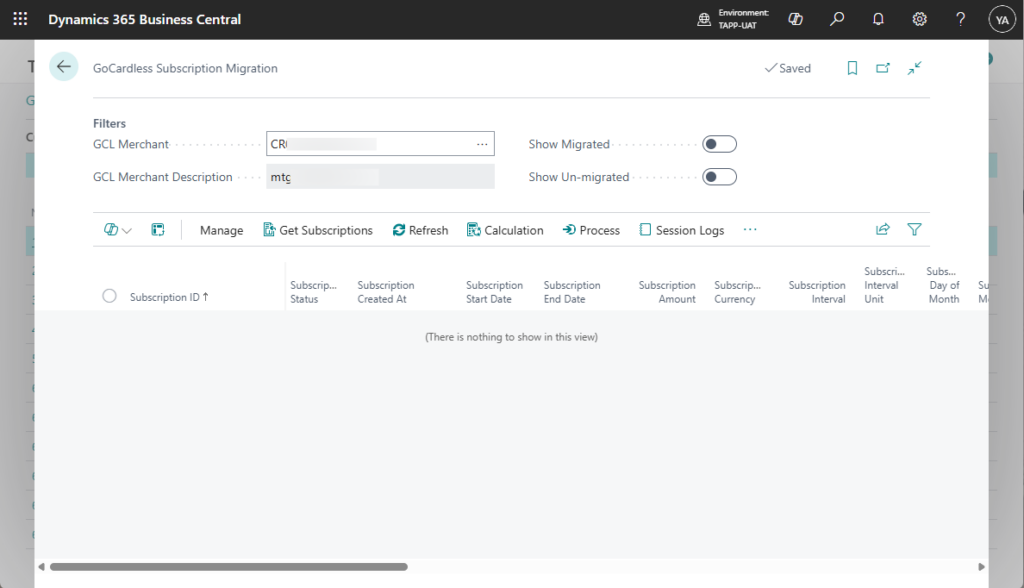
- Click on Get Subscriptions. This will trigger the process to retrieve all GoCardless Subscriptions and their related upcoming payments.
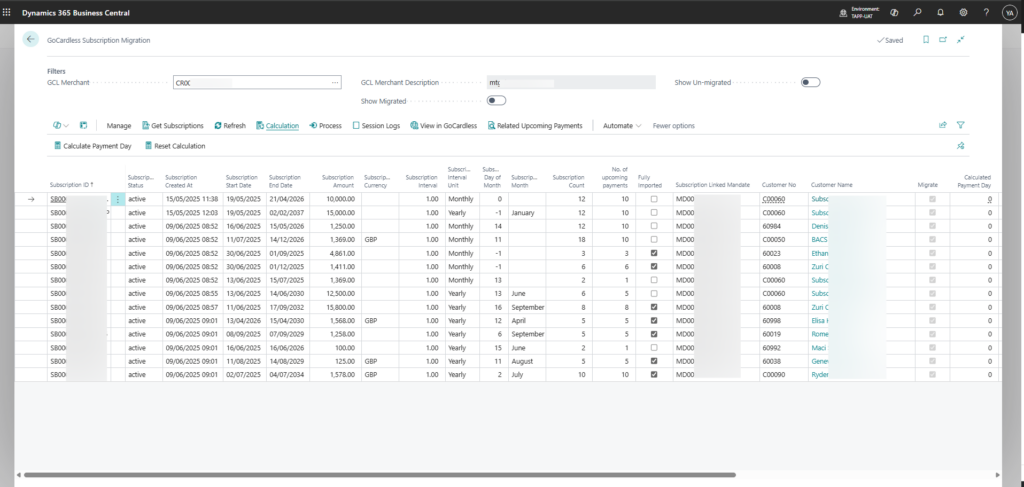
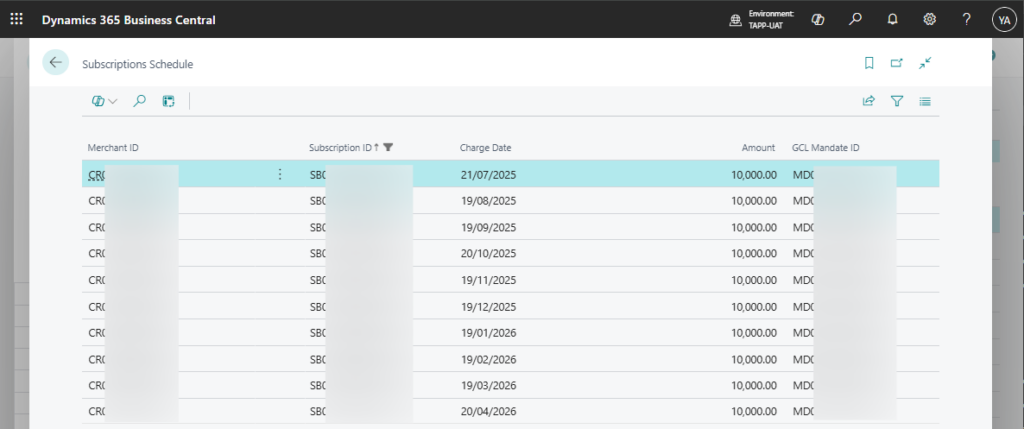
- Review any subscriptions you want to exclude from being processed. This can be done by using the Exclude/Include Migrations button in the menu. Excluded migrations have the ‘Migrate’ column unticked and are skipped from processing.
- Click on Calculate Payment Day. This will trigger the process to calculate what the customer’s payment day should be set to, to reflect the subscription’s schedule. The calculated value is shown in the Calculated Payment Day column.
- Any issues encountered, are reported in the Migration Information field.
- If the calculated payment day does not produce the expected result, a manually selected payment day can be entered in the Manual Payment Day column.
- Once all the subscriptions have the correct Payment Day set, click on Process. This will trigger the process to set the payment day on the customer. Once the process is complete, the ‘Migrated’ field for the subscription is set to true.
Using Subscriptions with Sales Documents
When a GoCardless enabled sales document (order/invoice) is created with a charge on date that does not match the charge on date of the upcoming payments’ month and year, a notification is shown to the user and the Sales document is flagged as ‘misaligned’. Below is an example;
A monthly subscription set up in GoCardless for a customer using Mandate ID MD123456789 has been migrated to Business Central.
One of the subscription's upcoming payments was scheduled for 16/07/2025.
A Sales Invoice is generated in Business Central, enabled for GoCardless DDM processing with Mandate ID MD123456789 selected. The Invoice's charge on date is set to 19/07/2025.
In this case, the charge date of the upcoming payment (16/07/2025) does not match the invoice's Charge On Date (19/07/2025) and therefore the user is notified and the Sales Document is marked as 'Misaligned'.
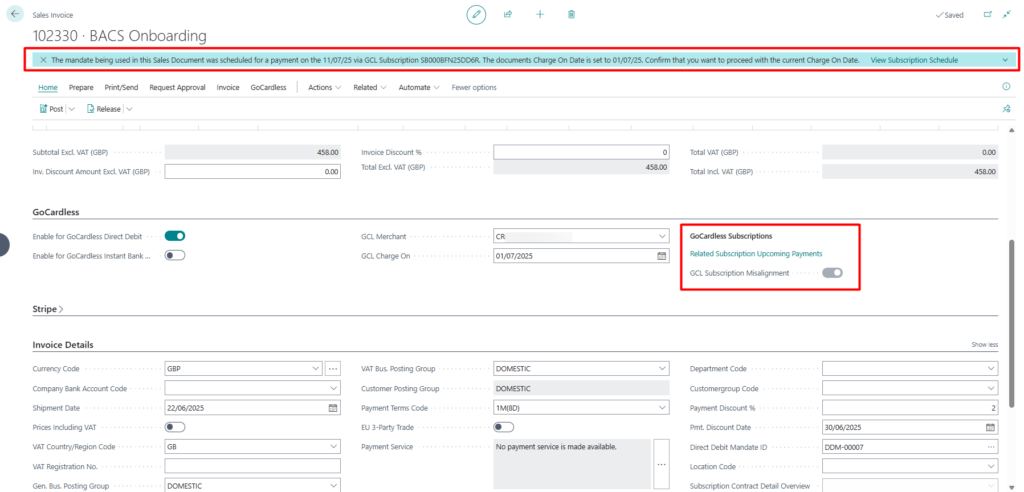
GoCardless Subscription Migration Field Definitions
GoCardless Subscriptions
| Column Name | Definition |
|---|---|
| Subscription ID | The unique identifier assigned to the subscription in GoCardless. |
| Subscription status | The status of the subscription in GoCardless |
| Subscription Created At | The creation date/time of the subscription in GoCardless |
| Subscription Start Date | The Start Date of the subscription in GoCardless |
| Subscription End | The End Date of the subscription in GoCardless |
| Subscription Amount | The (payment) amount of the subscription |
| Subscription Currency | The (payment) currency used in the subscription. Blank means Business Central LCY. |
| Subscription Interval | The number of interval units between payments (charge dates). |
| Subscription Interval Unit | The unit of time between customer payments (charge dates). |
| Subscription Day of Month | The day of the month to charge customers on. -1 indicates the last day of the month. |
| Subscription Month | Name of the month on which to charge a customer (used for yearly subscriptions). |
| Subscription Count | The total number of payments to be taken by this subscription. |
| No. of Upcoming Payments | The total number of upcoming payments imported in Business Central by the migration process. |
| Full Imported | Specifies whether all upcoming payments of the subscription has been imported. |
| Subscription Linked Mandate | ID of the associated mandate which the subscription will create payments against. |
| Customer No. | The related Business Central customer. This is retrieved by identifying the BC Customer linked to the mandate linked to the subscription. |
| Migrate | Indicates whether the subscription is marked to be migrated. |
| Calculated Payment Day | The Payment Day calculated by the system to be assigned to the customer. |
| Manual Payment Day | Manually selected payment day to be assigned to the customer. |
| Customer Current Payment Day | The Payment Day currently assigned to the customer, |
| User | The Business Central user processing the subscription. |
| Migrated | Indicates whether the migration of the subscription has been processed. |
| Migration Information | Shows whether the migration process has returned any information/errors. |
GoCardless Subscriptions – Related Upcoming Payments
| Column Name | Definition |
|---|---|
| Merchant ID | The Merchant ID of the related subscription |
| Subscription ID | The Subscription ID of the scheduled charge. |
| Charge Date | The Charge Date of the scheduled charge (payment) |
| Amount | The Amount of the scheduled charge (payment) |
| GCL Mandate ID | ID of the associated mandate which the subscription will create payments against. |
GoCardless Subscription Migration Page
Below is a list of actions available on the GoCardless Subscription Migration page and the description of the functionality behind them.
| Action Name | Description |
|---|---|
| Get Subscription | Retrieve the GoCardless Subscriptions from the currently selected merchant. |
| Refresh | Refresh the page to see the latest data |
| Refresh Subscription | Refresh the currently related subscription and its related data (customer, mandate and upcoming payments) |
| Calculate Payment Day | Run the process that calculates the payment day to be assigned to the customer to reflect the subscription schedule. |
| Reset Calculation | Reset the previously calculated payment day to be assigned to the customer to reflect the subscription schedule. |
| Exclude/Include Migrations | Exclude/Include subscriptions for being processed. |
| Process | Run the process that assigns the calculated payment day to the customer for the subscriptions that are marked as included. |
| Session Logs | See a log of the background sessions invoked to process subscriptions. |
| View in GoCardless | See the currently selected subscription in GoCardless. |
| Related Upcoming Payments | See the upcoming payments (schedule) related to the currently selected subscription. |
