In Microsoft Dynamics 365 Finance, go the customer details card of the customer you want to onboard to Stripe.
Make sure the customer has a primary email configured from the Contact information fast tab or update the info in bulk using standard D365 DIXF.
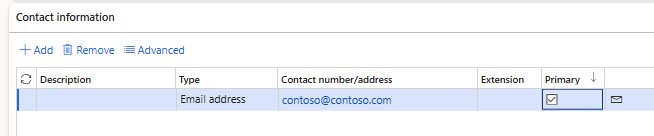
Then go to the Enterprise automation Tab and to the Stripe field group.
Switch on the flag Enable Stripe payments and click yes on the resulting dialog.
This will generate values in the Stripe customer id and a Stripe customer payment onboarding URL.
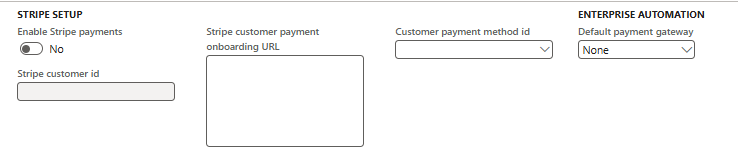
One way to do this would be to use the Send Stripe payment method URL button in the top ribbon >>> Sell >>> Enterprise Automation – Stripe. You can also manually copy and paste the URL and paste to an email, text message etc. Alternatively, you could use standard D365 / Power Platform tooling to send the email to a customer using a custom email template crafted in Power Automate.
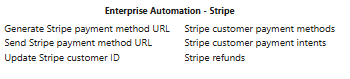
Once the customer clicks on the URL the payment method will appear in the Stripe customer payment methods form. This can be access from the same ribbon button group above where the data will be auto filtered by the current customer or from the main menu Enterprise automation >>> Inquiries and Reports >>> Stripe >>> Stripe customer payment methods.
In order to get the latest payment methods you can manually run the Customer payment method reconciliation process manually from the button in the ribbon or ask your system administrator to configure this process to run automatically as a recurring batch-job.
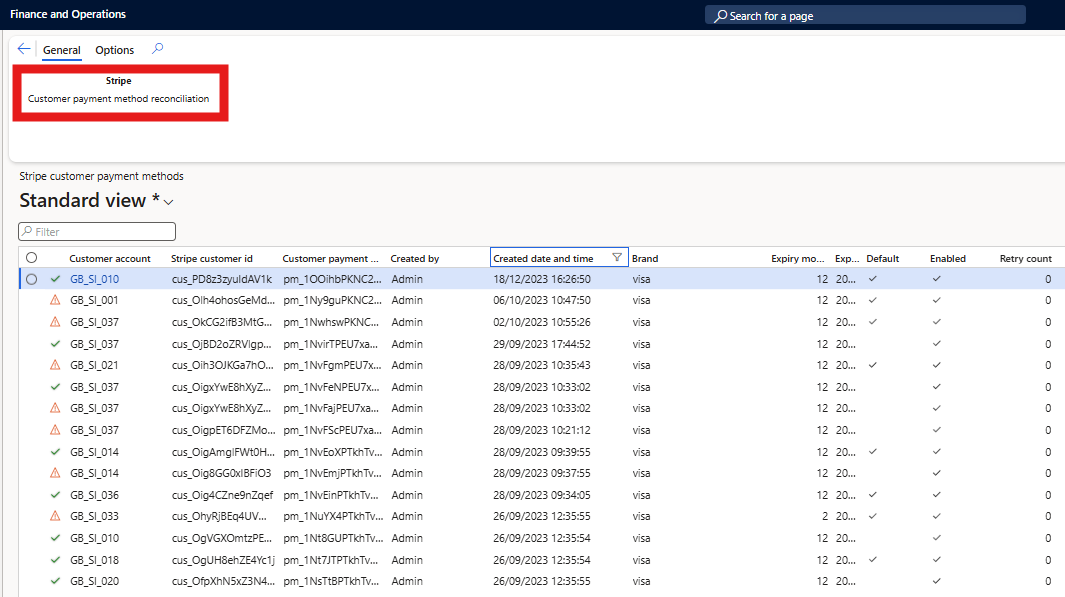
Once the reconciliation process synchronizes the data for a customer who just did the onboarding, if this is the first payment method synchronized for this customer, then the Customer payment method id field on the customer is automatically populated. If this is not the first payment method onboarded then this field is not automatically populated and the required default payment method must be manually selected from the lookup,
The value in the Customer payment method id field on the customer is the payment method that will be used for charging the customer once the invoice is posted.
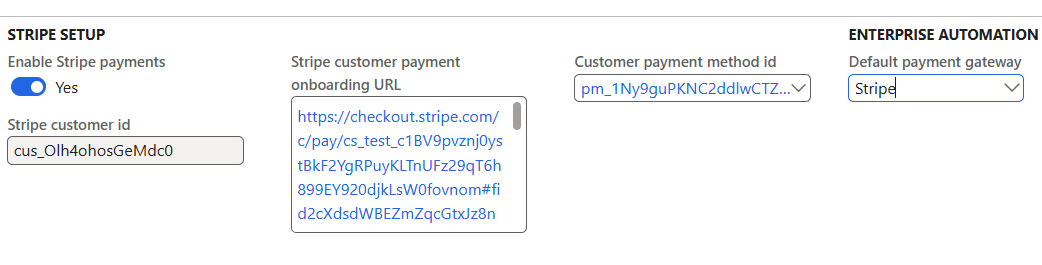
Success! Once you see the Customer payment method id field populated as per the screen above then your customer has been successfully onboarded.
