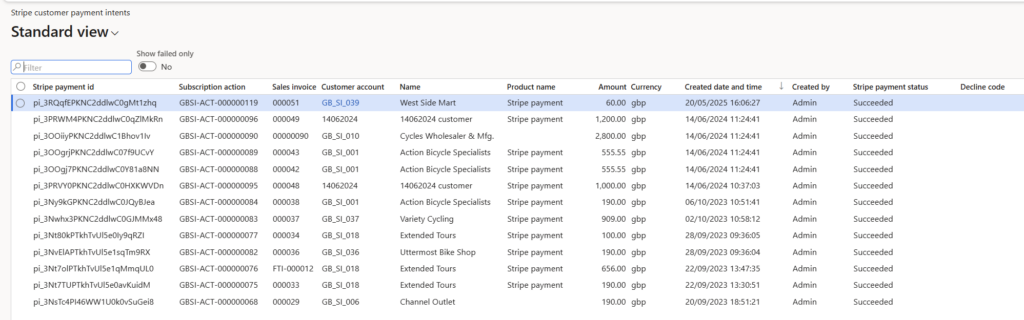Once a customer payment method for Stripe is selected on the customer and Stripe is enabled for this customer, then all sales orders, free text invoices and project invoices related to this customer are automatically tagged for Stripe payments. This is shown on the header level of the document, as per screenshots below.
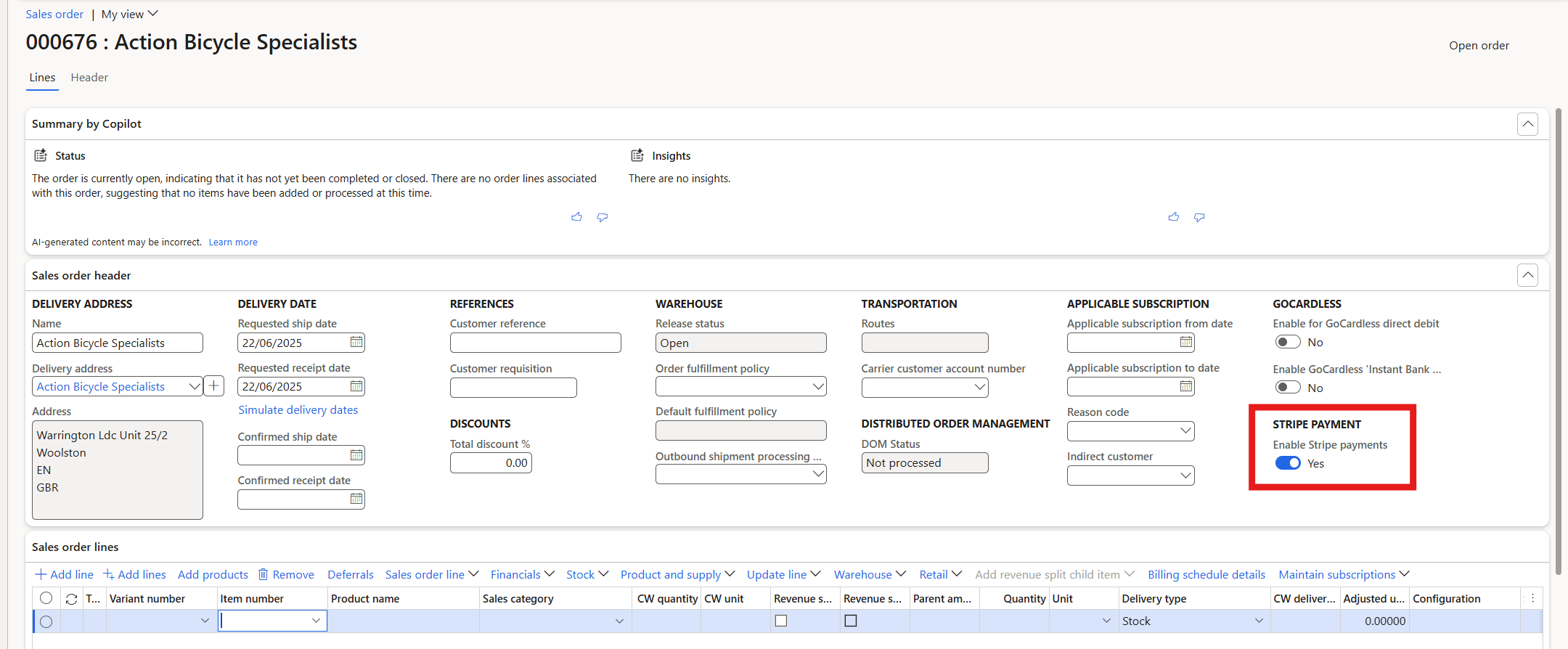
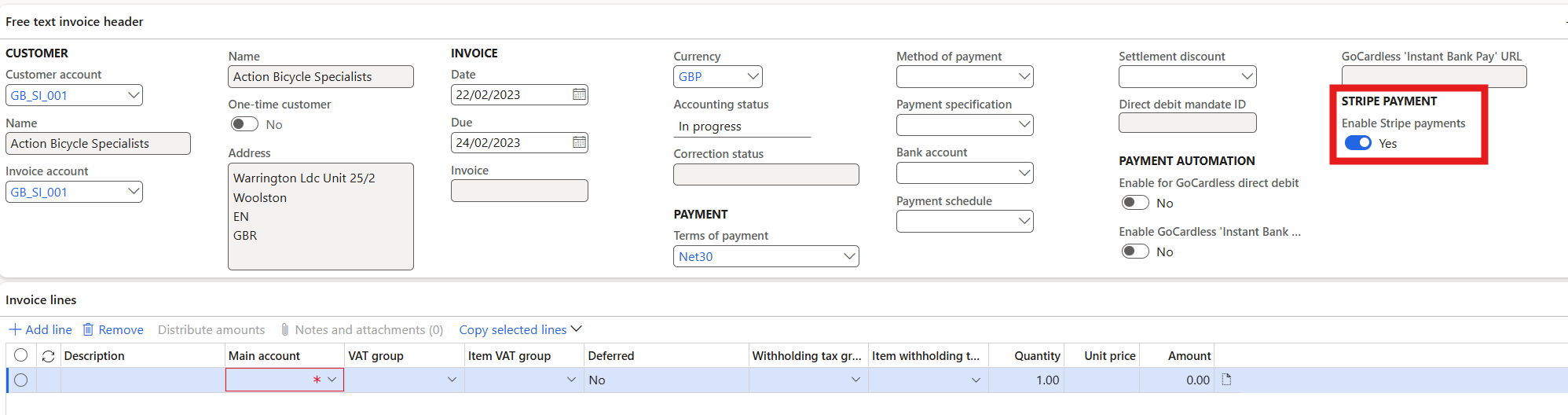
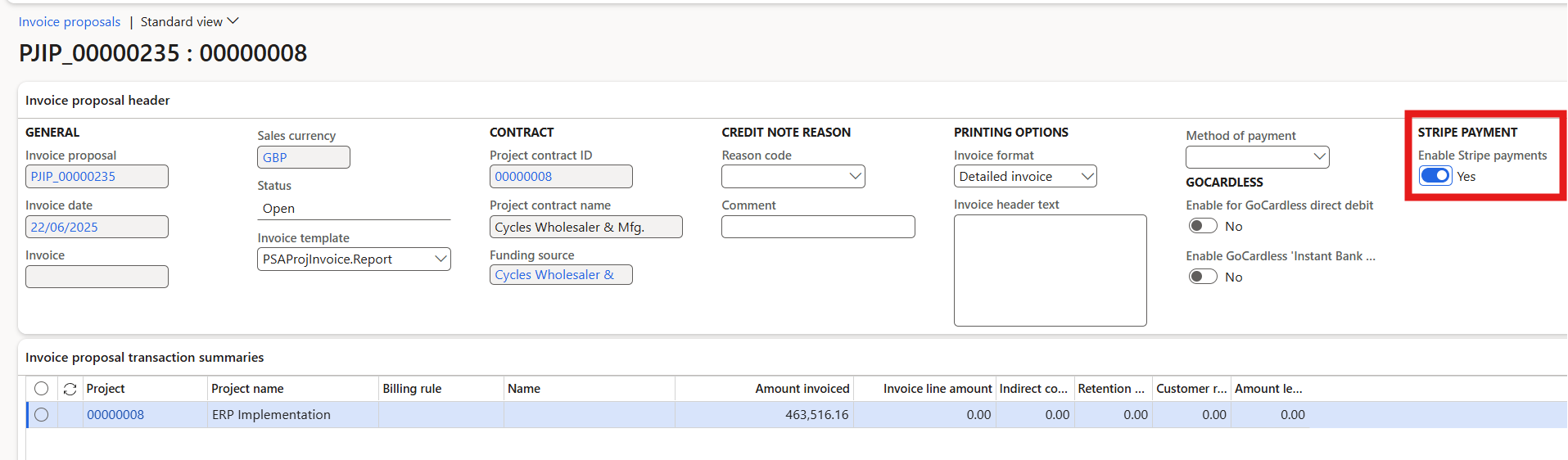
If the Enable Stripe payments flag is set to true, once the respective document is processed for invoicing a stripe payment intent is created and automatically captured on the card linked to the payment method configured on the customer card. This also creates an action (per document line) and a record in the Stripe payment intents table (per payment). This latter record shows the status of the payment.