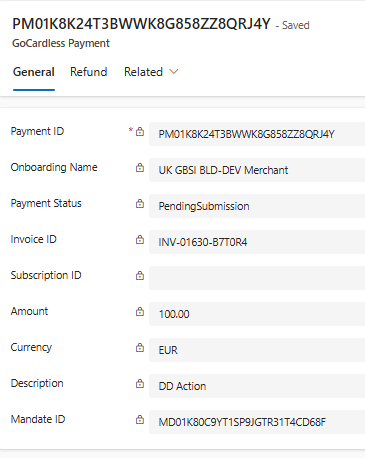In Microsoft Dynamics 365 Sales you can create invoices, either directly or from a sales order. Bluefort TAPP augments the invoice table and form to let you trigger a direct debit payment based on an existing customer mandate (linked to an account or contact). The resulting direct debit payment will also be decorated with TAPP-specific meta-data to track the CRM environment, the invoice and the customer for which the payment has been generated.
Pre-requisites
- The Dataverse environment hosting Microsoft Dynamics 365 Sales and Bluefort TAPP should be linked to a GoCardless merchant.
- Merchant account must be correctly linked on the TAPP onboarding record of type GoCardless.
- Account or Contact must have an active mandate and customer id configured and selected in the GoCardless Mandate field and the GoCardless Customer ID field on the account or contact.
- The Invoice header record must be for the Account or Contract where what is described in point 1 is true
- The invoice must contain one or more line i.e. Total Amount is not equal to zero.
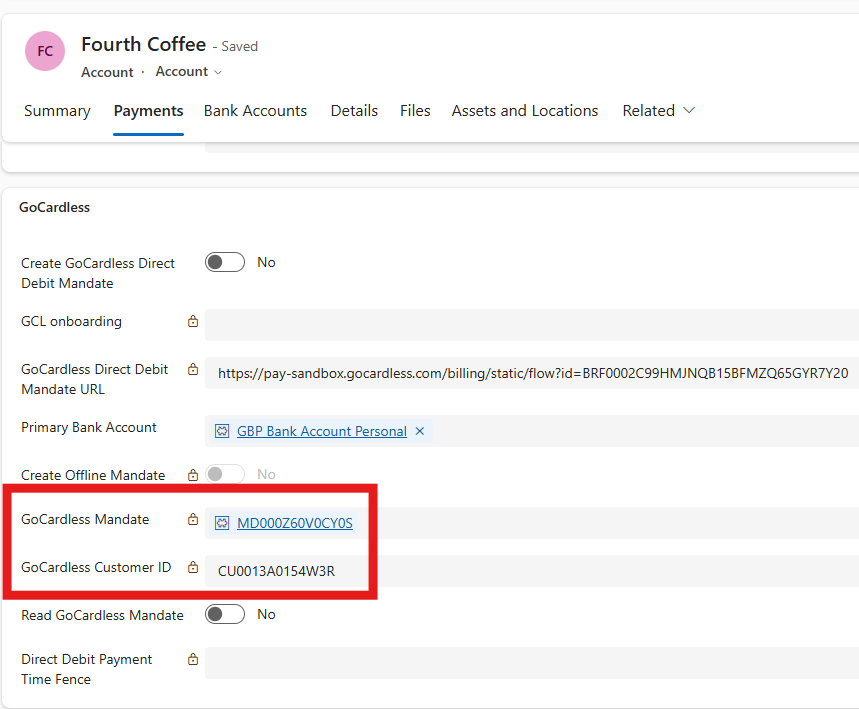
Triggering a GoCardless Direct Debit payment from an Invoice
Before triggering a Direct Debit payment, the user must ensure that the Pay with GoCardless Direct Debit field is set to true. This is automatically toggled to true by the system when an account or contact with an active GoCardless Direct Debit mandate is linked to the invoice. If, for any reason, the user would like to disable direct debit for one specific invoice then the user can manually set this field to false.
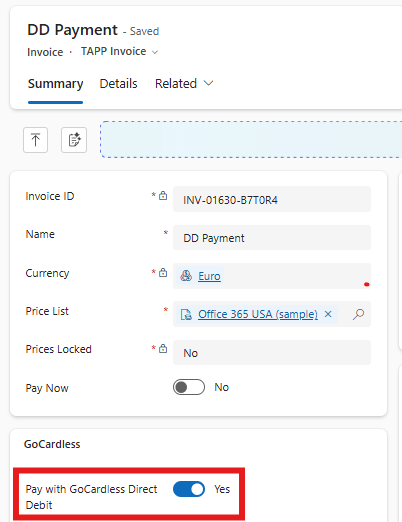
When the user wants to trigger a payment for a non-zero invoice where the Pay with GoCardless Direct Debit is set to true, the user can simply toggle the Pay Now flag and save the Invoice record.
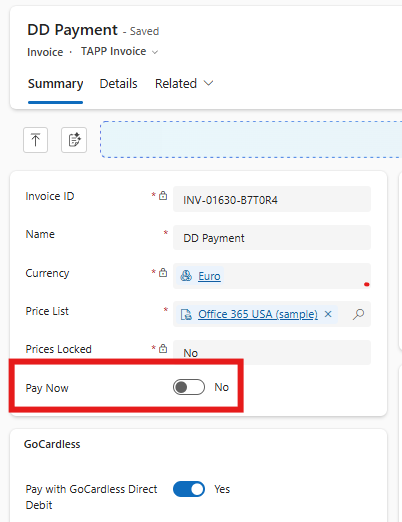
Congratulations!
You have finished triggering a GoCardless Direct Debit payment. Once saving is complete, the user can toggle the Read Payment slider to synchronise the payment details to the Invoice record.
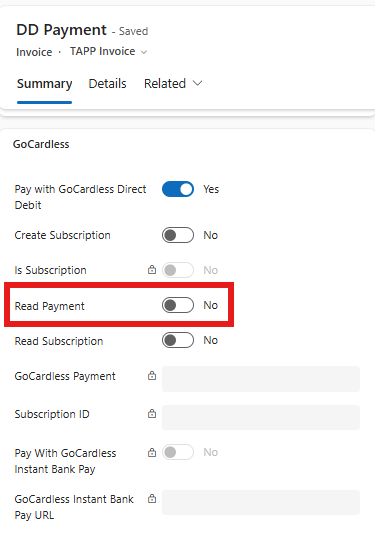
The unique payment id value generated by GoCardless is saved in the GoCardless Payment field.
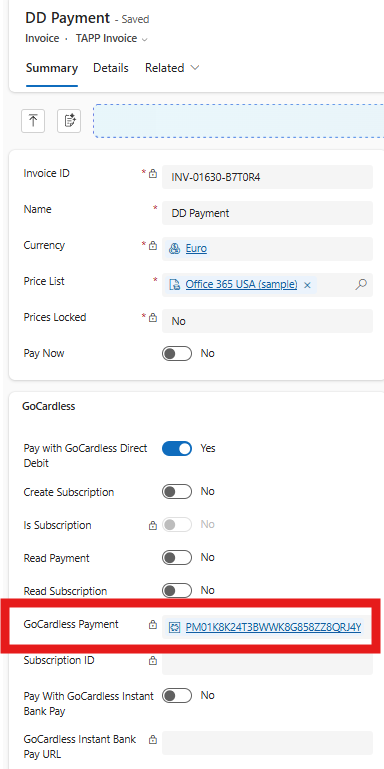
The payment is also created a record in the table called GoCardless Payments. In this table one can view GoCardless Payments resulting from Direct Debit, Instant Bank Payments or GoCardless subscriptions.