Prerequisites
Before going through the steps of onboarding a new customer to Direct Debit, it is assumed that Bluefort TAPP is deployed and a GoCardless merchant is linked to the Dataverse environment. If you are looking for initial deployment steps, please go here.
Account / Contact
In Bluefort TAPP for Microsoft Dynamics 365 Sales (standalone) both accounts and contacts can be onboarded as GoCardless customers.
Bluefort TAPP tabs on Account / Contact
On the account and contacts form Bluefort TAPP creates two new tabs. These are:
- Payments
- Bank Accounts
These are shown in the screenshot below.
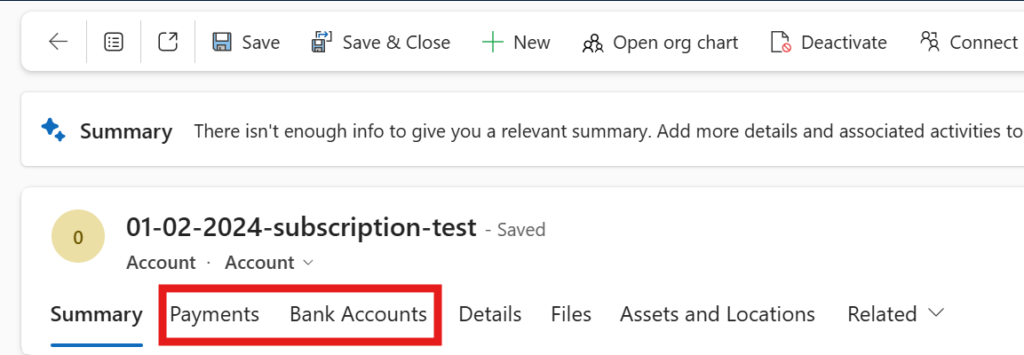
Direct Debit customer onboarding using onboarding link
To onboard a customer to direct debit ensure that the record has been saved and then browse to the Payments tab.
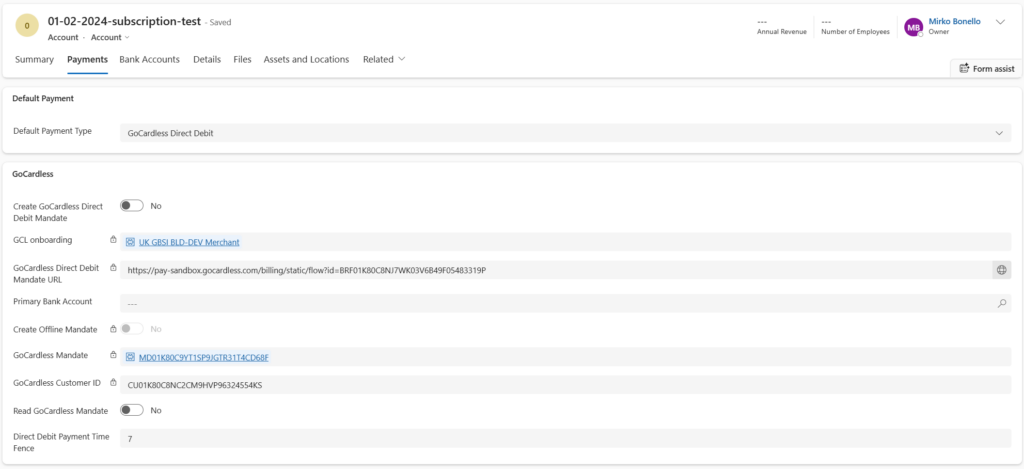
Toggle the Create GoCardless Direct Debit Mandate flag to true and save the record. If only one TAPP onboarding record of type GoCardless or if a default TAPP onboarding record of type GoCardless has been configured in TAPP Setups (described here), then the GCL onboarding field is populated automatically and the GoCardless Direct Debit Mandate URL flag is populated. If not, the user must manually select the applicable GCL onboarding record to onboard the customer to.
Once the GoCardless Direct Debit Mandate URL field is populated this can be opened directly by the user (e.g. during a phone call) or shared to the customer via e-mail using any tools available within the Microsoft Power Platform. When clicked, the URL loads a page which is hosted by GoCardless where the customer can enter their details and bank account details.
The user can manually check if the customer complete the GoCardless onboarding flow by toggling the Read GoCardless Mandate field to true and saving the record. This will automatically reset itself to false and it populates the GoCardless Mandate and GoCardless Customer ID fields from the GoCardless API, if the customer has successfully completed the onboarding flow and a direct debit mandate has been created on the GoCardless side.
The latter step is optional and only if the user requires immediate confirmation because Bluefort TAPP also automatically refreshes the GoCardless mandates and their status once per day using a batch-based Power Automate flow.
Direct Debit customer onboarding using offline mandate flow
Some organisations still manually collect customer bank details on paper, on the phone or via an app on a tablet and thus cannot make use of the mandate onboarding URL flow described above. In this case, the user must follow these steps:
- Enter the customer’s bank account details by linking a Bank Account record to the account/contact in the Bank Accounts tab added by Bluefort TAPP. For flexibility reasons, there is the possibility to link more than one bank account.
- Select the actual bank account to be used to create the mandate by selecting it in the Primary Bank Account field in the Bluefort TAPP Payments tab on the account/contact form. The lookup filters on bank accounts linked to the account/contact only.
- Toggle the Create Offline Mandate slider to true and save the record. The slider is only enabled if the Primary Bank Account field is populated by the user. Upon saving the record, an API call is done to GoCardless to create the Direct Debit mandate based on the bank details saved in the bank account record selected in the Primary Bank Account field.
- The user can optionally toggle the Read GoCardless Mandate field to true and save the record. This will automatically reset itself to false and it populates the GoCardless Mandate and GoCardless Customer ID fields from the GoCardless API, if the customer has successfully completed the onboarding flow and a direct debit mandate has been created on the GoCardless side. The step is optional because Bluefort TAPP also automatically refreshes the GoCardless mandates and their status once per day using a batch-based Power Automate flow.
Congratulations!
You have finished configuring onboarding the customer to GoCardless and a mandate is now created. Create an invoice for this account or contact and let the invoice be settled via Direct Debit.
