Configuration Key
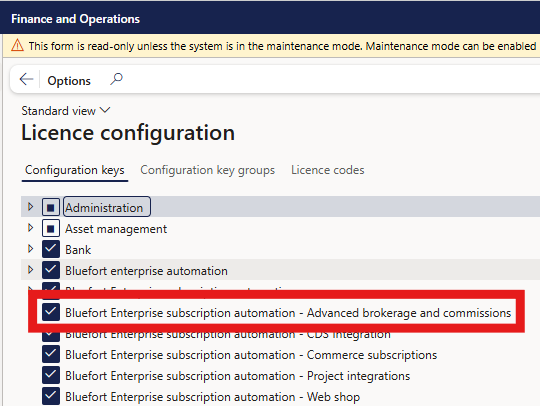
Combo Brokerage Tracking
Overview
Combo Brokerage Tracking lets you define brokerage fees based on product combinations, not just individual items.
This feature is ideal for scenarios where suppliers pay a special bonus or brokerage amount when certain products are sold together (for example, a smartphone with a mobile subscription).
Purpose
The goal of this feature is to allow configuration for:
- Process fixed brokerage amounts per sales line in addition to percentage-based ones.
- Handle complex combo sales where multiple products together qualify for a single brokerage payment.
- Ensure brokerage claims are only applied when all combo conditions are met.
What Is Combo Tracking?
Combo tracking allows you to define groups of products that must be sold together to qualify for a brokerage fee.
Example:
Selling a mobile phone iMobile Pro with a Telecom subscription earns a brokerage fee of €45.
If both items are sold together, the combo qualifies — if not, no brokerage is applied.
Each combo group has:
- A lead product (the main item that triggers the brokerage)
- A Combo Group ID (a unique identifier for that combination)
- One or more related products that form the qualifying combination
Step 1: Define Combo Groups
- Go to Enterprise Subscription Automation → Setup → Advanced broker and commissions → Combo tracking.
- Create a new combo group with a name and unique Combo Group ID.
- Add the products that make up the combination (e.g. the lead product and all related products).
You can include as many items as you need in a single combo group.
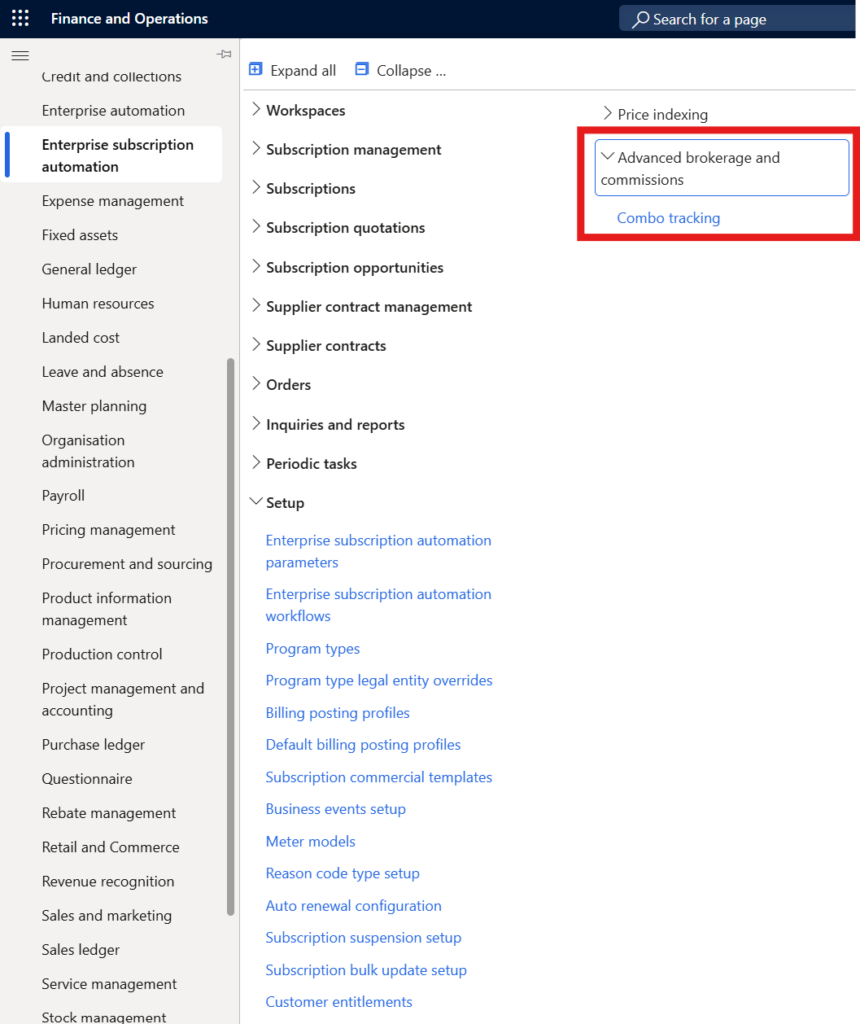
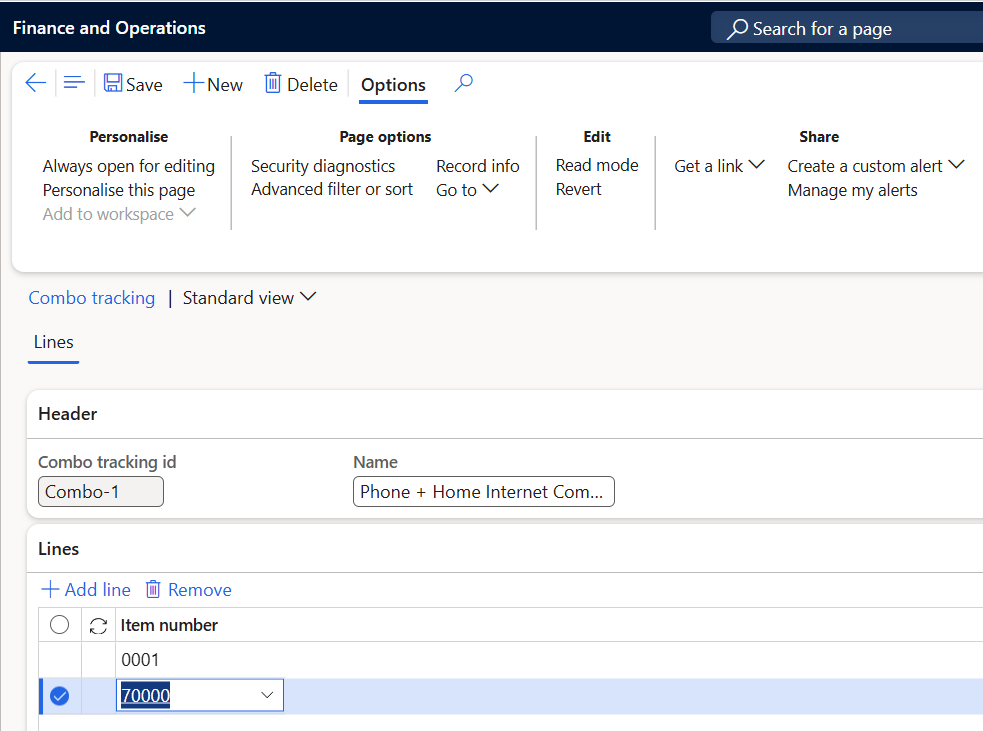
Step 2: Link the Combo Group to a Brokerage Contract
When setting up or editing a brokerage contract:
- On the Broker Contract Line, set the Product Type to Combo.
- Select the Lead Product (the main product that triggers the brokerage).
- Choose the corresponding Combo Tracking ID (the combo group you created).
Once saved, the logic will assume that this brokerage line should only apply when all combo items are sold together.
If you select Combo as the product type, the Combo Tracking ID becomes mandatory.
If you choose a standard product type, the field is automatically cleared and disabled.
Step 3: Process Sales and Claims
When an order is invoiced:
- The logic checks whether the sales lines match any combo group defined in active brokerage contracts.
- If all required items in the combo are present, the brokerage amount is applied to the claim.
- If one or more items are missing, no claim is generated for that combo.
Example:
Contract defines a $100 combo brokerage for an iMobile Pro + SIM card.
Both sold together → $100 brokerage applied
Only iMobile Pro sold → no brokerage
Real-World Example
A supplier offers various broker rates and bonuses:
| Commission Type | Condition | Amount (USD) |
|---|---|---|
| Basic Wireless | Telco Mobile L | 270 |
| SMI Wireless | Telco Mobile L | 100 |
| Push Bonus | Telco Mobile L + iMobile Pro | 230 |
| Basic Wireline | Telco Internet L | 245 |
| Wireline Basic | Telco TV L | 145 |
| SMI Wireline | Telco Internet L | 120 |
| Wireline Basic | Telco TV L | 95 |
| Combo Bonus | Telco Mobile L + Home L | 150 |
| Manufacturer Support | iMobile Pro | 109 |
In this case:
- Selling Telco Mobile L and Telco L together triggers a Combo Bonus of USD 150.
- Selling only one of them means no combo bonus applies.
Once configured, this feature’s logic will:
- Detect when a sales order qualifies for a combo rule
- Apply the correct brokerage amount to the claim
- Skip transactions that don’t meet combo requirements
- Include successful combo fees in the brokerage claim for payment processing
You don’t need to manually check for combinations — LISA handles this automatically.
