Introduction
This article will guide you through the process to synchronize the payments issued from your GoCardless Merchant to Business Central.
Process Overview
- Navigate to the GoCardless Payments page accessible from the menu or the search bar.
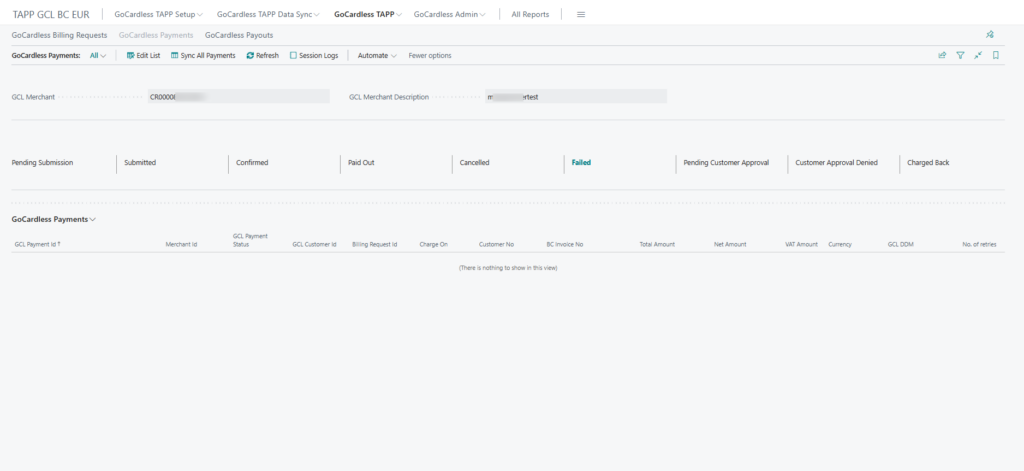
- Unless already selected by default, select the GoCardless Merchant for which you want to sync payments.
- Click on Sync All Payments
- Once the process has finished running, the retrieved payments are displayed in the page sectioned by their Status.
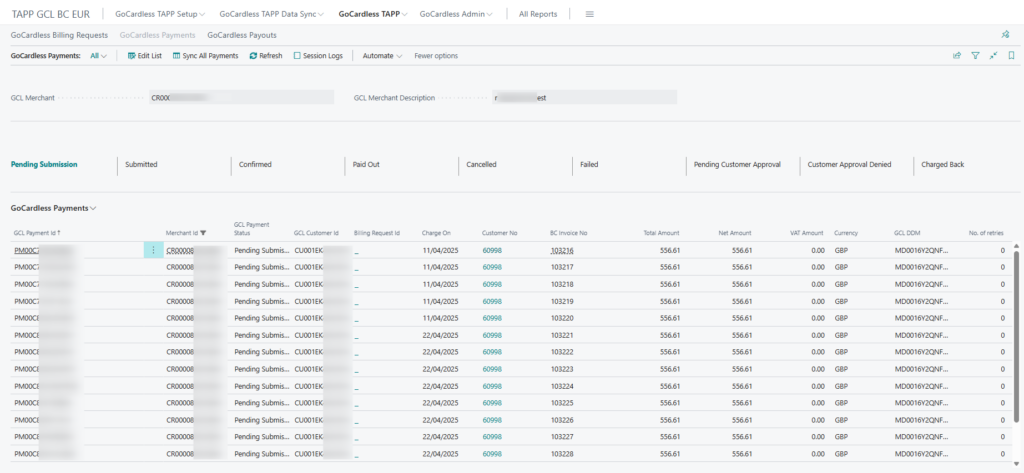
Other Available Payment Functionalities
Below is an overview of other payment-related functionalities available.

Sync Payment
This option syncs the selected payment to get the latest status updates from GoCardless.
Related Invoice
This option allows you to automatically navigate to the Posted Sales Invoice within Business Central that generated the selected payment.
Cancel GCL Payment
This option allows you to Cancel a Payment Request that has not yet been submitted to the bank for processing i.e. while the status is still Pending Submission.
Retry GCL Payment
This option allows you to Retry a failed GCL Payment. A payment can be retried a maximum of 3 times.
Retry GCL Payment
This option allows you to automatically navigate to the Billing Request Record within Business Central that generated the selected payment.
View in GoCardless
This option allows you to automatically navigate to your merchant’s GoCardless dashboard to view the payment directly within GoCardless.
