Introduction
For customers already using Stripe and implementing Bluefort’s Stripe for Dynamics 365 Business Central – TAPP, a customer synchronization between Stripe and Business Central is necessary to continue using existing customers through TAPP. This article provides a step-by-step guide on how to perform this data synchronization and explains the criteria used to match Stripe’ customers with Business Central customers.
Pre-Requisites
- Data Cleansing in Business Central – The synchronization process attempts to match Business Central customers with Stripe customers using data matching criteria as explained further below in this article and therefore it is important that the data in Business Central is clean for more accurate suggestions.
Process Overview
Matching Criteria
The synchronization process attempts to match Business Central customers with Stripe customers using data matching criteria as per below;
If ONE Business Central customer has an email address that matches the Stripe customer’s email address, the match confidence is automatically set to 100%.
If MORE than one Business Central customers share the same email address as the Stripe customer, the system applies additional matching criteria as per below table. In this case, a minimum 70% match confidence is required.
| Field (Data) | Matching Criteria Weight % |
| 50 | |
| Post Code (Billing Address) | 15 |
| Name | 10 |
| Phone | 25 |
Synchronizing the Data
Synchronizing customer data from Stripe to Business Central is done through a page, accessible from the search menu, named Stripe Customer Reconciliations which is the playground that will be used to carry out the data synchronization process.
Follow the steps below to carry out the data synchronization.
- Navigate to the Stripe Customer Reconciliations page in Business Central
- Unless chosen by default, set the Stripe Account from which you want to synchronize customers.
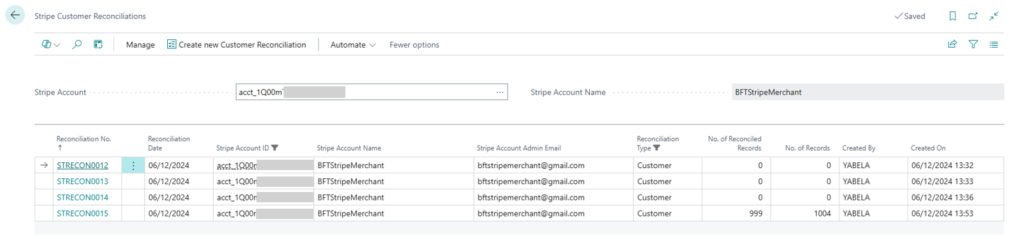
- From the menu select Create New Customer Reconciliation and open the newly created record.
- Click on Get Customers. This will start a background session to retrieve all customers in your Stripe Account.
- The customers in the selected Stripe Account are returned.
- Run the Suggest Action batch job from the action available in the menu. If this is the first time synchronization, it is suggested that this job be run for all records.
The outcome of this process is a suggestion on how each customer retrieved from Stripeshould be processed. The suggestions brought forward by the process are visible in the ‘Suggested Action’ field and this can be one of the below values;
| Suggested Action | Description |
|---|---|
| None | The process found this customer to be already synced with a Business Central customer and therefore there are no additional actions to be taken. |
| Match | The suggestion process reached a matching criteria % that is high enough to suggest a Business Customer to whom this Stripe customer should be matched. The suggested BC Customer No. to match with is shown in Sugg. Match BC Customer No. |
| New Customer | The suggestion process did not find a matching criteria % that is high enough to suggest a match and therefore it is suggested to create a new Business Central Customer. |
| Manual | The action suggested by the suggestion process will be overridden by a manual match between the Stripe Customer and a manually selected Business Central Customer. The manually selected customer is shown in Manual Match BC Customer No. |
- The next step is to run the Accept Suggest Actions to accept the actions. Through this process, the suggested actions are confirmed and accepted by the user.
- The final step is to process all the actions which have been accepted by running the Process Suggest Actions. Depending on the suggested action, this process will carry out the necessary tasks as per below;
| Suggested Action | Task that will be carried out |
|---|---|
| None | No changes will be carried out in any record |
| Match | The Stripe Customer will be linked to the Business Central Customer suggested in the field Sugg. Match BC Customer No. This link is represented by the creation of a BC – Stripe Customer record. |
| New Customer | A new Business Central customer is created. The Stripe Customer will be linked to the newly created Business Central Customer. This link is represented by the creation of a BC – Stripe Customer record. |
| Manual | The Stripe Customer will be linked to the Business Central Customer manually selected in the field Manual Match BC Customer No. . This link is represented by the creation of a BC – Stripe Customer record. |
Any issues encountered during the process are shown in the ‘Error Text’ field.
