TAPP for Stripe and Microsoft Dynamics 365 CE/Dataverse– Deployment and Configuration
Introduction
This page explains how you can get TAPP for Microsoft Dynamics 365 CE/Dataverse deployed and configured in your Microsoft Dynamics 365 CE/Dataverse Environment. Contact Bluefort support on support@bluefort.io if you have any questions.
Pre-requisites
In order to successfully deploy this product you need to have a Microsoft Dataverse environment with a database and Microsoft Dynamics 365 Sales or Microsoft Dynamics 365 Customer Service app deployed.
It is recommended to conduct testing, training and integration testing with any other solutions in a test environment first before using the software on a production environment.
Obtaining the Software for Bluefort TAPP
The Software can be downloaded from Microsoft AppSource. These are the high-level steps:
- Browse to Microsoft AppSource.
- Make sure you are logged in to AppSource with a user from the same tenant where you would like to install TAPP for Microsoft Dynamics 365 Sales.
- Click on the Install button.
- Confirm your detail and click on the Install button.
- You are now automatically re-directed to Power Platform admin center.
- Within Power Platform admin center, select the target environment where you want to install the software, agree to the legal terms and privacy statements and click on the Install button.
- The installation will start within Power Platform admin center.
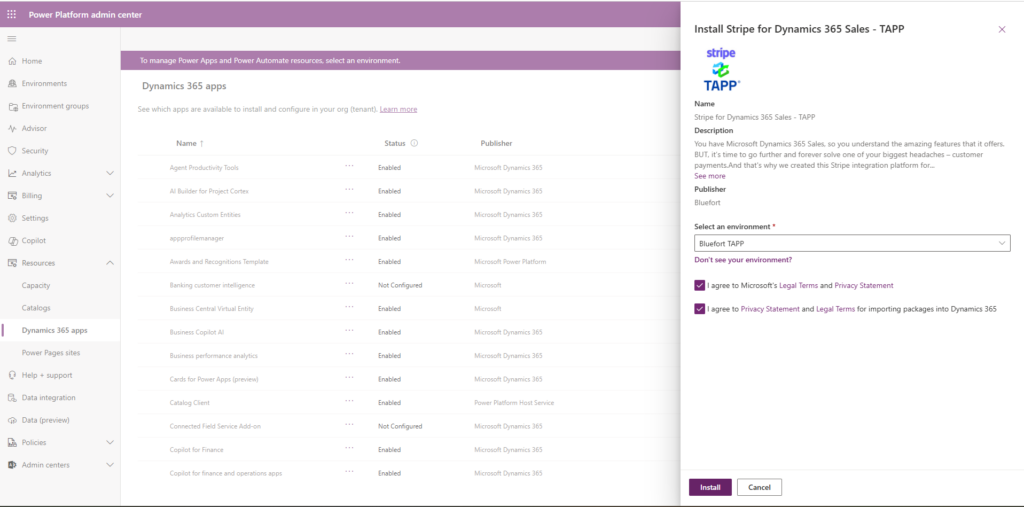
Configuration
Upon successful deployment of the solution you should see a new model driven app called Bluefort TAPP in the main menu of Dynamics 365 as shown in the screenshot below.
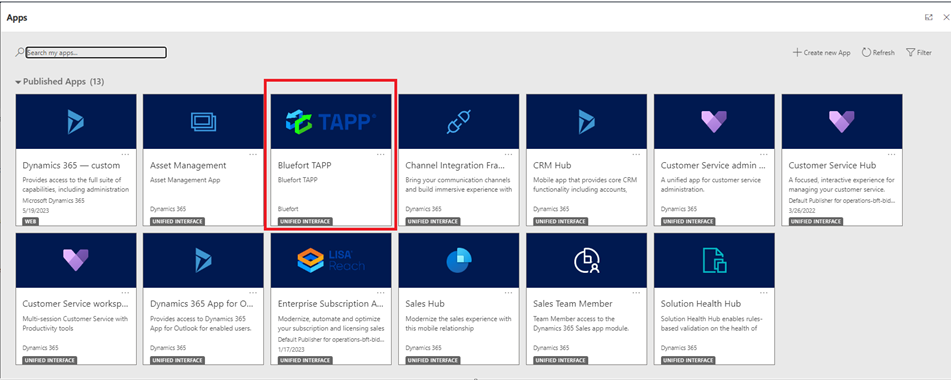
Assignment of Dataverse (CRM) roles
Once the model driven app is visible in the environment, the next step would be for a user with the System Administrator role to assign other roles to the application so that other non-admin users are able to access the application. This can be done by clicking on the ellipses (3 dots) right above the name of the model driven app (i.e. beneath the Bluefort TAPP logo) and then clicking on Manage Roles in the menu which pops up.
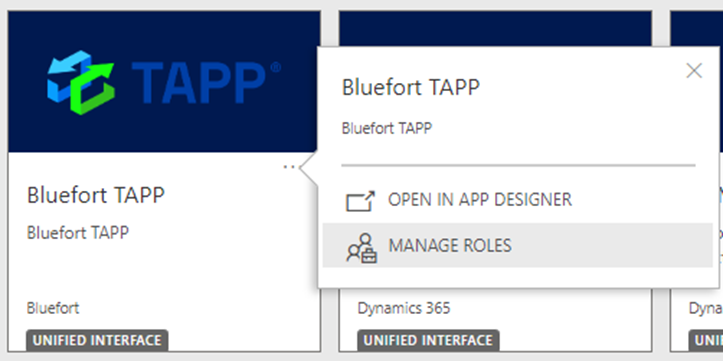
Once this is clicked, a new slider menu is displayed where one can assign which roles can access the Enterprise Subscription Automation model driven app. Both standard CRM roles and custom CRM roles which are specific to the organisation can also be assigned to the application.
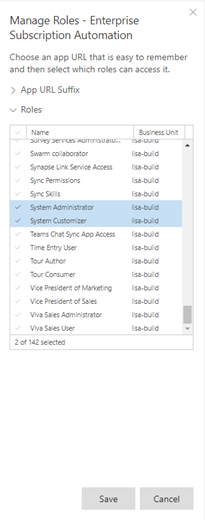
Congratulations!
You have finished deploying Bluefort TAPP for Stripe and Microsoft Dynamics 365 Sales in your Microsoft Dataverse environment.
The next step would be to link you Microsoft Dynamics 365 Sales / Dataverse environment to Stripe by onboarding one or more Stripe accounts.
