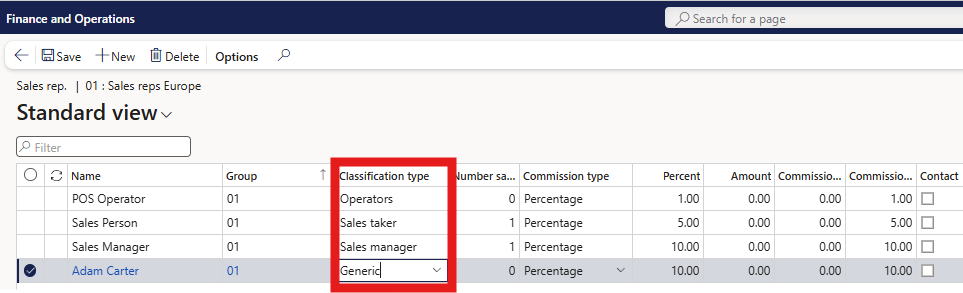Configuration Key
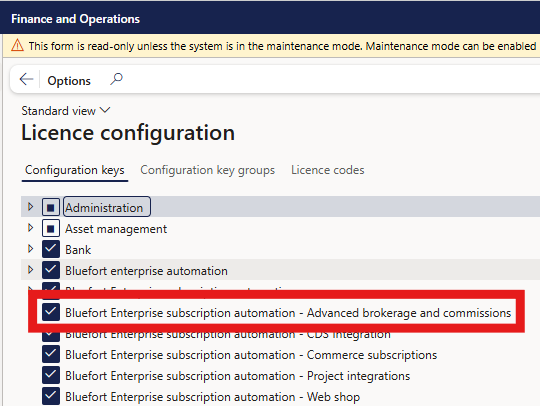
Introduction
The LISA Advanced Sales Commission functionality extends the standard Sales Commission functionality of Microsoft Dynamics 365 Finance/SCM/Commerce. Sales Commission transactions are created when sales orders are invoiced. The functionality is supported in SCM sales orders and Commerce Sales orders (POS/call center/E-Com). More information about the standard functionality can be found here.
More Flexible Sales Commission Calculation
It is possible to define whether a Sales Commission is a percentage of the sales amount or whether a fixed commission should be given to the Sales rep. The latter is not supported by standard Microsoft Dynamics 365 Finance/SCM/Commerce. This model also allows compensation to Sales rep. for zero-value transactions (e.g. selling subscription contracts on behalf or 3rd party organizations).
First select the Commission type: Fixed amount or Percentage then specify either the Percent value or the Amount value in the respective field.
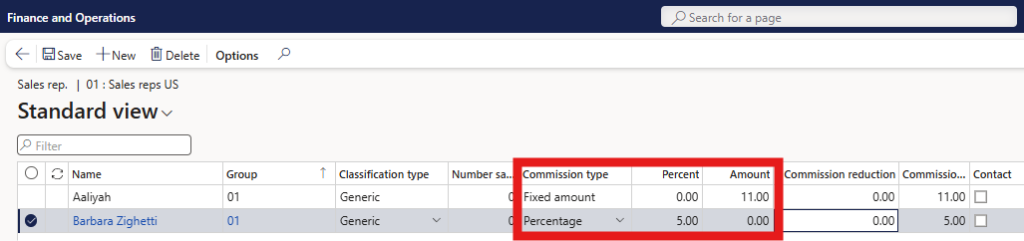
Specify a Commission Reduction
It is also possible to configure a Commission Reduction for example, in the below screenshot we see how Terry Adams can is only rewarded 50% of the total commission, maybe because he is not the main Sales rep in the store but is an assistant or a apprentice/trainee.
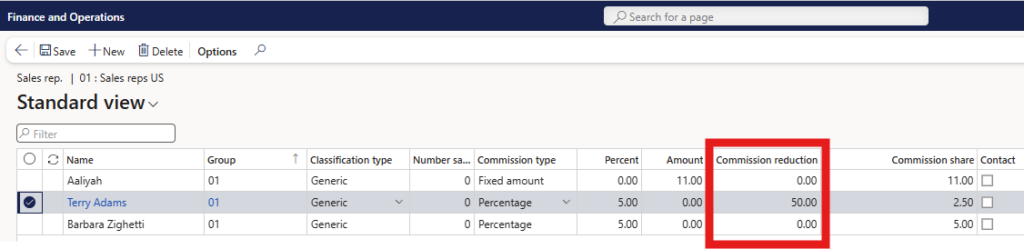
Inherit Item-specific Sales (Commission) Groups to Sales Order Lines
In the Enterprise subscription automation parameters -> Advanced brokerage and commissions -> General tab, there is a Commission sales group from item flag to control this behaviour.
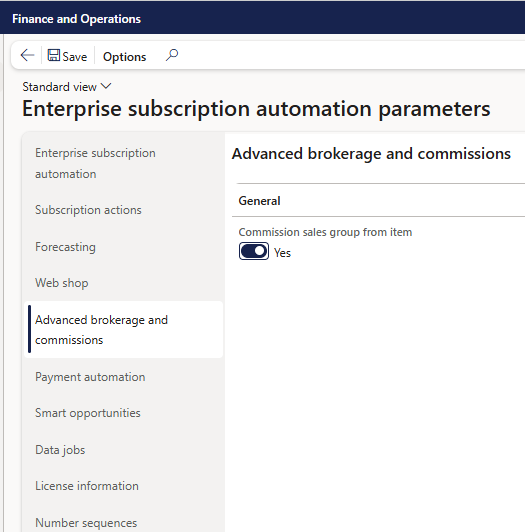
When the flag is enabled, the standard logic to populate the Sales group field on the sales order line is overridden and instead the value is initialized from the Sales rep. relation field in the Commission calculation form for records which are linked based on the Item relation field on the Commission calculation record and the ItemId on the sales order line.
Even though, the Sales group field on the sales order line is overridden by this functionality, the original Sales group value from the standard D365 logic is retained in a separate field called Original sales group for traceability purposes. If the logic, is not able to infer a Sales group from the item-specific commission setup, both the standard Sales group field and the Original sales group field will contain the same sales group value.
Only for sales orders originating from Commerce POS
To allow the POS user to assign the user to select the sales team which should be assigned to the POS transaction, the functionality profile linked to the Retail Store has to be configured as below:
- The Prompt for sales representative field can have any value except for None.
- Require sales representative is set to true
- Default to cashier when available is set to false
The above configuration will result in the following prompt in the POS:
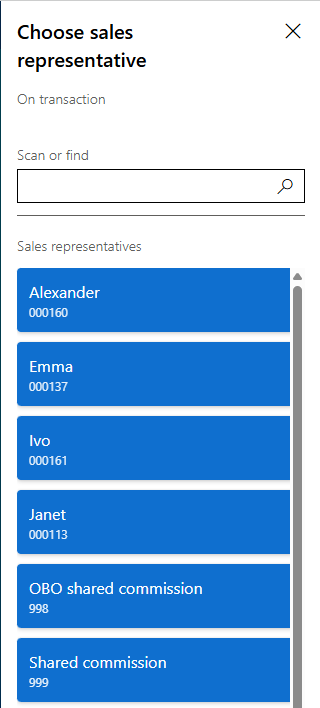
If the functionality profile linked to the Retail Store is not configured as per above, then the Sales group field on the sales order line originating from a POS order will be populated with the value from the HQ Worker record of the operator logged in to the POS -> Commerce tab -> Commerce -> Commission sales group -> Default group.
The table below summaries the logic which determines how the Original sales group and Sales group fields are populated.
| Original sales group | Sales group | Commission sales group from item = true AND record found based on ItemId | |
|---|---|---|---|
| HQ Sales Order | Sales Order Header | Sales Order Header | False |
| HQ Sales Order | Sales Order Header | Commission Calculation | True |
| POS Sales Order with prompt | Sales Group selected in POS Prompt | Sales Group selected in POS Prompt | False |
| POS Sales Order with prompt | Sales Group selected in POS Prompt | Commission Calculation | True |
| POS Sales Order without prompt | Default group from the worker record | Default group from the worker record | False |
| POS Sales Order without prompt | Default group from the worker record | Commission Calculation | True |
Classification and Tagging for Sales Commission Transactions
This features introduces new options for classifying and tracking sales commissions.
It allows businesses to better understand which roles i.e. Sales Manager, Sales Taker, or Operator are contributing to each sale, and to ensure that commissions are accurately recorded and reported. The functionality is deeply integrated with the Microsoft Dynamics 365 commerce channels and the logic works differently across different channels.
The advantage of using this functionality for HQ Sales orders (SCM and Call Center orders) is that you can simplify the omni-channel configuration of sales commissions by configuring only role-based commissions but track, record and report commissions down to a specific employee by virtue of the custom tagging functionality from this feature. This greatly simplifies configuration of sales commissions because it would be enough to link a commission line to a role instead of to a specific person.
The advantage of using this functionality for Commerce POS orders is that the commission sales team can be configured and selected in the POS but the commission postings can be configured based on core role-based commission records in combination with items.
During configuration, each commission line can be assigned a Classification type that identifies their role in the sales process.
The available classifications are:
- Generic – standard functionality (no tagging) applies if this type is used.
- Sales Manager – for allocating commission to sales managers.
- Sales Taker – for allocating commission to sales people.
- Operator – for store or channel operators (e.g., POS users)
These classifications help ensure commissions are correctly attributed based on how the sale was made. It is possible to have multiple commission records per role so it is important to populate the Number sales taker field with the correct number which correlates the source commission line (from the Original sales group field) to the target commission line (from the standard Sales group field). So the value in this field should match on both commission lines for the tag to work successfully.
Example source commission records:
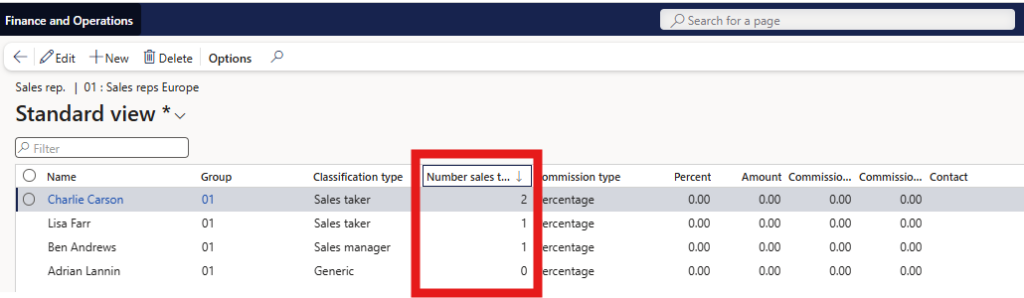
Example target commission records:
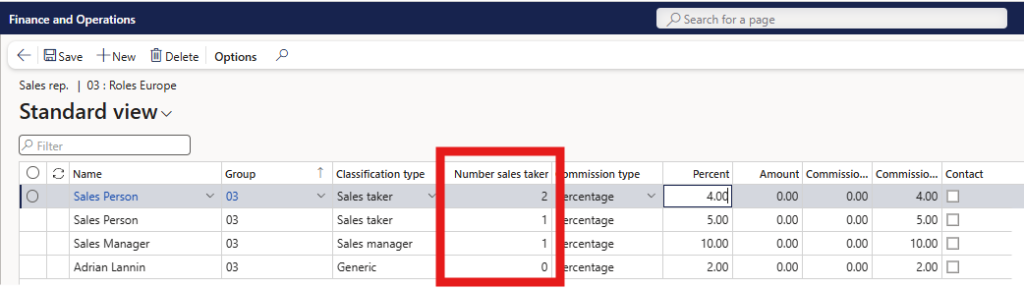
For the record with Classification type = Generic, a commission posting will still take place (standard functionality) but no tagging will take place.
When a sales order is invoiced, LISA now automatically tags each commission transaction based on the representative’s classification. This tag identifies who the commission relates to and how it was generated. You can see this tag directly on the Commission Transactions screen: it is read-only and added automatically during posting.
The system uses the sales order details (like Sales Responsible, Sales Taker, or Store Staff) to determine the correct tag, depending on where the order originates:
| Classification | HQ Sales Order | POS Order | E-Commerce Order |
|---|---|---|---|
| Generic | No tagging applied | No tagging applied | No tagging applied |
| Sales Manager | Uses the Sales Responsible from the sales order | Tags using the Name field from the commission line where C.T. = Sales manager and matching Number Sales Taker, from the Original sales group | No tagging applied |
| Sales Taker | Uses the Sales Taker from the sales order | Tags using the Name field from the commission line where C.T. = Sales taker and matching Number Sales Taker, from the Original sales group | No tagging applied |
| Operator | Uses the Sales Taker from the sales order | Uses the Staff from the related POS transaction | No tagging applied |
In the example below, the commission record for Adam Carter is already linked to a specific person so the Classification type field is set to Generic as no further tagging is required upon invoicing the Sales order.
The other commission records will be tagged to the employee inferred by the logic as described in the table above.